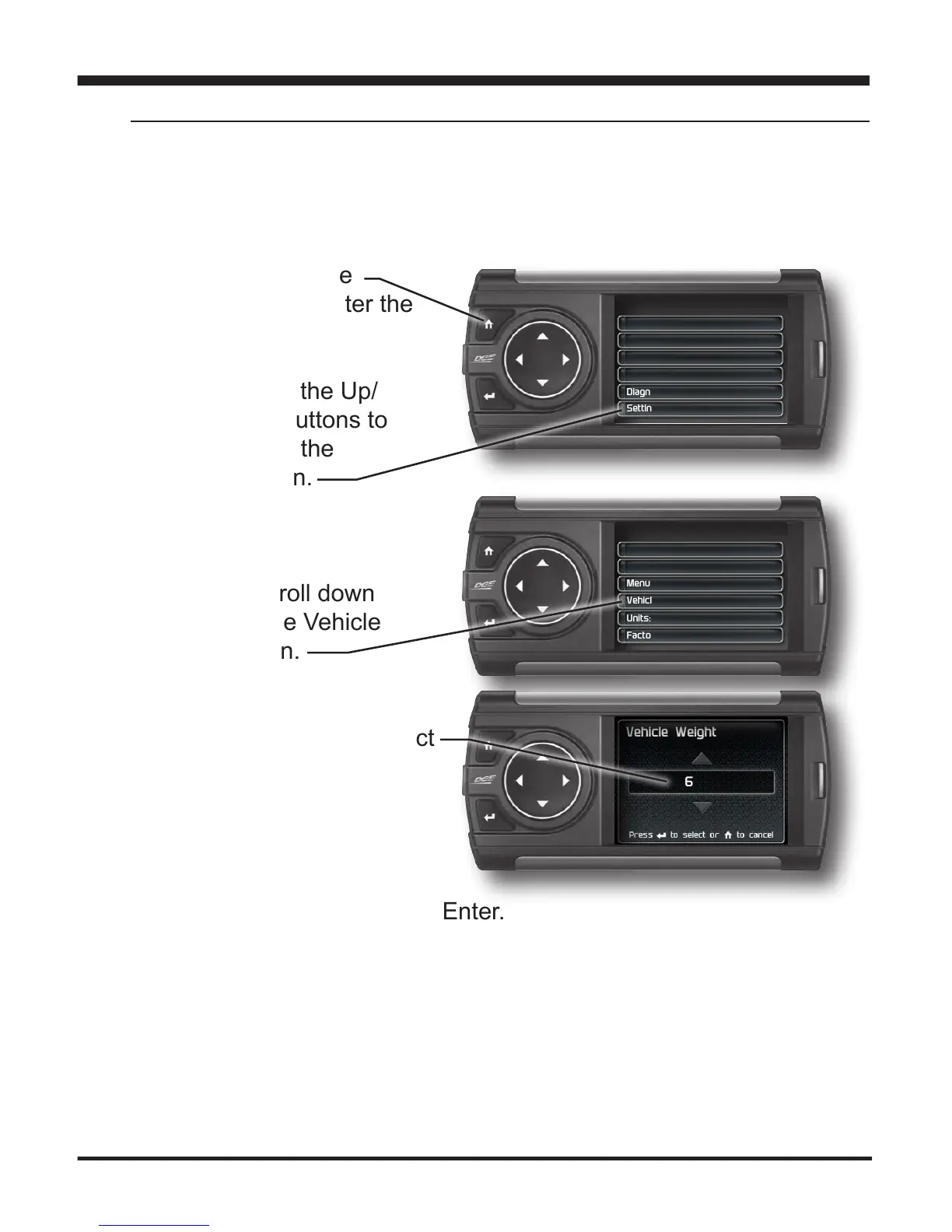35
Performance Testing
NOTE: Before using the Horsepower test, the vehicle weight (aka curb weight)
must be entered rst. The curb weight is the total weight of a vehicle with standard
equipment, all necessary operating consumables (e.g., motor oil, coolant), a full
tank of fuel, with no passengers or cargo.
Horsepower
STEP 1 - Press the
Homebuttontoenterthe
Main Menu.
STEP 2 - Use the Up/
Down arrow buttons to
scroll down to the
Settings option.
STEP 3 - Press Enter.
STEP 4 - Scroll down
and select the Vehicle
Weight option.
STEP 5 - Use the Up/Down
buttons to enter the correct
weight. Press Enter.
STEP 6 - Press the back
button to return to the main
menu. Select the Perfor-
mance Tests option. Press Enter.
STEP 7 -SelecttheHorsepoweroption.Bringthevehicletoa
complete stop.
STEP 8 - Follow the on-screen instructions. Press any button to
stop the test.
Main Menu
Screen Layout
Records
Data Logging
Performance Testing
Diagnostics
Settings
Settings
Backlight Autodim - 99%
Background Color
Menu Timeout - 300 sec
Vehicle Weight - 6800
Units: English
Factory Reset
Vehicle Weight
6800