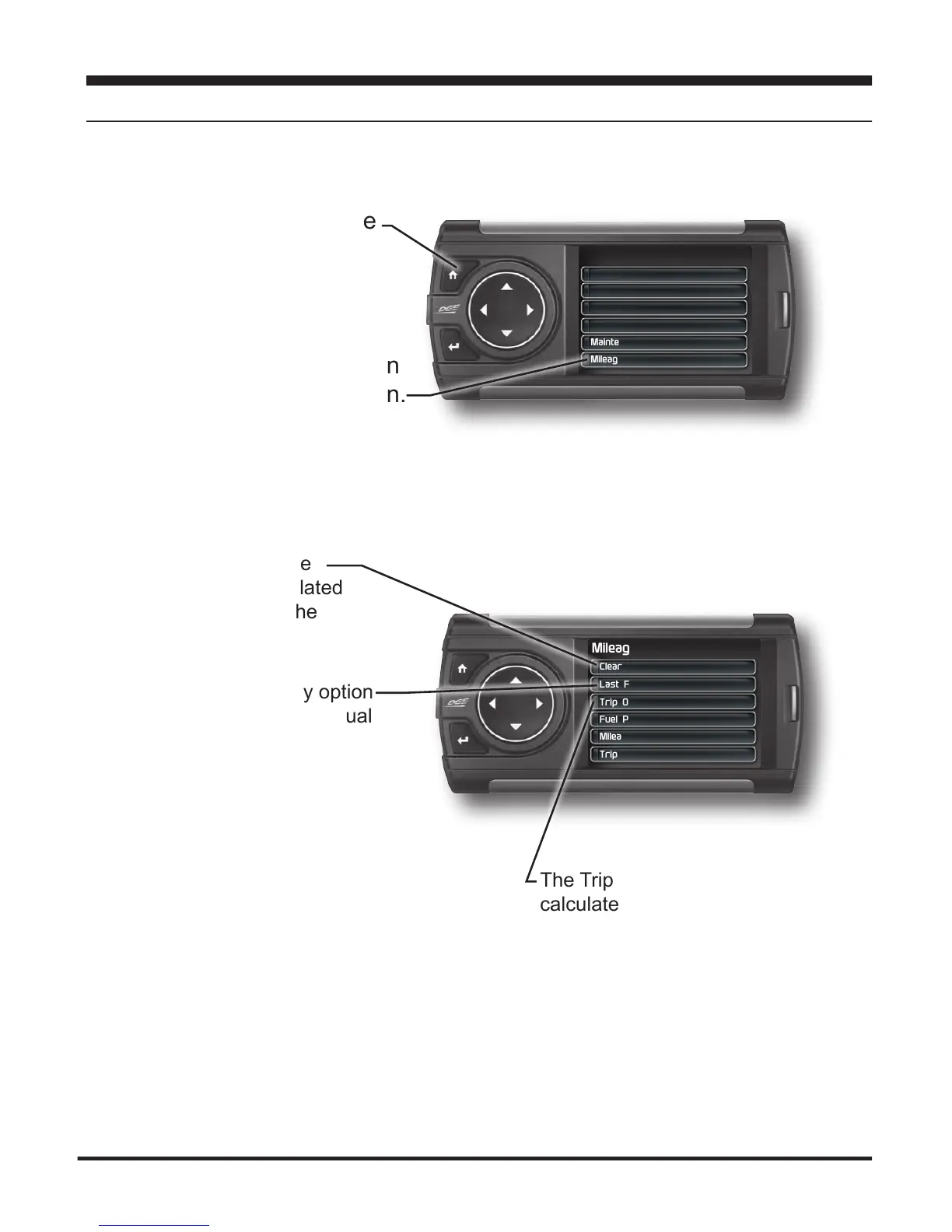Mileage Coach
Clear Fuel Avg: 0.00
Last Fuel Econo: 0.00
Trip Odometer: 1250
Fuel Price: $ 0.00
Mileage Cost: $ 0.00
Trip Cost: $ 0.00
44
Mileage Coach Set Up
Mileage Coach
The Mileage Coach feature provides useful tips and tools that
help you learn ways to improve your fuel mileage.
The Trip Odometer is used to
calculate the Trip Cost and
Fuel Average.
The Last Fuel Economy option
allows you to enter your actual
Fuel Economy value. This value
is important and should be calcu-
lated and entered regularly. This
can be manually calculated by
dividing the distance travelled by
how much fuel you have used
(Distance/Fuel = Fuel Economy).
Some vehicles have their own
Fuel Economy average that is
displayed in cab and may be used
instead of a manual calculation.
The Clear Fuel Average
option clears the calculated
average displayed in the
Mileage Average PID.
Mileage Coach
STEP 1 -PresstheHome
button to enter the Main
Menu.
STEP 2 - Use the Up/Down
arrow buttons to scroll down
to the Mileage Coach option.
STEP 3 - Press Enter.
Main Menu
Records
Performance Tests
Data Logging
Diagnostics
Maintenance Manager
Mileage Coach