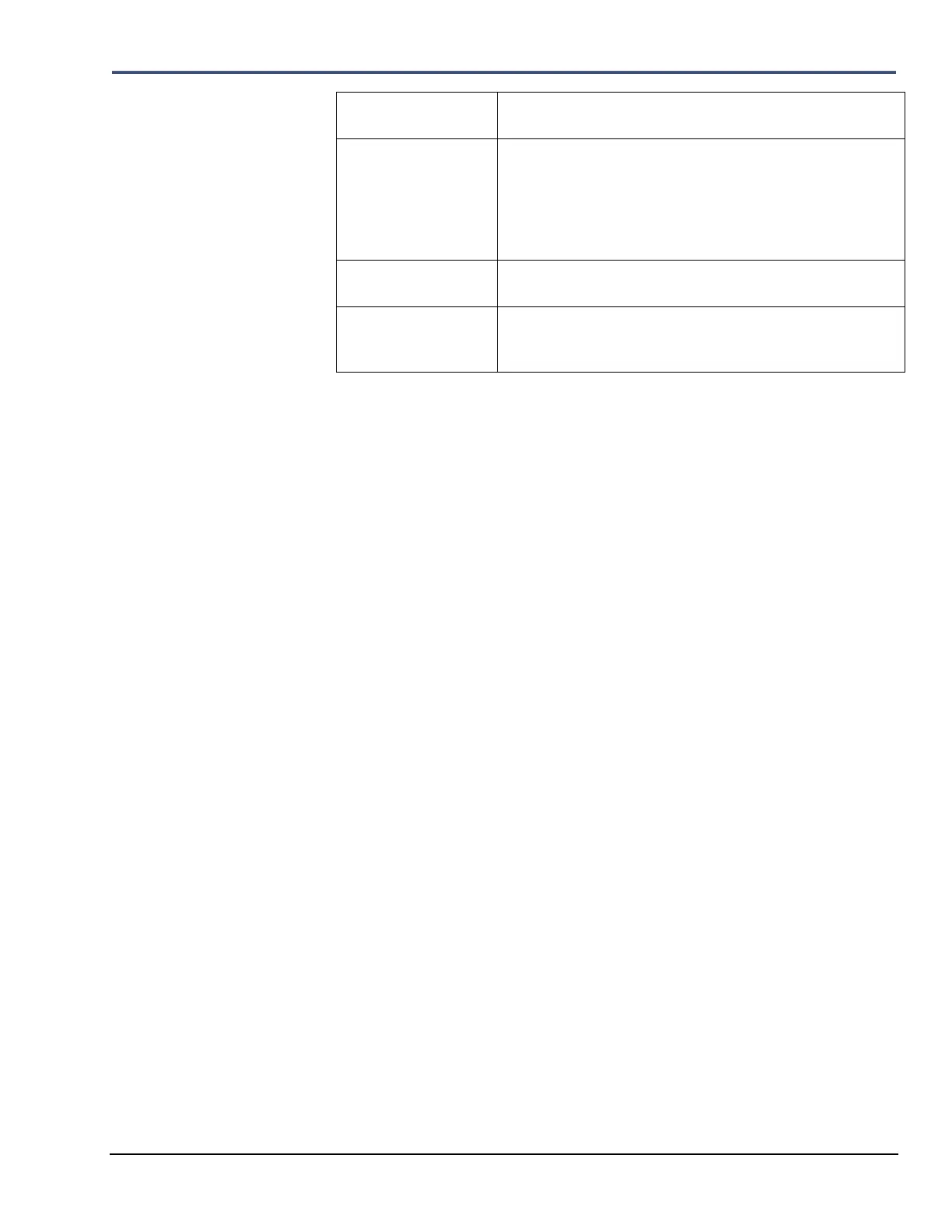Minimate Pro Operator Manual 9–35
installed and set to obtain the IP Address automatically from the
DHCP server.
A set (non-dynamic) IP address. If you have a Static IP Address, it is
recorded in the DNS (Domain Name Server), which are servers
located throughout the Internet that handle the routing of Internet and
email. A Static IP Address remains unchanged, even when rebooting
your PC or Router. Obtain your Static IP from a local Internet
Service Provider.
Static IP Masks are used to separate IP networks into subgroups.
Obtain your Static IP Mask from a local Internet Service Provider.
A Router is a device that acts as a gateway, controlling messaging for
communication and access to network resources, between a LAN and
a WAN.
(1) Ethernet:
Turn this feature On or Off by following the directions below:
1. Press the Up or Down Arrow key to highlight Ethernet.
2. Press the Right Arrow key to access the Ethernet menu.
3. Press the Right Arrow key to toggle between On and Off.
4. Press the Enter key to save this setting.
(2) Mode:
There are two IP Address modes to choose from to establish communications, a)
Automatic IP, and b) Static IP. With the Automatic IP setting, the computer will
assign the address to your Minimate Pro. For Static IP, you must purchase an IP
Address from an Internet Service Provider, which usually involves a nominal monthly
payment, and then enter the number into the Static IP Address section.
1. Press the Down Arrow key to highlight Mode.
2. Press the Right Arrow key to toggle between Automatic or Static IP. Select
the Mode of communication you want to use.
3. Press the Enter key to save this selection.
(3) Static IP Address:
After you have purchased a Static IP from an Internet Service Provider, enter the number
in the Static IP Address field. The first 3 sets of numbers, divided by periods (Example:
192.196.001.001), of the Static IP must match and be input into the PC TCP/IP network
setting for the Ethernet hardware, with the last number altered (Example:
192.168.001.002). The Static IP address must match exactly within the Blastware
Communications dialog. Refer to the Blastware Operator Manual for more detailed
information on setting up the Static IP.
4. Press the Down Arrow key to highlight Static IP Address.
5. Press the Right Arrow key to enter the editing mode.
6. Press the Right and Left Arrow keys, as required, to place the cursor under the
desired numeral.
7. Press the Up or Down Arrow keys to edit each field.
8. Press the Enter key to save the new setting.
(4) Static IP Mask:
After you have purchased a Static IP from an Internet Service Provider, enter the
supplied Static IP Mask number into the field, if applicable. LANs typically use the
255.255.255.0 Static IP Mask.
1. Press the Down Arrow key to highlight Static IP Mask.
2. Press the Right Arrow key to enter the editing mode.
