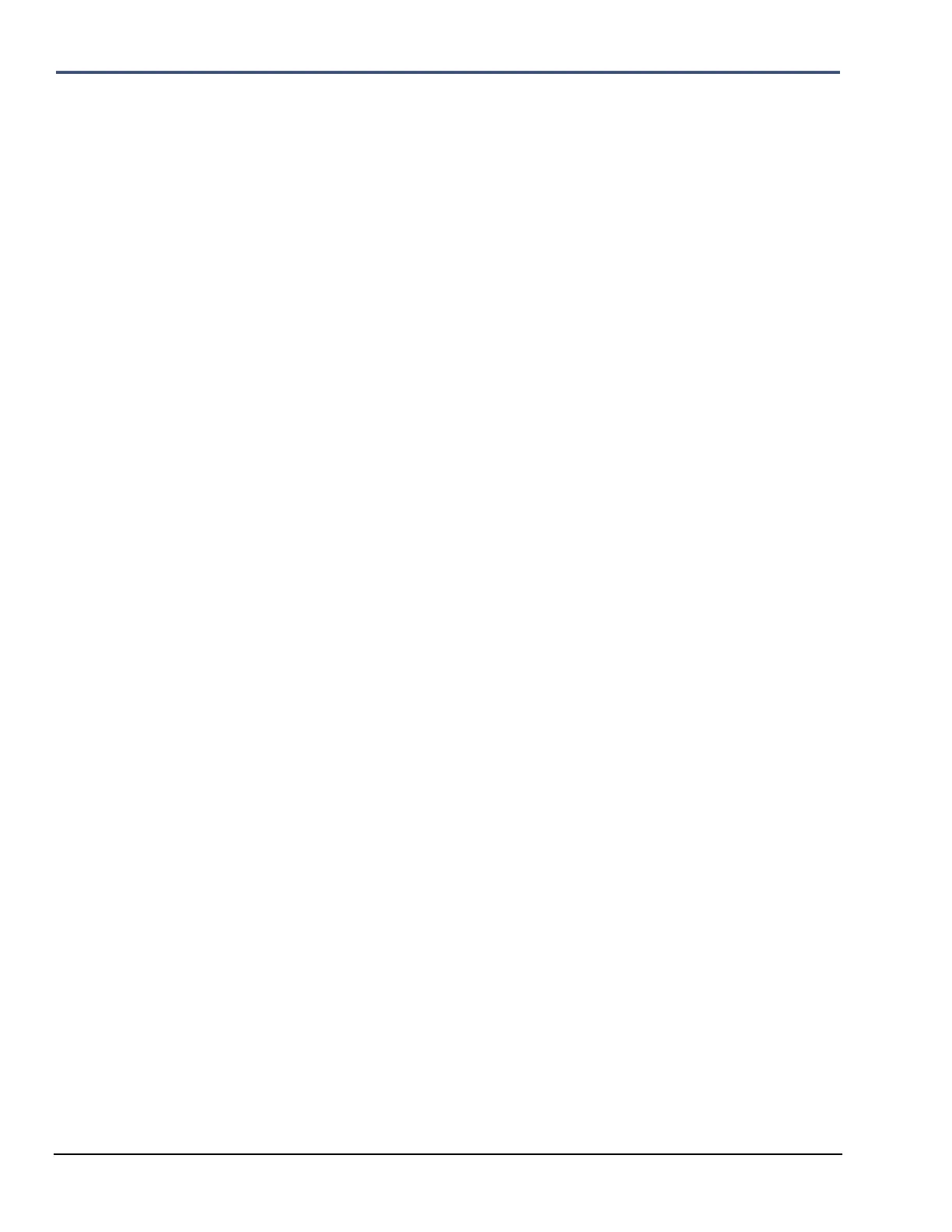9–36 Minimate Pro Operator Manual
3. Press the Right and Left Arrow keys, as required, to place the cursor under the
desired numeral.
4. Press the Up or Down Arrow keys to edit each field.
5. Press the Enter key to save the new setting.
(5) Reset:
Use the Reset command to return all Ethernet settings to the factory default. This
command also assigns a new Auto IP Address to the unit.
1. Press the Down Arrow key to highlight Reset.
2. Press the Right Arrow key to activate the Reset command. You will notice that
the Static IP and Static IP Mask, if previously changed, will default to the
original settings. Additionally, within Blastware, under Unit >
Communications > Ethernet > Test, the TCP/IP Discovery window will
display a new IP Address for the unit if you are communicating using the
Automatic IP protocol..
g. Auto Call Home™
Combined with the Auto Call Home feature of Blastware, your monitor can be setup to
automatically download results either after an Event, or at specified times. You must have a
supported modem and phone line connected to the unit in order to use this feature. In addition, you
must setup Auto Call Home within Blastware on your PC. Please refer to the Blastware
Operator Manual for information on how to successfully configure Auto Call Home and setup
modems for use with the monitor.
To turn Auto Call Home on:
1. Use the Up or Down arrow to highlight the Auto Call Home menu item.
2. Press the Right Arrow key to enter the editing menu.
3. Press Enter key to Save any changes, or the Cancel key to return to the Preferences
menu.
4. The status of Auto Call Home can be viewed in the upper right corner of the main menu
while monitoring which will indicate Call Home, Connect, or Waiting to Retry.
5. To Cancel a call home that is in progress, press the Cancel key only once – two key
presses will also end the monitoring session.
(1) Selected Modem
Use the Modem menu option to select a driver for the specific modem that you have connected to
the monitor. A modem script file must be downloaded from Blastware if modem
communications are required. Connect the Series IV monitor to the PC using the communications
cable. Within Blastware, use the Blastware Unit > Reload Operating System > Reload
Library Components Only dialog to download a selected modem driver. Refer to the Blastware
Operator Manual for more information on downloading a modem script file.
To select a Modem on the unit:
1. Use the Up or Down arrow to highlight the Modem menu item.
2. Press the Right Arrow key until you have selected the modem of your choice, or to turn
Off the Modem option.
3. Press Enter key to Save any changes, or the Cancel key to return to the Preferences menu.
(2) Auto Call Home
To turn Auto Call Home On or Off:
1. Press the Right Arrow key until you have selected On or Off.
(3) Call Home Session Timeout
Use the Call Home Session Timeout to automatically terminate after a defined amount
of time (1-999 minutes). The time starts as soon as the PC is successfully connected to
the remote unit. If an Auto Call Home connection is terminated because of this timeout
a "Session timeout" entry is made in the CALLHOME.LOG.
