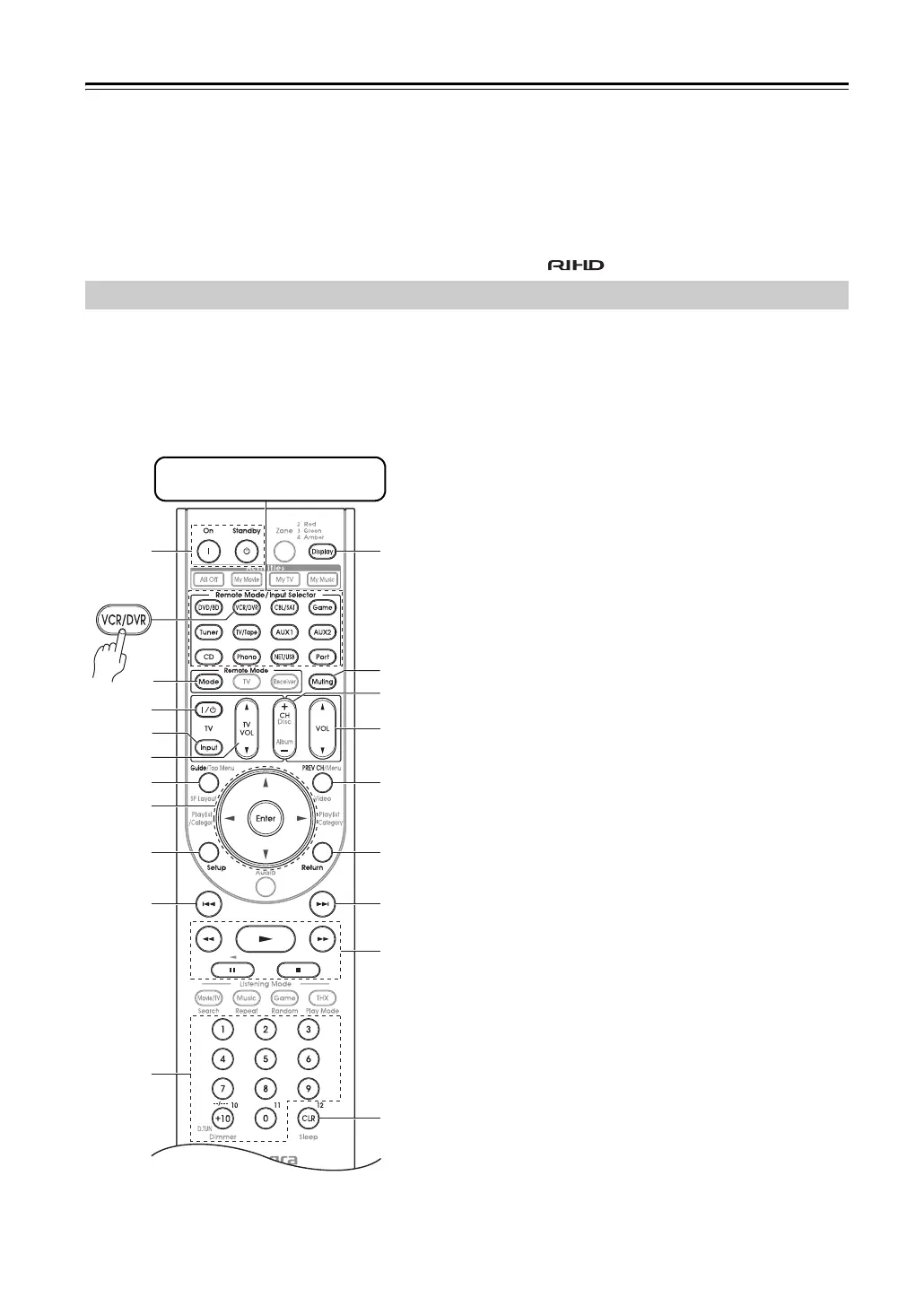146
Controlling Other Components—Continued
t Play Mode button*
Selects play modes on components with selectable
play modes.
u CLR button
Cancels functions and clears entered numbers.
Notes:
• With some components, certain buttons may not work
as expected, and some may not work at all.
• If you enter the remote control code for a HD DVD or
Blu-ray player that has A, B, C, and D or colored but-
tons, the [Search], [Repeat], [Random], and
[Play Mode] buttons will work as colored or A, B, C,
D buttons. In this case, these buttons cannot be used to
set repeat playback, random playback, or select play
modes.
• Buttons marked with an asterisk (*) are not supported
by the function.
By pressing the Remote Mode button that’s been pro-
grammed with the remote control code for your VCR
(TV/VCR, PVR, DBS/PVR combination or cable/PVR
combination), you can control your video recorder with
the following buttons.
For details on entering a remote control code for a differ-
ent component, see page 142.
a On, Standby buttons
Set the video recorder to On or Standby.
b TV [9] button
Set the TV to On or Standby.
c TV [Input] button
Selects the TV’s external inputs.
d TV VOL [q]/[w] button
Adjust the TV’s volume.
e Guide button
Displays the program guide or navigation list.
f Arrow [q]/[w]/[e]/[r] and Enter buttons
Used to navigate menus and select items.
g Setup button
Displays the video recorders setup menu.
h Previous [7] button
Previous or instant replay function.
i Number buttons
Enter numbers. The [0] button enters 11 on some
components. The [+10] button works as a +10 but-
ton or “--/---” button.
j Display button
Displays information.
k Muting button (62)
Mutes or unmutes the AV controller.
l CH +/– button
Selects TV channels on the video recorder.
m VOL [q]/[w] button (60)
Adjusts the volume of the AV controller.
n PREV CH button
Selects the previous channel.
o Return button
Exits the menu or returns to the previous menu.
p Next [6] button
Next or advance function.
q [1], [3], [2], [5], [4] buttons
Play, Pause, Stop, Fast reverse, and Fast forward.
r CLR button
Cancels functions or enters the number 12.
Note:
With some components, certain buttons may not work as
expected, and some may not work at all.
Controlling a VCR or PVR
r
o
p
q
k
j
n
m
i
h
g
b
e
c
f
a
d
l
*1
Press the appropriate Remote
Mode button first.
*1
When you want to change the remote controller mode without
changing the current input source, press the [Mode] button and
within about eight seconds, press the Remote Mode button.
Then, with the AV controller’s remote controller, you can con-
trol the component corresponding to the button you pressed.
