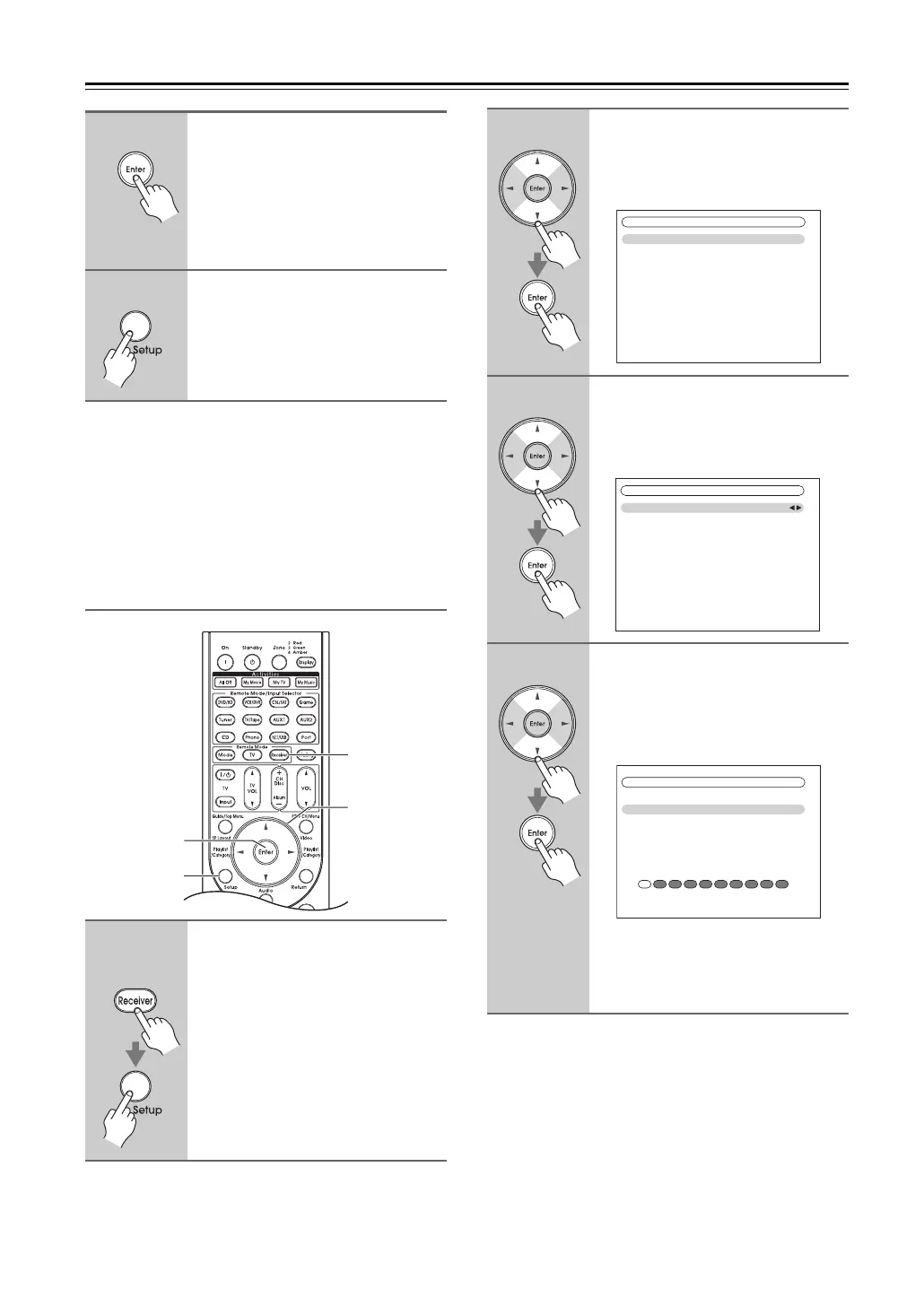74
Listening to the Radio—Continued
Notes:
• While a channel is locked, it cannot be selected for
listening.
• To unlock a channel, you must enter the correct PIN
number and change it to Unlocked in step 6.
• This procedure can also be performed on the AV con-
troller by using its [Setup] button, arrow buttons, and
[Enter] button.
Changing the PIN Number
8
When you’ve finished, press
[Enter] to save your changes, or
press [Return] to return to the
previous screen without saving.
When [Enter] is pressed, the confirma-
tion message “Locked” or “Unlocked”
appears.
9
Press the [Setup] button.
The setup menu closes.
1
Remote
controller
Press the [Receiver] button, fol-
lowed by the [Setup] button.
The main menu appears onscreen.
Setup
Receiver
qwer
Enter
2
Use the Up and Down [q]/[w] but-
tons to select “7. Hardware
Setup”, and then press [Enter].
The “Hardware Setup” menu appears.
3
Use the Up and Down [q]/[w] but-
tons to select “3. Tuner”, and
then press [Enter].
The “Tuner” screen appears.
4
Use the Up and Down [q]/[w] but-
tons to select “SIRIUS Parental
Lock”, and then press [Enter].
The “SIRIUS Parental Lock” screen
appears.
Note:
If the “SAT Radio Mode” is set to
“None” (see page 68), the “SIRIUS
Parental Lock” item is not available.
7. Hardware Setup
1. Remote ID
2. Multi Zone
3. Tuner
4. HDMI
5. Network
6. Firmware Update
7–3. Tuner
FM/AM Frequency Step
SAT Radio Mode
Antenna Aiming
SIRIUS Parental Lock
200kHz/10kHz
SIRIUS
SIRIUS Parental Lock
Enter Code
0 1 2 3 4 5 6 7 8 9