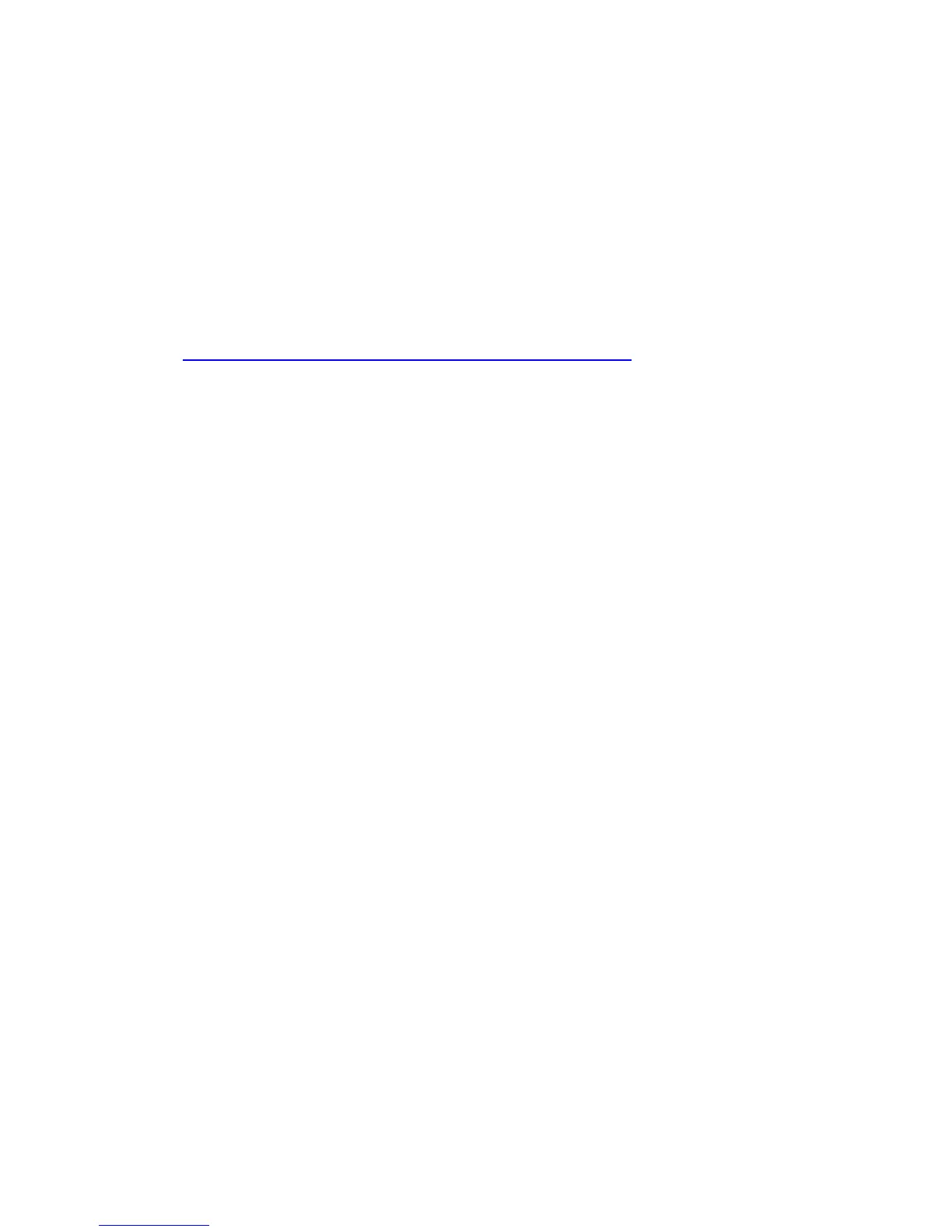Updating the BIOS
71
Loading the Intel Matrix Storage Technology RAID
Drivers and Software
1. Begin Windows Setup by booting from the Windows installation CD.
2. At the beginning of Windows Setup, press <F6> to install a third-party SCSI or
RAID driver. When prompted, insert the diskette labeled Intel Matrix Storage
Technology RAID Driver. Install the Intel
®
ICH8R/DO/DH SATA RAID Controller
(Desktop ICH8R) driver.
3. Finish the Windows installation and install all necessary drivers.
4. Install the Intel Matrix Storage Console software via the Intel Express Installer CD
included with your desktop board or after downloading it from the Internet at
http://support.intel.com/support/motherboards/desktop/. The Intel Matrix Storage
Console software can be used to manage the RAID configuration.
Setting Up a “RAID Ready” System
The Intel Matrix Storage Technology Console software offers the flexibility to upgrade
from a single Serial ATA drive to RAID without reinstalling the operating system, when
a second SATA hard drive is added to the system.
Follow the steps described in the headings from this section: "Configuring the BIOS
for Intel Matrix Storage Technology" and "Loading the Intel Matrix Storage Technology
RAID Drivers and Software".
Once additional SATA drives have been added, open the Intel Matrix Storage
Technology Console Software and follow the directions to update to a RAID setup.
