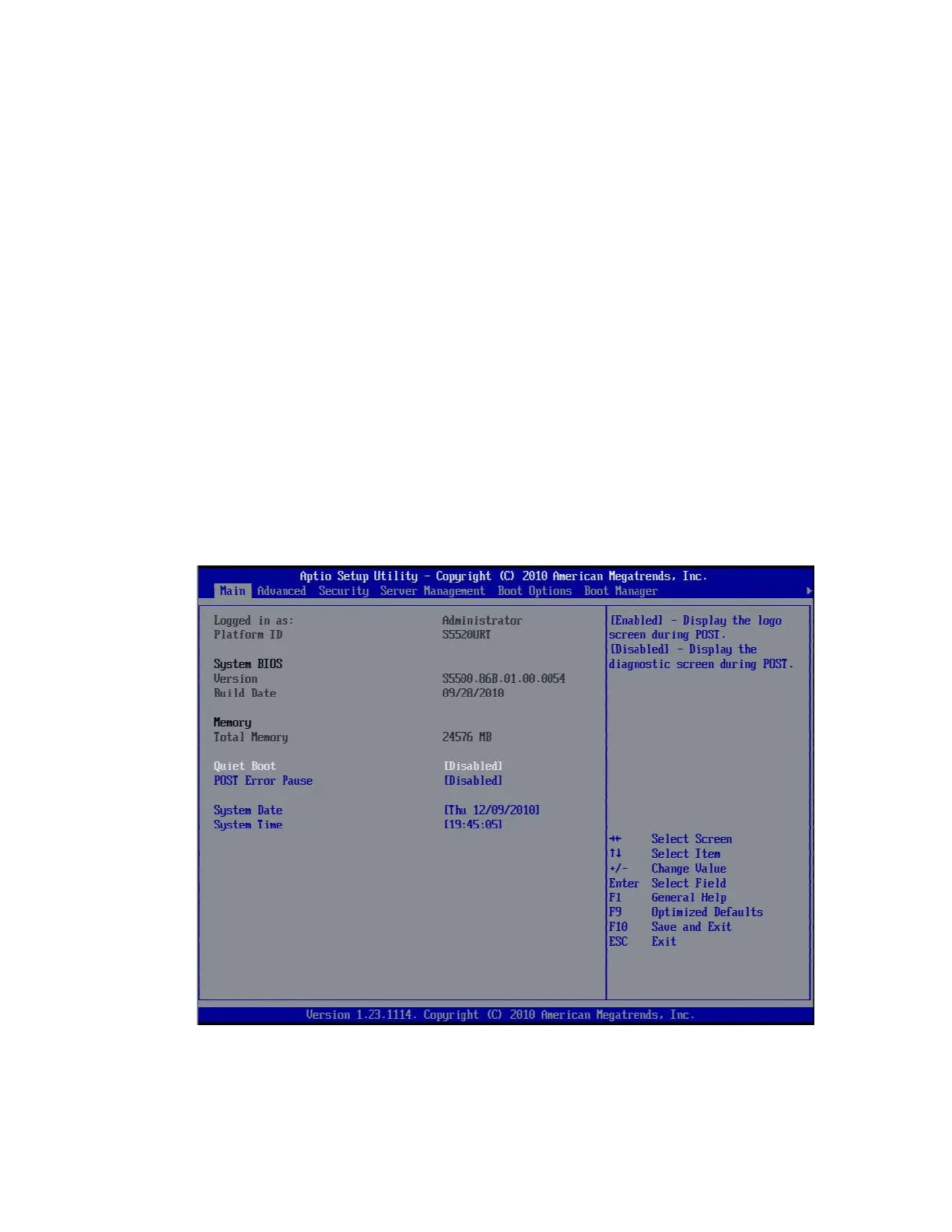VMware vSphere* 4.1 Installation Guide for ESX*
17
Hardware RAID BIOS Configuration
The following steps show how to setup for the Intel® RAID Controller AXX4SASMOD.
1) Power-on the server and enter the BIOS by pressing the F2 key.
2) Select the “Advanced” option on the top menu.
3) Select “Processor or CPU Configuration”.
4) Ensure “Intel® Virtualization Technology” and “Execute Disable Bit” are set to “Enable”.
5) Select “Mass Storage Configuration”.
6) Disable the Onboard SATA Controller.
7) Enable the Intel® SAS Entry Raid Module.
8) Save the changes by pressing the F10 key, then select “Yes”.
Hardware Trusted Execution Technology Configuration (Optional)
Intel® Server Board S5520URT and Intel® Server Board S5520HCT are required to support Intel® Trust
Execution Technology (Intel® TXT). Execute the following steps to enable Intel® TXT to work with VMware
on these motherboards.
1) Ensure that steps 1-4 have been executed in the previous section before proceeding with these steps.
2) Power-on the system and press the F2 key to enter the BIOS.
3) Move to the “Main” tab, then disable “Quiet Boot”.
Figure 5 – Disable Quiet Boot in BIOS
