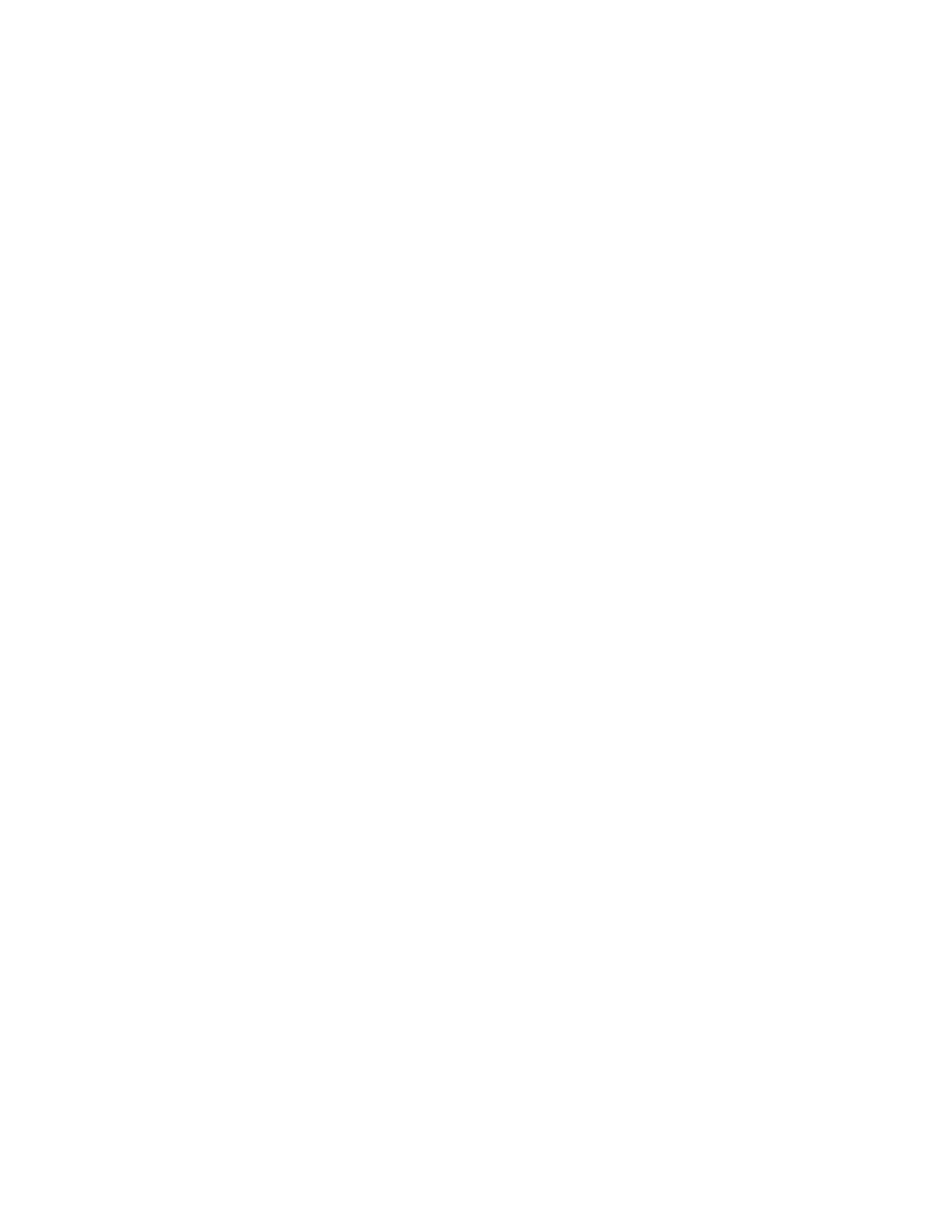VMware vSphere* 4.1 Installation Guide for ESX/ESXi* 4.1
28
Installation Procedure
1) Insert the ESXi 4.1 Installable* CD/DVD into the CD/DVD-ROM drive.
2) Restart the machine.
3) In the Welcome screen, press the “Enter” key to continue with the installation.
4) Read the VMware* end-user license agreement and accept it by pressing the F11 key.
5) In the Select a Disk screen, select the disk drive on which to install ESXi* 4.1 and press the “Enter” key.
Note: Do not rely on the disk order in the list to select a disk. The disk order is determined by the BIOS
and might be out of order. This might occur on systems where drives are continuously being added and
removed.
6) If the selected disk contains data, the Confirm Disk Selection screen displays.
7) Press the “F11” key to start the installation.
8) When the installation is complete, remove the installation CD/DVD.
9) Press the “Enter” key to reboot the host.
10) During the reboot operation, VFAT scratch and VMFS partitions are created on the disk.
11) Enter the BIOS by pressing the “F2” key.
12) Select “Boot options” and set “Boot Option #1” to the boot device for the drive on which ESXi was
installed (in Step 6).
13) Select “Exit”, save changes, then exit.
14) Answer “yes” to save the configuration, then exit.
Set Up VMware ESXi Installable*
Setting up ESXi* involves configuring the Administrative (root) password for the ESXi host and configuring
the default networking behavior. Before beginning these tasks, the following set up is required:
An ESXi* system that is powered on, and connected to a monitor and a keyboard.
(Optional) At least one other computer to act as a management station. This computer must be running
Windows* and have network access to the ESXi* host.
Consider using a network with a DHCP server.
After installing and booting ESXi* for the first time, the system network and storage devices are configured
with defaults. After the host completes the auto configuration phase, the direct console appears on the
attached monitor. Using a keyboard attached to the host, press the “F2” key to examine the default
configuration. As the system administrator, make changes to the default configuration, such as creating the
administrator password or setting the static IP address. VMware* recommends configuring the
administrative access settings and server network.
