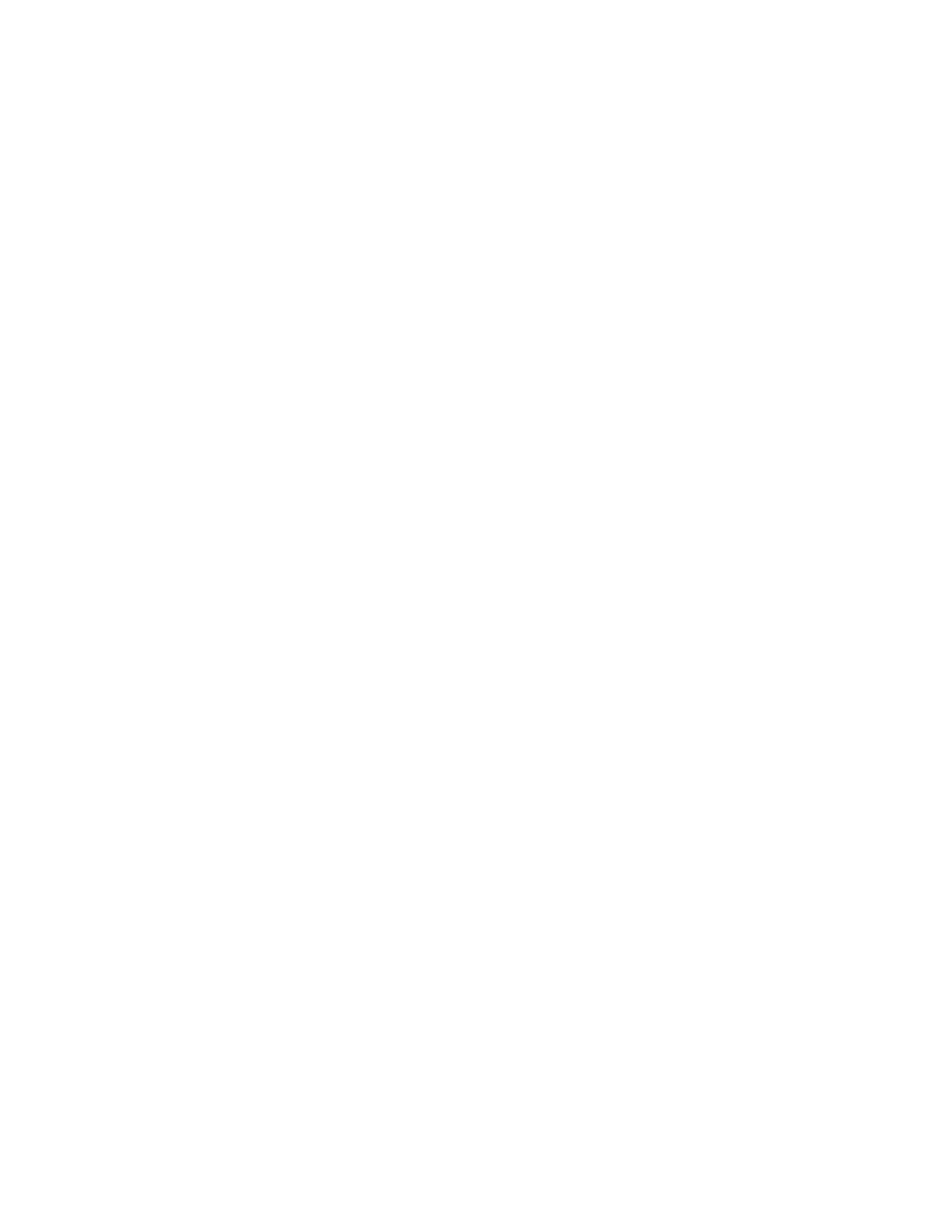VMware vSphere* 4.1 Installation Guide for ESX/ESXi* 4.1
44
5) In the Properties screen, enter “VmStore1” as a datastore name for the first datastore, then click
“Next”.
6) Click “Next” at the Disk LUN Formatting screen.
7) In the Ready to Complete screen, review the datastore configuration information, then click “Finish”.
8) A datastore using the local Virtual Disk is created.
9) When completed, a datastore should be listed.
Create an External Datastore (Optional)
Access to shared storage in a VMware* virtual datacenter environment is made possible by VMware
vStorage Virtual Machine File System* (VMFS*), a high‐performance cluster file system designed specifically
for virtual machines.
VMware has built a robust storage interface into the vSphere* software that provides a wide range of
storage virtualization connectivity options while providing a consistent presentation of storage to virtual
machines. Connectivity options include Fibre Channel (FC) and iSCSI SAN, NFS, and internal storage disk.
vStorage vMotion* technology enables live migration of virtual machine disk files across storage arrays with
no disruption in service.
In the next section, the steps to set up a datastore to be used by vSphere for VMotion, and running
Distributed Resource Scheduling (DRS) and Distributed Power Management (DPM) are provided. In the
example, an Open-E* storage server is used as the iSCSI target. A 100 G iSCSI volume set up on an Open-E
server will be used. An iSCSI target on a storage solution will need to be set up. Whatever storage solution is
used will need an IQN assigned that identifies the iSCSI target. Refer to storage vendor documentation for
setting up a iSCSI volume or LUN and for obtaining the IQN information.
