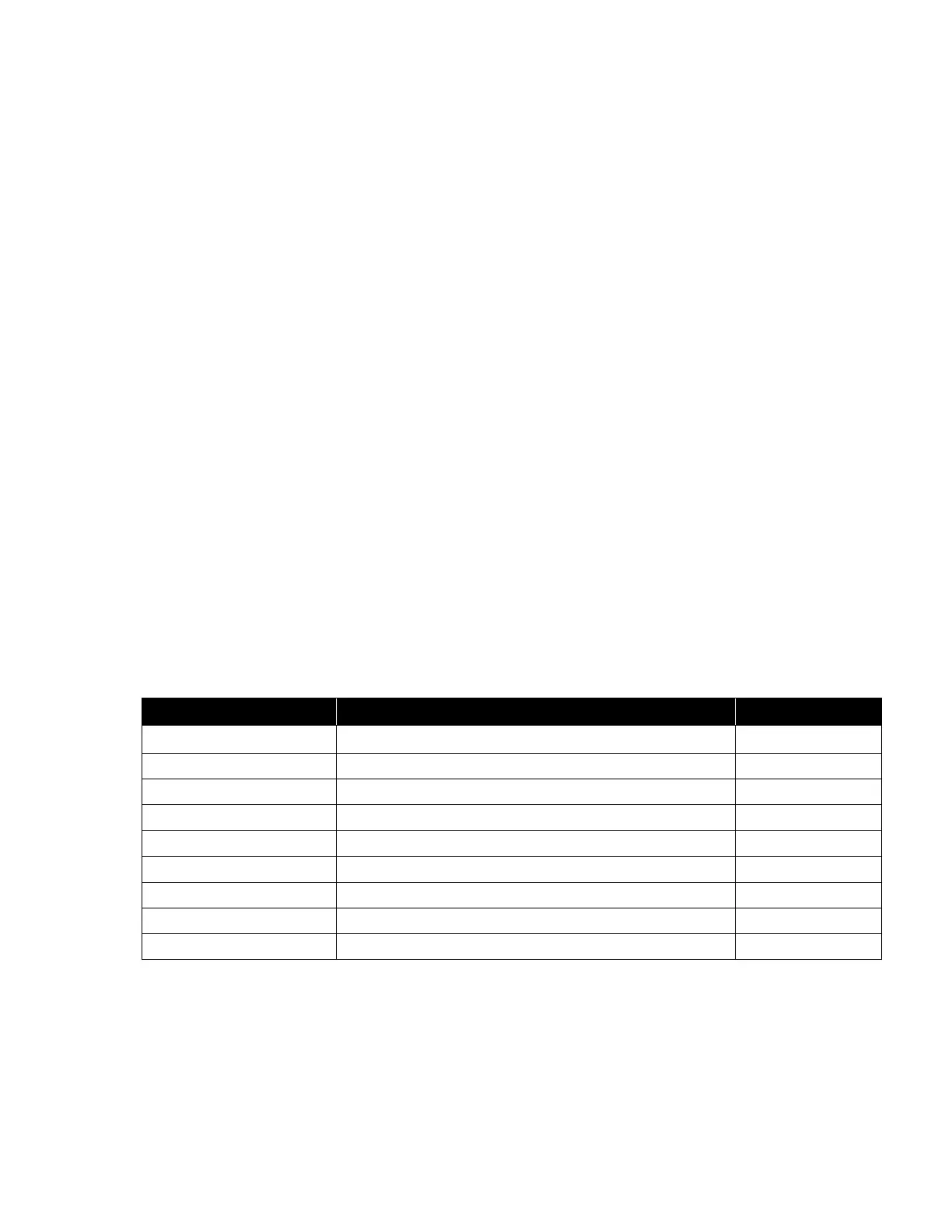VMware vSphere* 4.1 Installation Guide for ESX*
31
Install the vSphere* Client
The vSphere* Client enables connection to an ESX* host and to a vCenter Server* system. The vSphere
Client must be installed on a Windows* machine that has network access to the ESX host and Internet
access. To install the vSphere* Client, perform these steps:
1) Run the vSphere* Client installer.
2) Double-click the VMware-viclientbuild number.exe file to run the vSphere Client installer.
3) Choose a language for the installer, then click “OK”.
4) When the Welcome screen appears, click “Next”.
5) Select “I agree to the terms in the license agreement”, then click “Next”.
6) Type the user name and organization name, then click “Next”.
7) Select the installation location.
8) Accept the default installation location, then click “Next” or click “Change” to select a different location,
then click “Next”.
9) Click “Install” to begin the installation.
10) Click “Finish” to complete the installation.
Manage Multiple Hosts with vCenter Server*
VMware vSphere* with vCenter Server* can be deployed to manage multiple hosts at the same time. Using
vCenter Server to manage multiple hosts allows experimentation with advanced management options, such
as resource sharing, and all of the other options available within the vSphere environment. Deploying
vCenter Server provides many advantages over deploying a single, standalone ESX host. Table 6 illustrates
some of the advantages and compares multiple-host management with vCenter Server as opposed to
single-host management.
Server consolidation wizard
Instant server provisioning
Available with templates and cloning
Possible with VMware* DRS
Possible with VMware* Distributed Power Management (DPM)
Centralized access control
Available with Active Directory Integration
Table 6 – vCenter* Multiple Hosts Management Compared to Single Host ESX* Management
