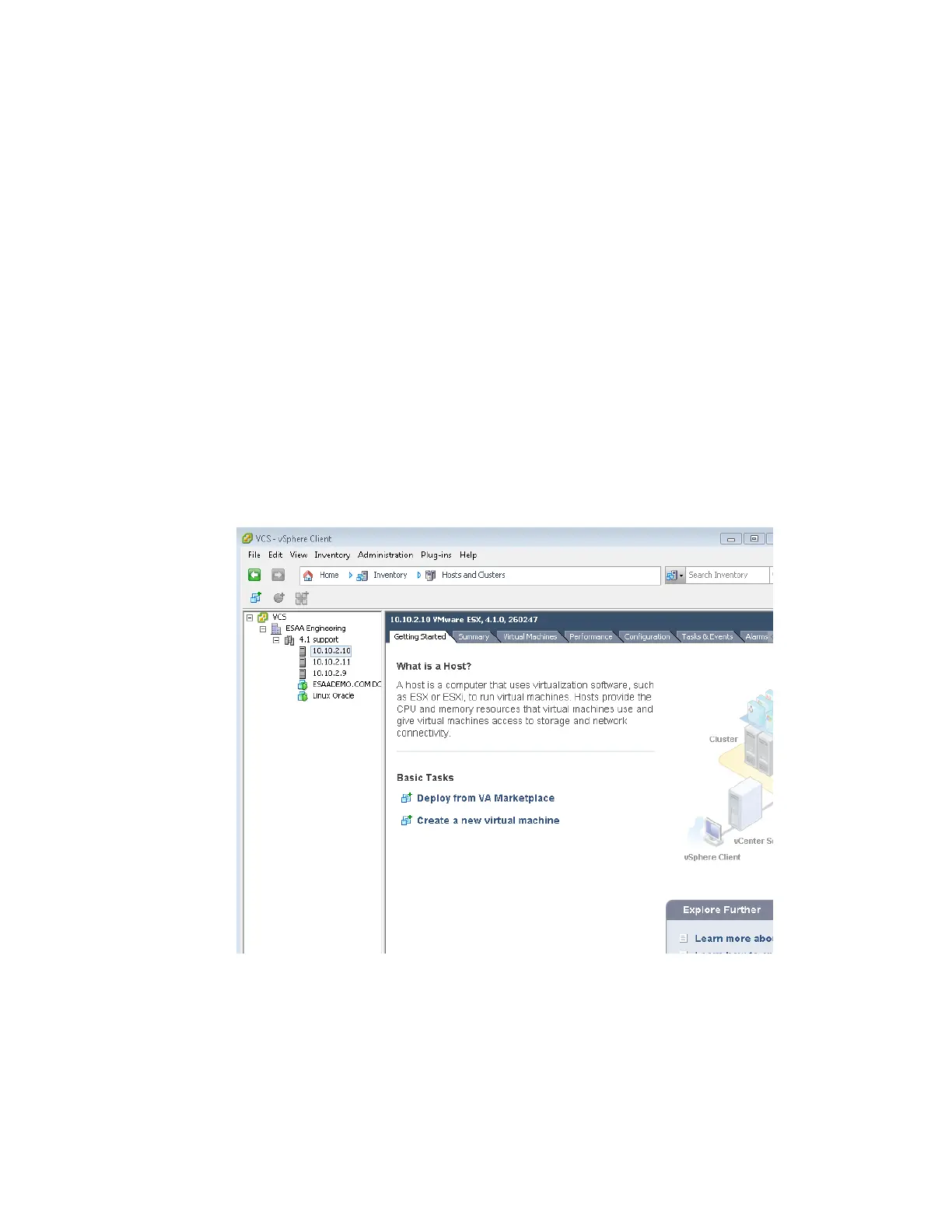VMware vSphere* 4.1 Installation Guide for ESX/ESXi* 4.1
60
12) Repeat the process for the second host. A cluster containing the two hosts is created.
13) Power-on one of the VMs created in a previous step.
14) Select one of the VMs and drag it to one of the hosts. Migrating back-and-forth the between the hosts
is possible.
A cluster is now set up and VMotion* is enabled. This provides a failover mechanism for the virtual machines
in case one of the hosts fails. The DRS option provides for balancing the virtual machine loads across
multiple servers. More than one server can be added to the cluster for large enterprise environments running
a large number of virtual machines. For small businesses, VMotion provides protection against host failures
to provide continuous up-time for applications.
Appendix A: ESXi* Support Configuration for Intel® TXT
(Optional)
In order for Intel ® Trusted Execution Technology to work completely with vCenter* Server, a function
named “tboot” must be enabled for each host. Please note this function is only available for ESXi* hosts and
not for ESX* hosts. To enable “tboot” for a host, follow these steps.
1) Open the vSphere* Client console for vCenter* Server
Figure 49 – vSphere* Client
3) Select a host to enable “tboot” for, then select the Configuration tab.
