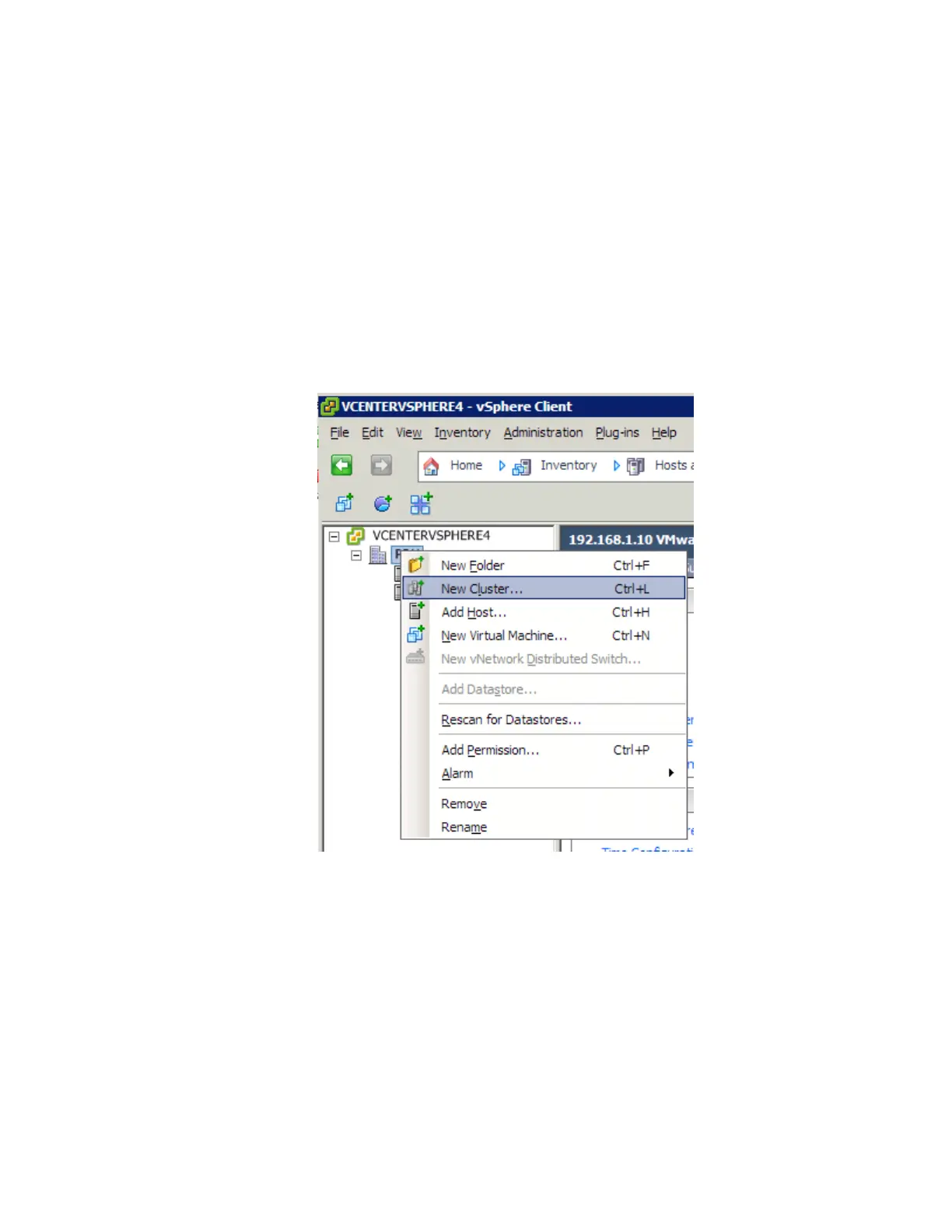VMware vSphere* 4.1 Installation Guide for ESX*
59
dynamically reallocated to virtual machines across physical servers. VMware Distributed Resource Scheduler*
(DRS*) aids in resource control and management capability in the virtual datacenter. A cluster can be viewed
as an aggregation of the computing and memory resources of the underlying physical hosts put together in
a single pool. Virtual machines can be assigned to that pool. DRS monitors the workload of the running
virtual machines and the resource utilization of the hosts to assign resources.
Using VMotion* and an intelligent resource scheduler, VMware DRS automates the task of assigning virtual
machines to servers within the cluster to use the computing and memory resources of that server. DRS does
the calculation and automates the pairing. If a new physical server is made available, DRS automatically
redistributes the virtual machines using VMotion to balance the workloads. If a physical server must be taken
down for any reason, DRS automatically reassigns its virtual machines to other servers. The next steps
explain how to setup two servers to enable VMotion and Distributed Resource Scheduling.
1) Right-click on the Data Center, then select ”New Cluster”.
Figure 48 – Set up a New Cluster
2) Name the cluster and leave the HA unchecked. Select DRS, then click “Next”.
3) Select the automation level for the DRS.
4) Select the power management option for the cluster.
5) Select the “Enable EVC for Intel Hosts” checkbox. This enables the ability to migrate back-and-forth
between servers with different CPUs.
6) Select “Store the swapfile in the same directory” option, then click “Next”.
7) Click “Next” at the Summary screen.
8) The task bar should show the cluster being created.
9) Click the left mouse button, hold on the first host and drag and drop it into the cluster.
10) Select “Put all the host resources in the root resource pool”, then click “Next”.
11) Click “Finish” in the Ready to Complete window.
