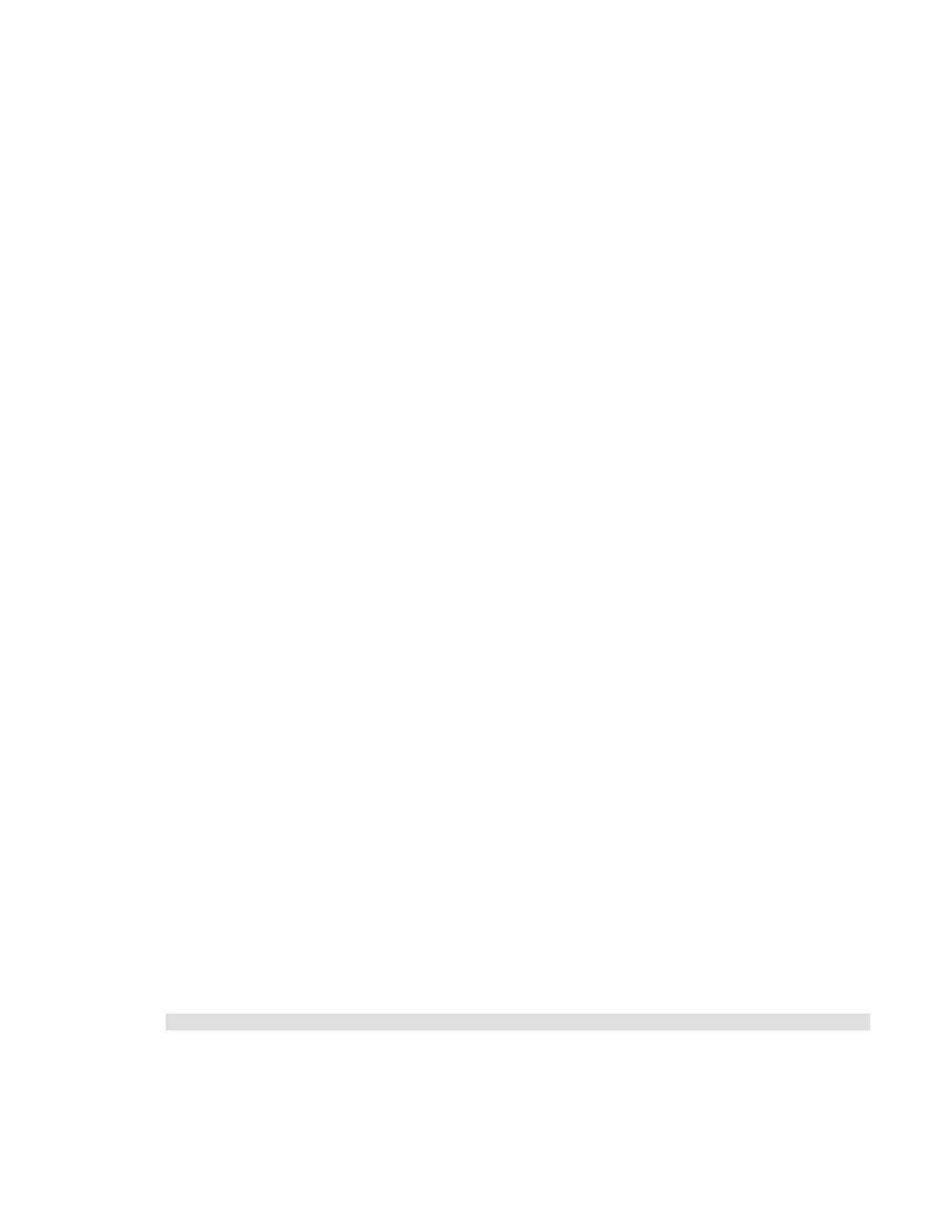VMware vSphere* 4.1 Installation Guide for ESX/ESXi* 4.1
34
vCenter Server* Prerequisites
Before installing vCenter Server*, review the prerequisites:
Obtain the installation DVD or download the installation ISO image.
Hardware must meet the vCenter Server* hardware requirements.
If the machine vCenter Server* is being installed or has VirtualCenter* installed, upgrading instead of
performing a fresh installation of vCenter Server is an option.
Note: To keep the existing VirtualCenter configuration, see the Upgrade Guide.
There must be no Network Address Translation (NAT) between the vCenter Server* system and the
hosts it will manage.
For the installation of vCenter Server*, VMware* recommends installing the bundled Windows SQL
Server* 2005 Express database on one of the supported operating systems. If the SQL Native Client is
already installed, uninstall the SQL Native Client before beginning the vCenter Server installation.
The system used for the vCenter Server* installation must belong to a domain rather than a workgroup.
If assigned to a workgroup, the vCenter Server system is not able to discover all domains and systems
available on the network when using such features as vCenter Guided Consolidation Service*. To
determine whether the system belongs to a workgroup or a domain, right-click “My Computer”, click
“Properties”, then click the Computer Name tab. The Computer Name tab displays either a Workgroup
label or a Domain label.
During the installation, the connection between the machine and the domain controller must be working.
The computer name cannot be more than 15 characters.
The DNS name of the machine must match the actual computer name.
Ensure the system vCenter Server* is being installed on is not an Active Directory domain controller.
On each system running vCenter Server*, ensure the domain user account has the following
permissions:
− Member of the Administrators group.
− Act as part of the operating system.
− Log on as a service.
Assign a static IP address and host name to the Windows* server that will host the vCenter Server*
system. This IP address must have a valid (internal) domain name system (DNS) registration that
resolves properly from all managed ESX* hosts.
If installing vCenter Server* on Windows Server* 2003 SP1, the disk for the installation directory must
have the NTFS format, not the FAT32 format.
vCenter Server*, like any other network server, should be installed on a machine with a fixed IP address
and well-known DNS name, so clients can reliably access the service. If using DHCP instead of a static IP
address for vCenter Server, ensure the vCenter Server computer name is updated in the domain name
service (DNS). One way to test this is by “pinging” the computer name. For example, if the computer
name is “host-1.company.com”, run the following command in the Windows* command prompt:
ping host-1.company.com
If the computer name can be “pinged”, the name is updated in DNS.
