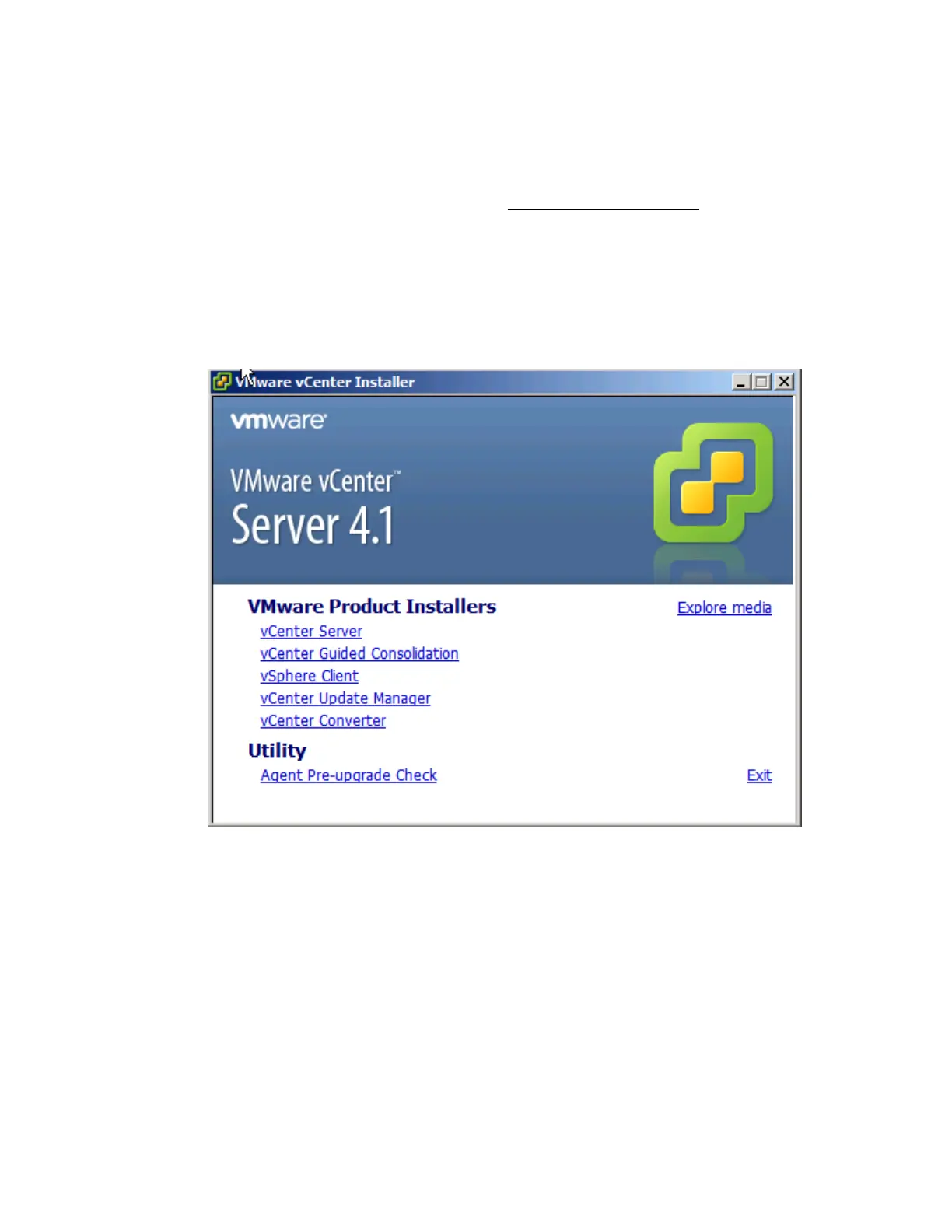VMware vSphere* 4.1 Installation Guide for ESX*
35
Install vCenter Server*
vCenter Server* allows central management of hosts from either a physical or virtual Windows* machine,
and enables the use of advanced features such as VMware Distributed Resource Scheduler* (DRS), VMware
High Availability* (HA), and VMware VMotion*. See the vCenter Server Prerequisites section on page 34. To
install vCenter Server, perform these steps:
1) Install Windows Server* 2008 on a server. After installing Windows Server 2008 and setting up the
networking, proceed with installing vCenter*.
2) Go to the DVD ROM installation disk and select the autorun.exe. Ignore any errors.
3) Select the vCenter Server* link, then select “English” for the language.
4) The software will start installing. This may take a few minutes
Figure 17 – vCenter Server* 4.1 Installer
5) Click “Next” at the installation wizard screen.
6) Click “Next” at the End User Patent Agreement screen.
7) Select “I agree to the license agreement”, then click “Next”.
8) Enter the appropriate user name, organization, and license key, then click ”Next”. If a license key is not
available, the software will load in evaluation mode.
