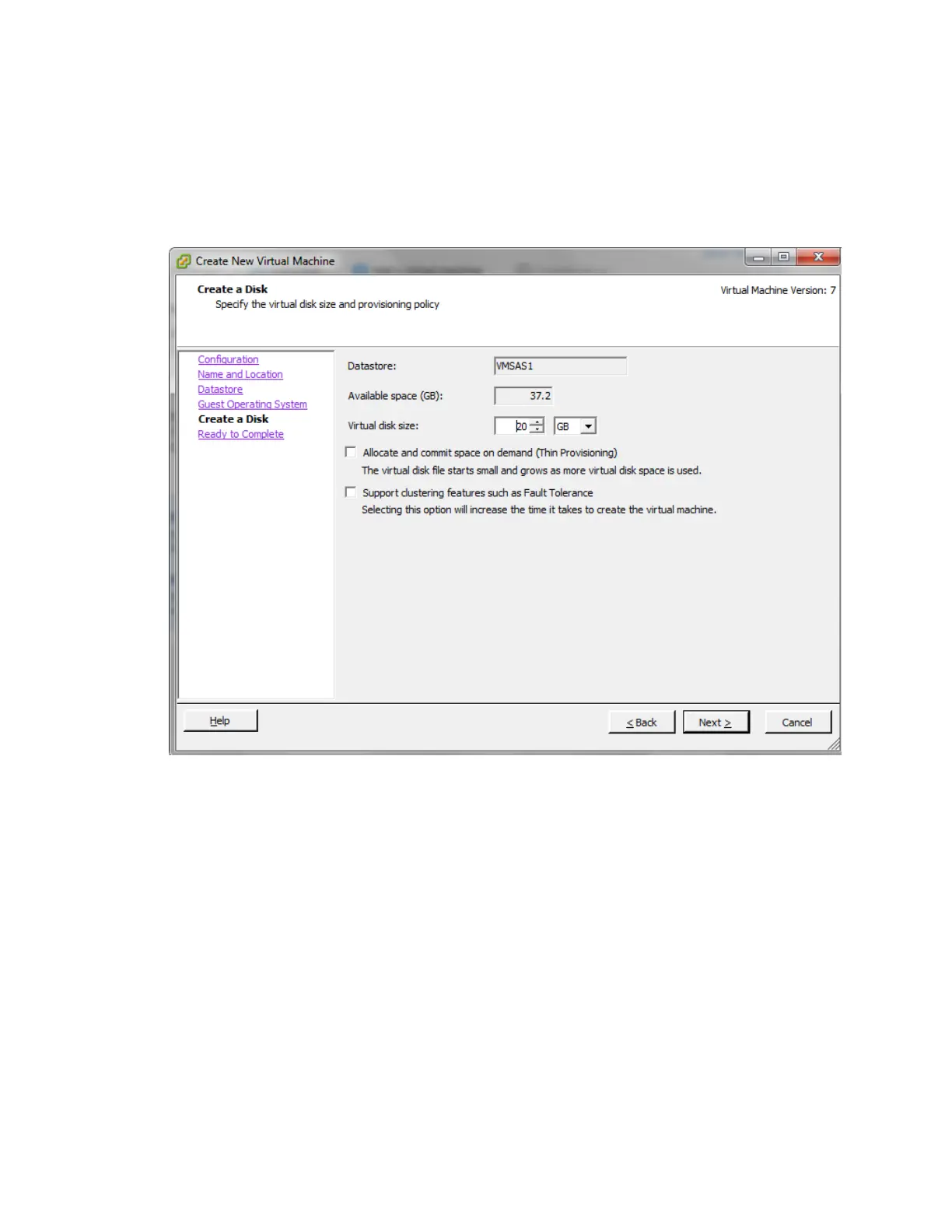VMware vSphere* 4.1 Installation Guide for ESX*
57
all of the software to be installed, with room for data and growth. In this example, 30 G is selected for
the operating system.
8) Select the Thin Provisioning option to allocate only disk space that is used. Thin Provisioning is a new
feature in vSphere* that makes efficient use of disk resources. Click “Next”.
9) Select the Thin Provisioning option if you want to allocate only disk space that is used. Thin Provisioning
is a new feature in vSphere* that makes efficient use of disk resources. Click “Next” to continue.
Figure 46 – Create New Virtual Machine Create a Disk Window
10) In the Ready to Complete New Virtual Machine window, review the selections, then click “Finish” to
create the new virtual machine. After creating the virtual machine, install a guest operating system and
VMware Tools* on it. Instructions for how to install a guest operating system and VMware Tools are
located in the vSphere* Tutorial, accessible from the vSphere Client*. Select the virtual machine and
follow the links in the Getting Started tab to learn how to install an operating system.
