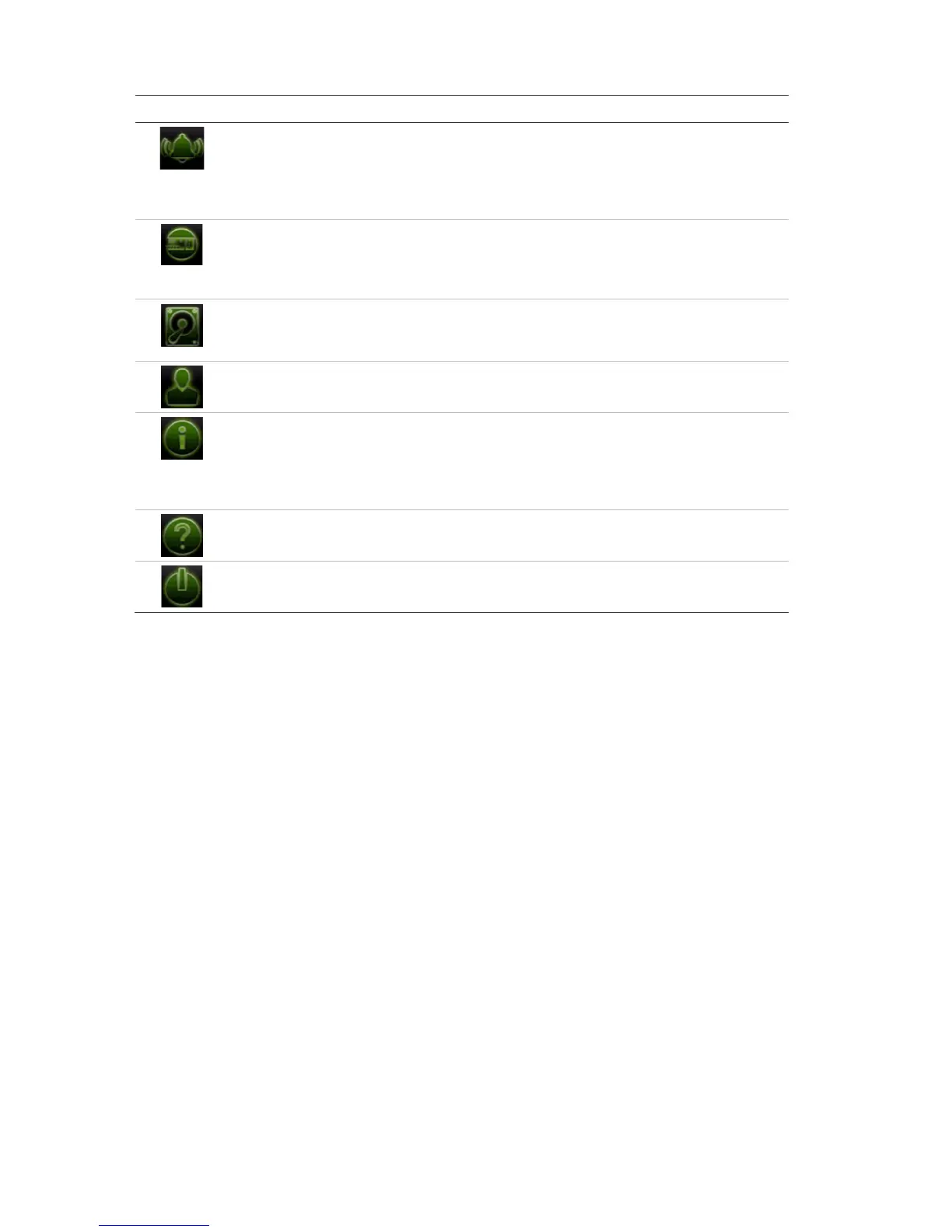Chapter 4: Operating instructions
24 TruVision DVR 15HD User Manual
Icon Name Description
Configures alarm settings including alarm input, alarm output,
manual trigger, buzzer settings, alarm notifications, video
loss, alarm host setup, and intrusion panel and zone setup
(intrusion integration). See Chapter 13 “Alarm and event
setup” on page 97.
Configures system settings including system date and time,
DST, language, menu timeout, import/export config files,
firmware upgrade, holiday schedules, and RS-232 settings.
See Chapter 14 “Device management” on page 111.
Configures HDD information, storage mode, S.M.A.R.T.
settings, and bad sector detection. See Chapter 15 “Storage
management” on page 118.
Configures users, passwords, and access privileges. See
Chapter 16 “User management” on page 124.
Displays device information, camera setup information,
recording setup information, alarm inputs information, alarm
outputs information, network information, HDD information,
and log search. See Chapter 17 “System information” on
page 129.
Provides reference information to the various toolbars,
menus, and keys within the interface.
Provides access to logout, reboot, and shutdown options.
See “Powering on the recorder” on page 12.
To access the main menu:
1. In live view, press the Menu button on the remote control or front panel.
- Or -
Right-click the mouse and select Menu from the pop-up menu.
The main menu window appears. The Display Settings window appears by default.
2. Click the required menu icon to display its submenu options. Modify the
configuration parameters as required.
3. Click Apply to save the settings.
4. Click Exit to leave the menu setup and return to live view.
The soft keyboard
A keyboard will appear on-screen when you need to enter characters in a window
option. Click a key to input that character.
