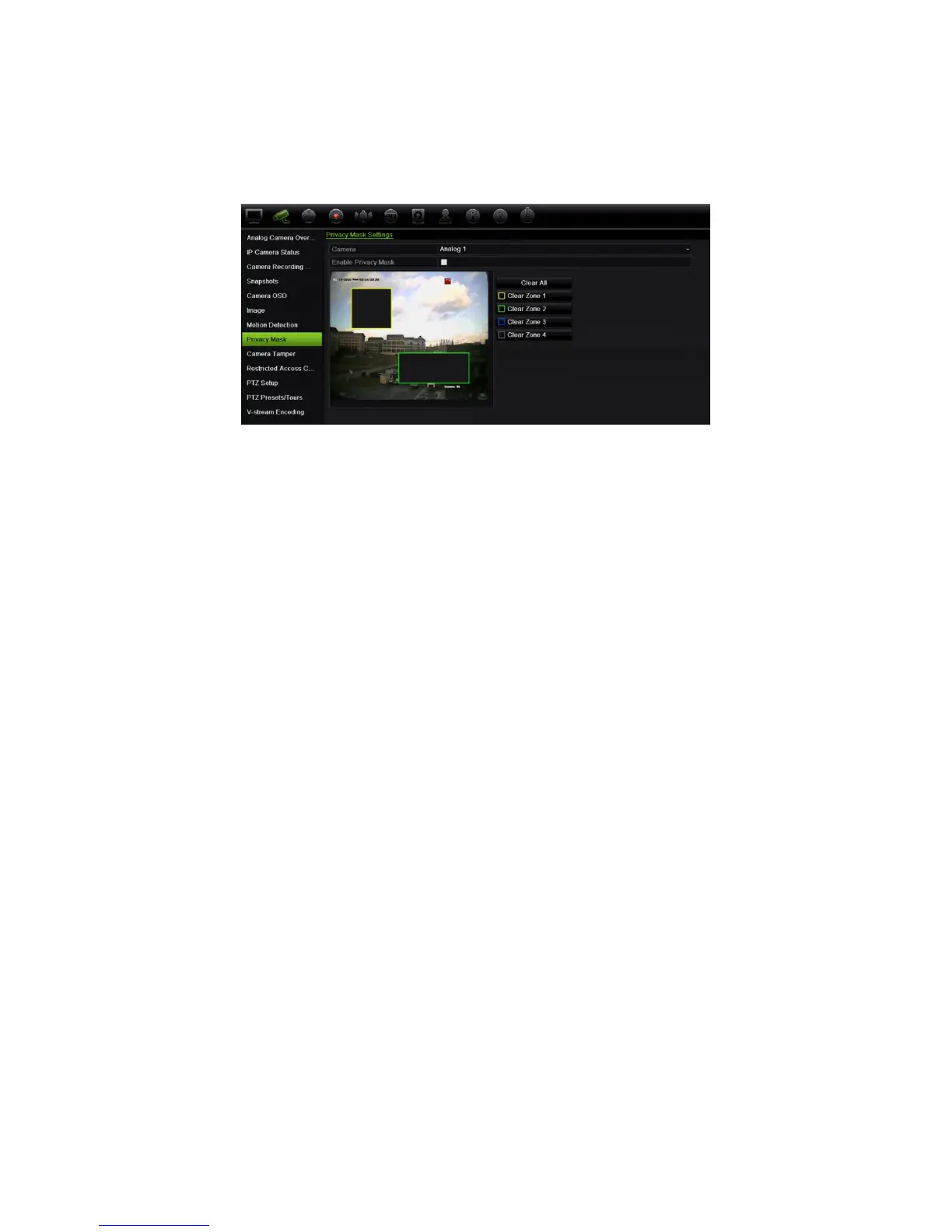Chapter 10: Camera setup
74 TruVision DVR 15HD User Manual
4. Set up the mask area. Up to four areas can be set (depending on the camera).
Using the mouse, click and drag a privacy-mask box in the camera view window
over the desired area. You can set up to four areas for privacy masking. Masked
areas are dimmed and outlined in four different colors. Click Apply to save settings.
To delete a mask, click Clear All. All the masks are deleted.
5. To copy the settings to other cameras, click Copy and select the desired cameras.
Click OK.
6. Click Apply to save the settings and then click Exit to return to live view.
Camera tamper
You can setup the recorder to alert you when the camera view has changed such as
when someone has deliberately blocked the camera view by spraying paint on the lens
or by moving the camera. Tampering detection only applies when the whole image is
covered and all light is blocked. You cannot select a specific area of the camera screen
to detect tampering for analog/HD/TVI cameras. You can select a specific area for IP
cameras.
Note: It is strongly recommended not to configure for video tampering when using PTZ
dome cameras.
To set up video tampering detection:
1. From the menu toolbar, click Camera Setup > Camera Tamper.
2. Select a camera to configure for video loss detection.
3. Check the Enable Camera Tamper box to enable the feature.
4. Select the tamper detection sensitivity level by clicking the sensitivity scroll bar.
Higher sensitivity is to the right of the bar. The maximum sensitivity value is 3.
5. Select the arming schedule for the tamper.
Click Actions and then select the Arming Schedule tab to select the day of the
week and the time periods during the day when motion can be recorded. You can
schedule up to eight time periods in a day. Default is 24 hours.