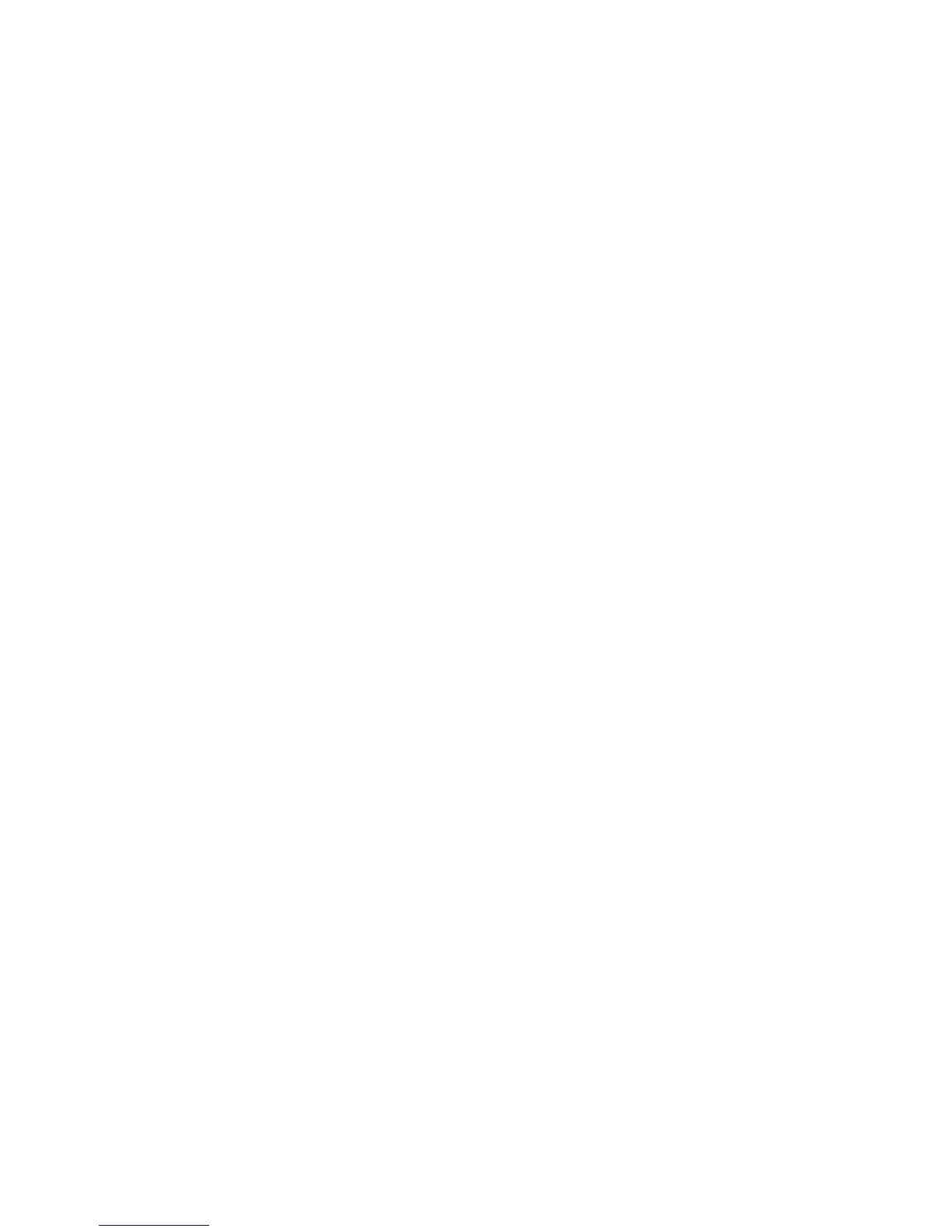Chapter 10: Camera setup
TruVision DVR 15HD User Manual 81
To enable V-streaming:
1. From the menu toolbar, click Camera Setup > V-Stream Encoding.
2. Check the Enable V-Stream Encoding box to enable the feature.
3. Select the Frame Rate from the drop-down menu.
4. Select the Max. Bitrate from the drop-down menu.
Note: The layout of the V-stream can be set up via the OSD menu (Display Settings >
Layout menu (BNC)) or via the webpage.
To configure V-streaming:
The V-stream shows video on the recorder’s BNC output.
1. Click the Display Settings > Display > Video Output Interface and select V-
stream/BNC.
2. Under Default View, select the desired view format.
3. Under Sequence Dwell Time, select the desired camera sequence mode.
Note: Sequencing can only be done in single-view display mode.
4. Click the Display Settings > Layout > Video Output Interface and select V-
stream/BNC.
5. Select the desired sequence order of the cameras.
6. Click Apply to save the settings and Exit to return to live view.
Call-up the TruVision HD-TVI camera OSD menu
TruVision HD-TVI cameras with dual video outputs (HD-TVI and standard CVBS)
support the camera OSD feature. This camera OSD can be accessed via the recorder.
To call-up the TruVision HD-TVI camera OSD menu:
1. Connect the camera’s TruVision HD-TVI output directly to the recorder.
Note: The camera must be connected directly to the recorder and not via a
distributor.
2. In Camera Settings access the PTZ menu. The default protocol for the TruVision
HD-TVI camera is TruVision-Coax.
3. In live view of the desired camera, click the PTZ Control icon on the live view
toolbar to access the PTZ control panel (see PTZ preset and tours” on page 31 for
further information).
4. Via the recorder OSD: Click the Iris+ or Menu button to open the camera’s OSD
menu.
Via the browser: Click the Iris+ button to open the camera’s OSD menu. See the
camera’s user manual for further information on configuring the camera. For
