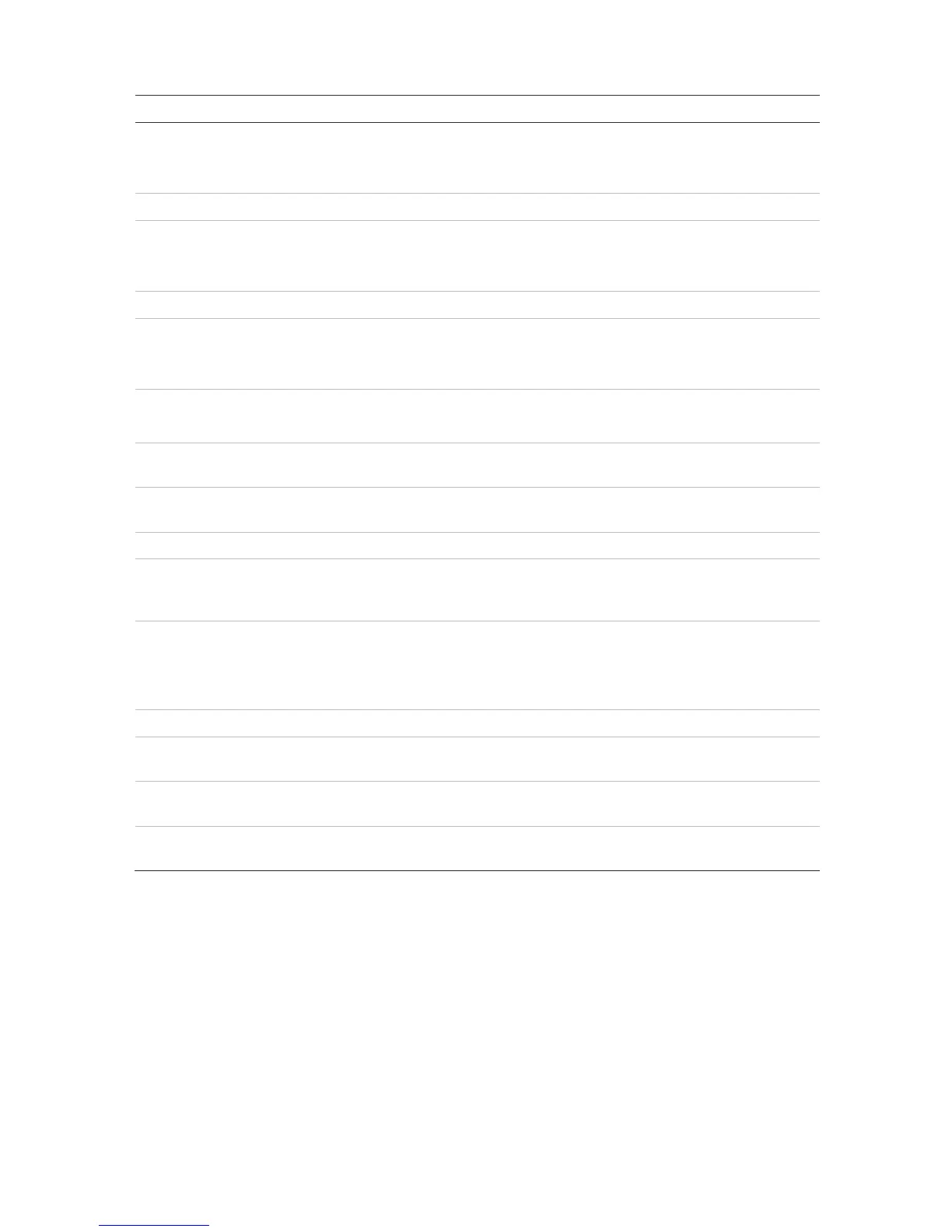Chapter 9: Display settings
TruVision DVR 15HD User Manual 61
Option Description
2.
Define the desired output mode.
Select one of the options from the drop-down list: Standard, Bright, Soft,
or Vivid, and click Apply.
3.
Define the desired brightness by using the slider.
4.
Define the resolution of the selected monitor.
Select one of the options from the drop-down list and click Apply. The
selected resolution must be the same as that of the monitor.
5.
Define whether the status icons are displayed. Default is Enabled.
6.
Select the transparency of the monitor output time bar on screen relative
to the background to make the time bar easier to read.
Check the box to enable/disable. Default is Disabled.
7.
Select whether the monitor output time bar appears on screen.
Check the box to enable/disable. Default is Enabled.
8.
Select the size of the time bar: Large, Medium, or Small. Default is
Large.
9.
Select the desired video output interface to apply: VGA, HDMI or V-
stream/BNC. Default is VGA/HDMI.
10.
The factory default multiview format displays all channels (2x2).
11.
Set the length of time for which a camera image is displayed on the
selected monitor before moving to the next camera during sequencing.
Default is off (“No Switch”).
12.
Select whether to hear audio from cameras in both live and playback
mode. However, in order to be able to hear audio in playback, you must
enable the audio output setting. Default is Disabled.
Check the box to enable/disable audio output.
13.
Define the desired volume by using the slider.
14.
Select which monitor will be the event monitor showing full screen
monitoring in case of events: VGA/HDMI or V-stream/BNC.
15.
Event Full Screen
Monitoring Dwell Time (s)
Set the length of time during which an image is displayed on the event
monitor in full screen in case of an event. Default is 10 seconds.
Alarm Full Screen
Monitoring Dwell Time (s)
Set the length of time during which an image is displayed on the event
monitor in full screen in case of an alarm. Default is 10 seconds.
Layout
The Layout window allows you to define the layout of each of the different views as they
are shown when selecting the different live views or the sequencing order.
The cameras are sequenced in numeric order by default. You can change the order of
the cameras for all monitors.