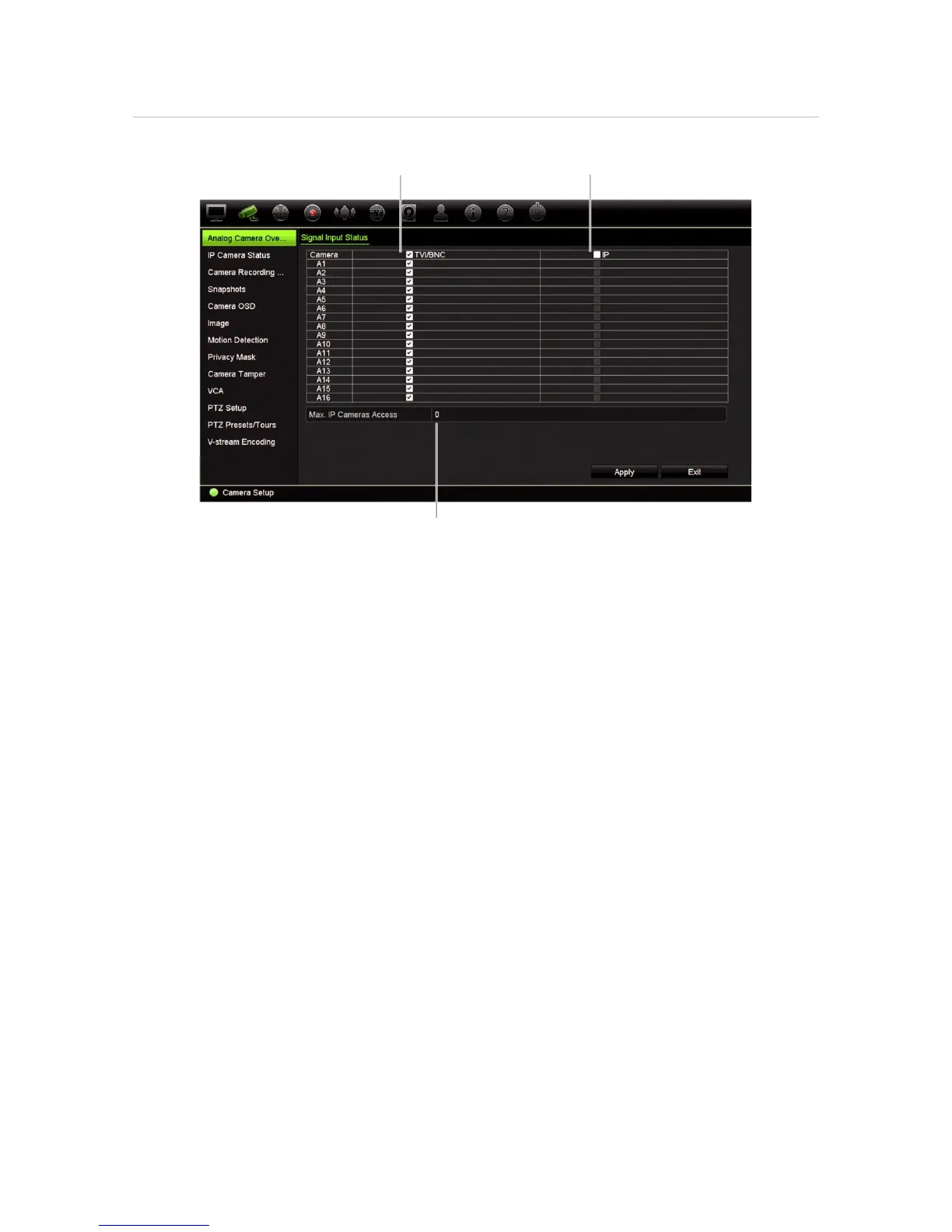Chapter 10: Camera setup
64 TruVision DVR 15HD User Manual
Figure 20: Analog Camera Overview window (16-channel recorder model shown)
List of analog channels (number depends on
To enable or disable an analog camera:
1. From the menu toolbar, click Camera Setup > Analog Camera Overview.
2. Check the boxes of the analog cameras that you want to enable. Uncheck those you
want to disable in order to add an IP camera.
Note: Every channel must be allocated to a channel type (analog or IP). If not, the
following error message appears: “Please select at least one signal type”.
3. Click Apply to save the changes.
4. A pop-up message will appear asking if you want to reboot the system. Click Yes.
5. Click Exit to return to live view.
IP camera status
The IP Camera Status menu allows you to add, edit and remove IP cameras to the
recorder, as well as update the cameras’ firmware. The recorder supports all TruVision
IP cameras and encoders and is compliant with ONVIF profile S cameras.
Note: Ensure that the ONVIF camera has been tested together with the recorder before
installation.
The maximum number of IP cameras that can be connected depends on the number of
analog cameras enabled. You must disable an analog camera to add an IP camera.