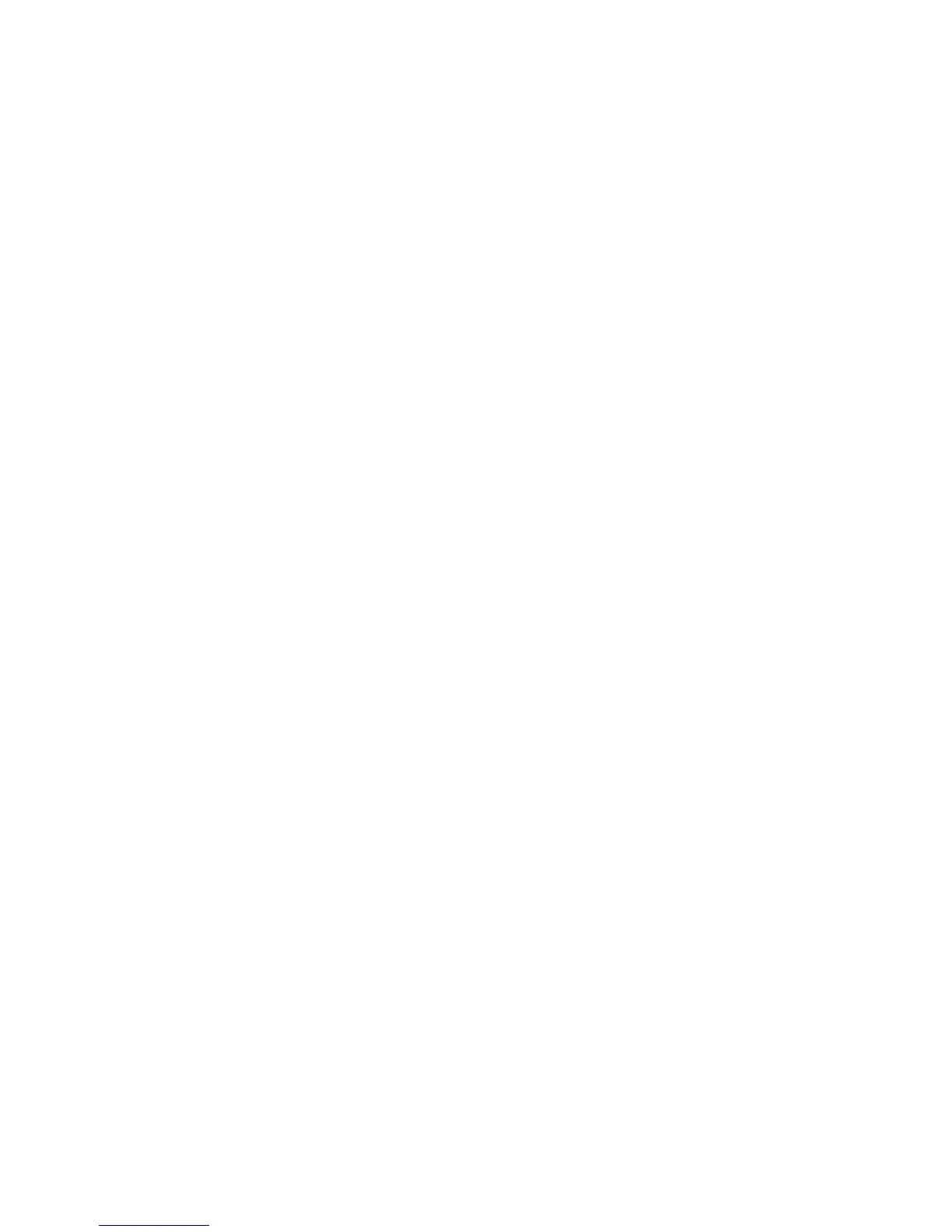Chapter 10: Camera setup
TruVision DVR 15HD User Manual 73
7. Specify the target size.
In the Target Size option, specify how many grid squares must be activated before
motion is detected. Enter a value between 0 and 255 squares. Default is 1 square.
8. Select the cameras that will start the motion recording schedule once motion is
detected.
Click Actions. The Actions window appears. Click the Trigger Channel tab and
select the cameras that will record when a motion alarm is triggered. Click Apply to
save the settings.
9. Select the arming schedules for motion detection.
In the Actions window, click the Arming Schedule tab and select the day of the
week and the time periods during the day when motion can be recorded. You can
schedule up to eight time periods in a day. Default is 24 hours.
Click Apply to save the settings. Click Copy to copy the settings to other days of
the week.
Note: Time periods defined cannot overlap.
10. Link the corresponding action to motion detection.
In the Actions window, click the Actions tab to define the method by which you want
the recorder to notify you of the alarm (see “Alarm and event notification” on page
100 for the list of alarm notification types available). “Notify Alarm Host” is the
default selection. More than one option can be selected.
Click Apply to save settings.
11. Click OK to return to the motion detection settings window.
12. Click Apply to save all settings.
13. Click Exit to return to live view.
Privacy mask
You can define an area on screen to remain hidden from view and recording. For
example, you can choose to block the view of a camera when overlooking residential
premises. This hidden area is referred to as privacy masking. Privacy masking cannot
be viewed in live view or recorded mode, and appears as a black area on the video
image.
Up to four privacy masks can be defined for one analog camera. For IP cameras, the
number of privacy masks is determined by the number supported by the camera.
To setup a privacy mask:
1. From the menu toolbar, click Camera Setup > Privacy Mask.
2. Select the camera for which to set up privacy masking.
3. Check the Enable Privacy Mask box to enable the feature.