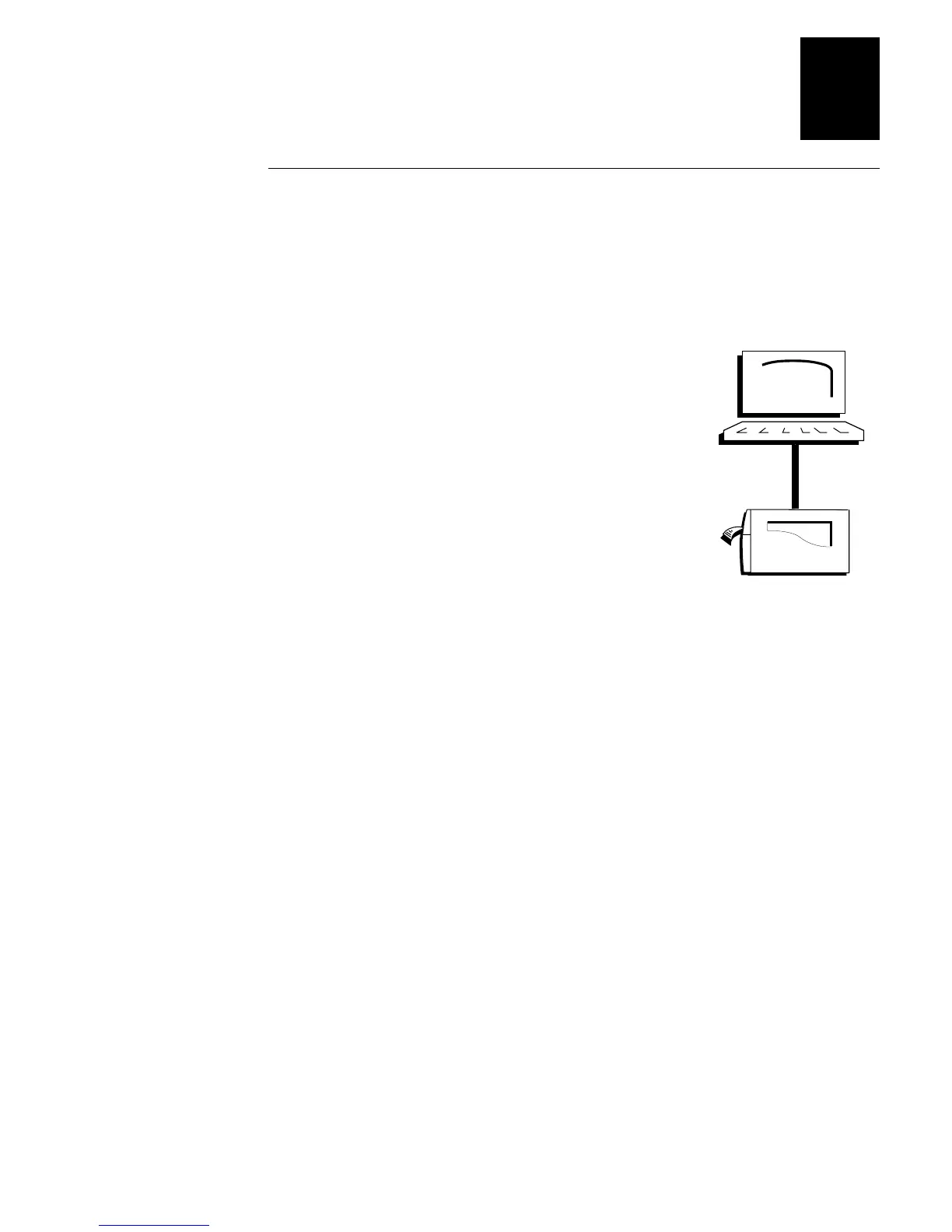HelvC
NugFont
Code39
Getting Started
1-11
1
Connecting Your Printer to a PC
You can connect your printer to either a serial port or parallel port (if you have
the option installed) on your PC. You must provide the correct cables for
connecting the printer. See the following sections for cable information. Contact
your Intermec representative for ordering assistance if you do not have the
appropriate cables.
Connecting the Printer to a PC Serial Port
To connect the printer to your PC serial port, you need
a shielded EIA RS-232, RS-422, or RS-485 electrical
interface with a 25-pin D-style subminiature connector.
It must have pins on the printer end and an appropriate
serial port connector on the other end.
Use the following table to determine the correct
Intermec cable for your application. You cannot order
an Intermec cable for the RS-422 interface, but there is a
schematic in Appendix C that you can use to purchase
or make your own cable. Also see Appendix C for the
RS-232, RS-422, and RS-485 serial port pin assignments.
For Connecting To Use Intermec Cable Part Number
IBM PC 048668 (25-pin printer to 25-pin serial port null modem)
IBM PC 048693 (25-pin printer to 9-pin serial port null modem)
To connect your printer to a PC serial port
1. Turn the On/Off switch to the off position.
2. Plug the 25-pin connector into the serial communications port on the rear of
the printer.
3. Plug the other end of the cable into a serial (COM) port on the PC.
4. If necessary, change the PC serial port configuration to match your printer.
See “Configuring the Serial Port for Communications” later in this chapter
for more information.
Printer
PC
3XXXU.009
