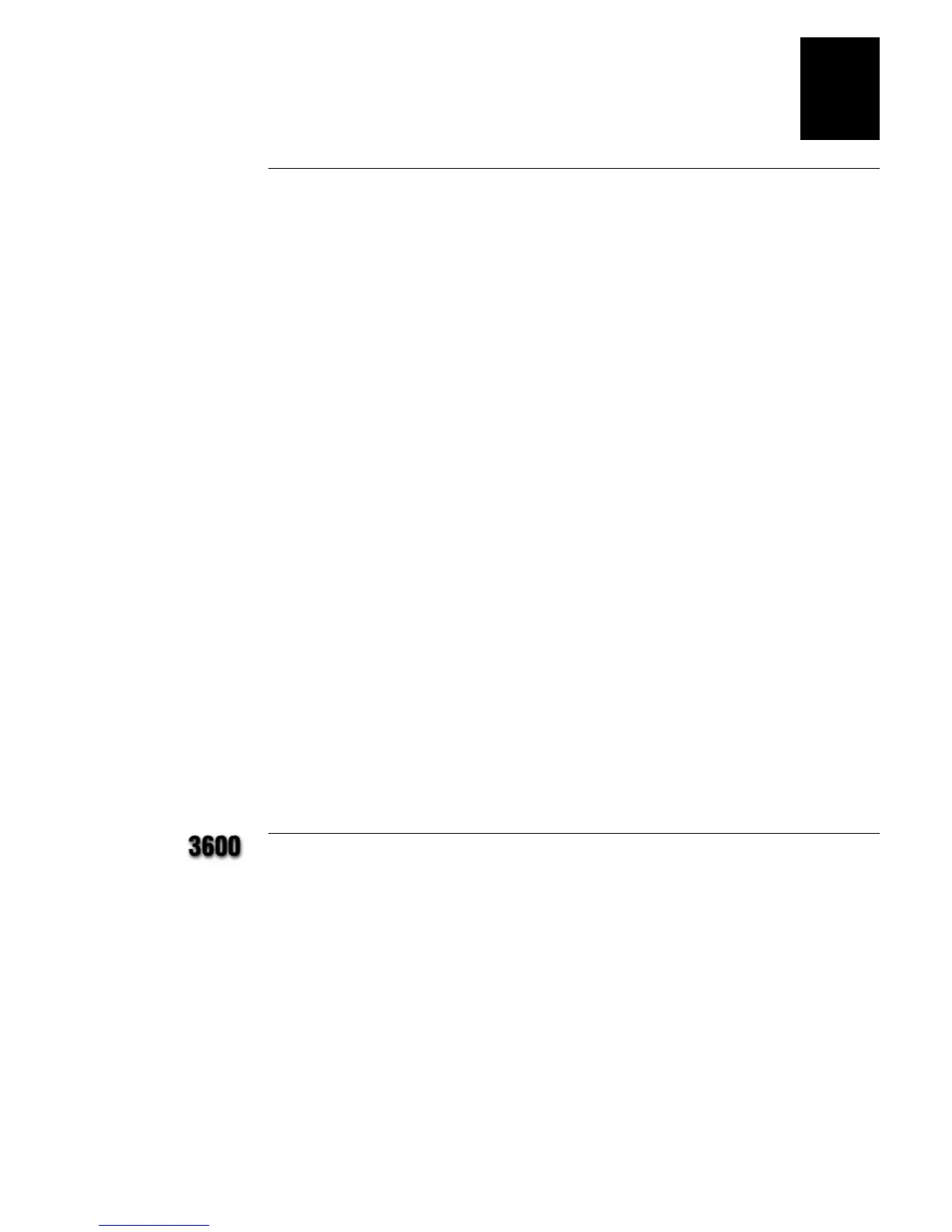HelvC
NugFont
Code39
Optimizing Printer Performance
5-11
5
Optimizing Print Speed and Image Band Setting
The minimum number of image bands available is two. The maximum number
of image bands varies from printer model. Use PrintSet to check for the
maximum number of image bands available.
To optimize the number of image bands for your print speed
1. Set the image band setting at the lowest number (2).
2. Print a label at the desired speed.
If the label prints, the image band setting is optimal. You do not need to
perform any more adjustments.
If the number of image bands is too low, the printer aborts the label before
printing is completed and attempts to reprint the label at the slowest speed
(2 ips) with the highest number of image bands. You need to continue with
Step 3.
3. Return to the original print speed and increase the original number of
image bands one at a time.
Continue to increase the number of image bands until the printer prints a
label correctly.
If the printer still aborts and reprints at the highest image band setting, you
may be trying to optimize at a print speed that is too high for your label format.
Try optimizing the number of image bands at a lower print speed or add
expansion RAM.
To print very complex labels at high speeds, you must allocate enough image
bands to completely image the label before printing. Allocate one band for each
inch of label length. By doing this you can print at any speed; however, there
may be a considerable delay between labels.
Optimizing Image Bands for Batch Printing
If you frequently print batches of identical labels or print a quantity of identical
labels, you may want to optimize the number of image bands for batch
printing. Optimizing the number of image bands is especially helpful if you
experience delays between the printing of each label.
To optimize the number of image bands for batch printing, you must select
enough image memory to allow the printer to retain the entire label image. To
optimize batch printing, select the number of image bands (1 band = 1 inch) to
equal the label size. Therefore, if the printed image stops at a distance of
4 inches from the beginning of the label, you must select four image bands to
prevent reimaging if the label is 5 inches long.
