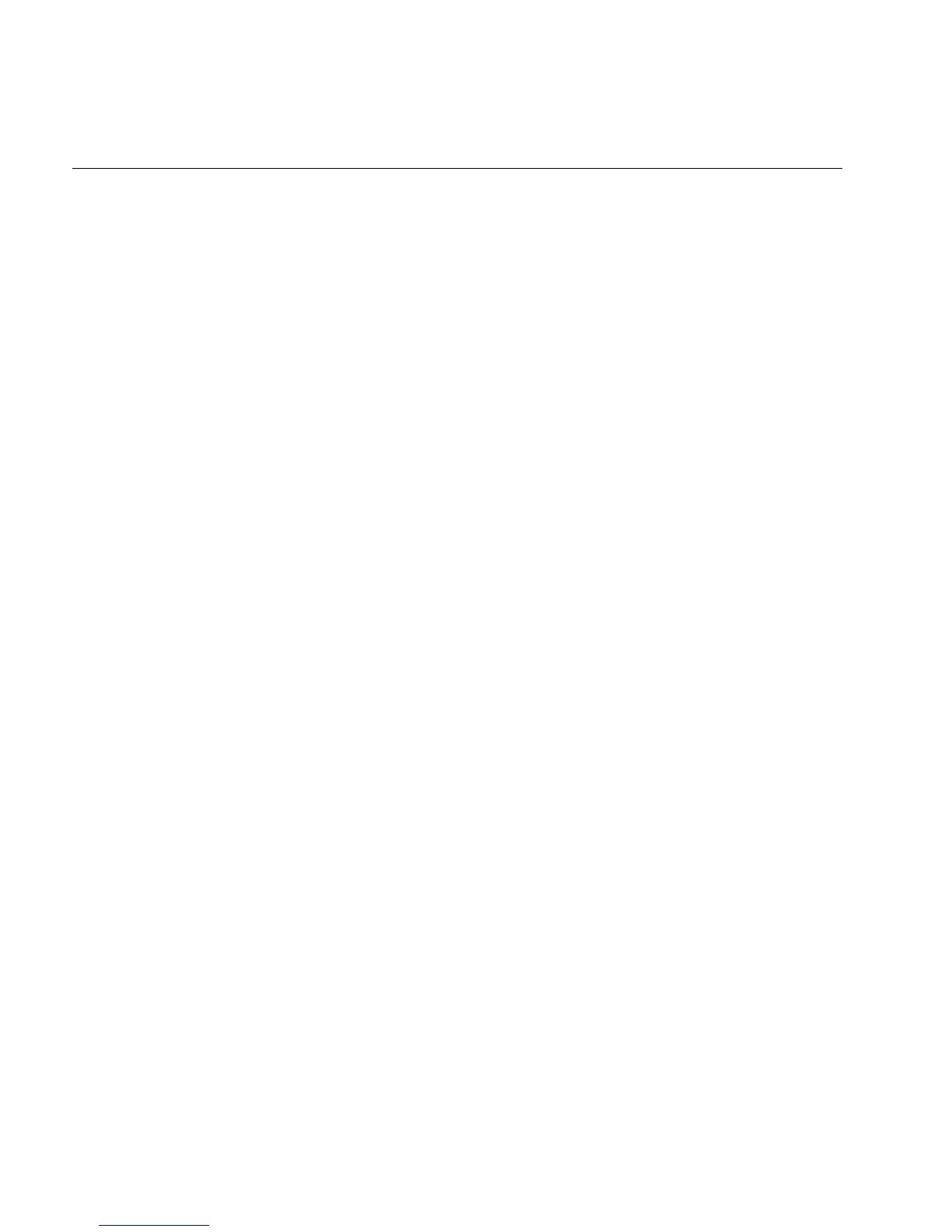3400, 3440, and 3600 Bar Code Label Printer User’s Manual
HelvC
NugFont
Code39
4-6
Print Quality Problems (continued)
Symptom Possible Causes Solution
Printin
not
aligned on label.
Printer is misfeeding media. Make sure
ou have correctl
installed the
media. For help, see “Loadin
Media Into the
Printer” in Chapter 2.
Labels are not
stoppin
at the
ri
ht point for
removal.
Incorrect label rest point setting. Ad
ust the label rest point. For help, see
our
PrintSet online help or the IPL Programming
Reference Manual.
Incorrect label stock setting. Set the printer to thermal transfer or direct
thermal label stock. For help, see “Loadin
Media Into the Printer” in Chapter 2.
Print qualit
is
poor.
Incorrect media sensitivit
setting.
Chan
e sensitivit
settin
to match the t
pe of
media
ou are usin
. If
ou set the sensitivit
settin
incorrectl
, tr
chan
in
the print
darkness. For help, see
our PrintSet online help
or the IPL Programming Reference Manual.
Incorrect darkness control
setting.
Ad
ust the darkness ad
ust control. For help, see
“Adjusting the Print Darkness” in Chapter 5.
Print speed exceeds the
capability of the media.
Lower
our print speed or use Intermec media
recommended for your print speed.
Printhead, platen roller, or label
path are dirty.
Clean printhead, platen roller, and label path as
described in Chapter 3, “Maintainin
the
Printer.”
Uneven print contrast (density). Ad
ust the bias ad
ust screw. See “Correctin
Uneven Print Quality” in Chapter 5.
Poor quality label or ribbon stock. Use onl
Intermec label and ribbon stock to
ensure superior print qualit
and product
performance.
Ribbon wrinkling. Check to make sure that
ou installed the ribbon
correctl
. For help, see “Loadin
Thermal
Transfer Ribbon” in Chapter 2. Set the bias
ad
ust screw. See “Correctin
Uneven Print
Quality” in Chapter 5.
Ribbon installed upside down. Install ribbon with shin
side facin
the
printhead. See “Loadin
Thermal Transfer
Ribbon” in Chapter 2.
Direct thermal/thermal transfer
switch set in the wrong position.
Set the switch for the t
pe of media
ou are
usin
. For help, see “Loadin
Media Into the
Printer” in Chapter 2.