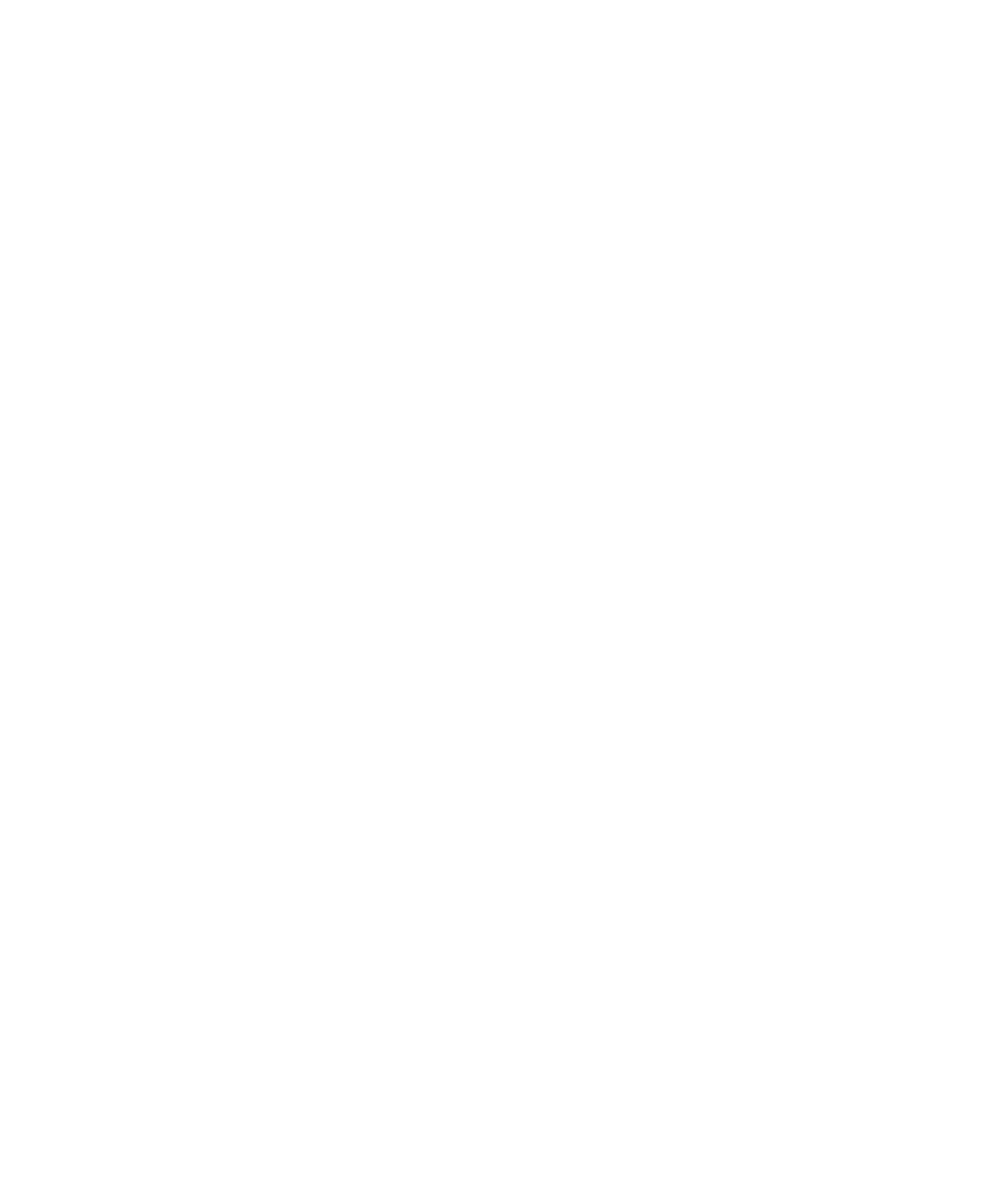Chapter 2 — Understand the User Interface and Intermec Applications
CV41 Vehicle Mount Computer (Windows CE) User Guide 29
Use Transcriber
Use Transcriber to write anywhere on the screen using the stylus just
as you would on paper. You can write an entire sentence of
information, and then pause to let Transcriber change the written
characters to typed characters.
1 Double-tap the Transcriber icon on the desktop. The Transcriber
Intro help box appears on the desktop with some tips on how to use
Transcriber.
2 Click OK to close the help box. The Transcriber Input Panel
appears in the lower right corner of the desktop.
3 Write anywhere on the screen. Pause and let Transcriber change the
written characters to typed characters.
Calibrate the Screen
You may need to calibrate your screen if you tap on one area and it
registers in a different area of the screen. Make sure you use the stylus
to complete the alignment process.
1 Tap Start > Settings > Control Panel > Stylus.
2 Select the Calibration tab.
3 Tap the Recalibrate button.
4 Follow the prompts on the screen to complete the alignment
process.
Set the Date and Time
Use this section to learn how to set the date and time for the CV41.
Optionally, you can sync the date and time to a local time server.
1 Tap the clock on the taskbar. The Date/Time Properties screen
appears.
2 Set your current date, time, and time zone.
3 Select the Automatically adjust clock for daylight savings if you
want the CV41 to automatically adjust for daylight savings time.
4 Tap Apply to save your settings.
