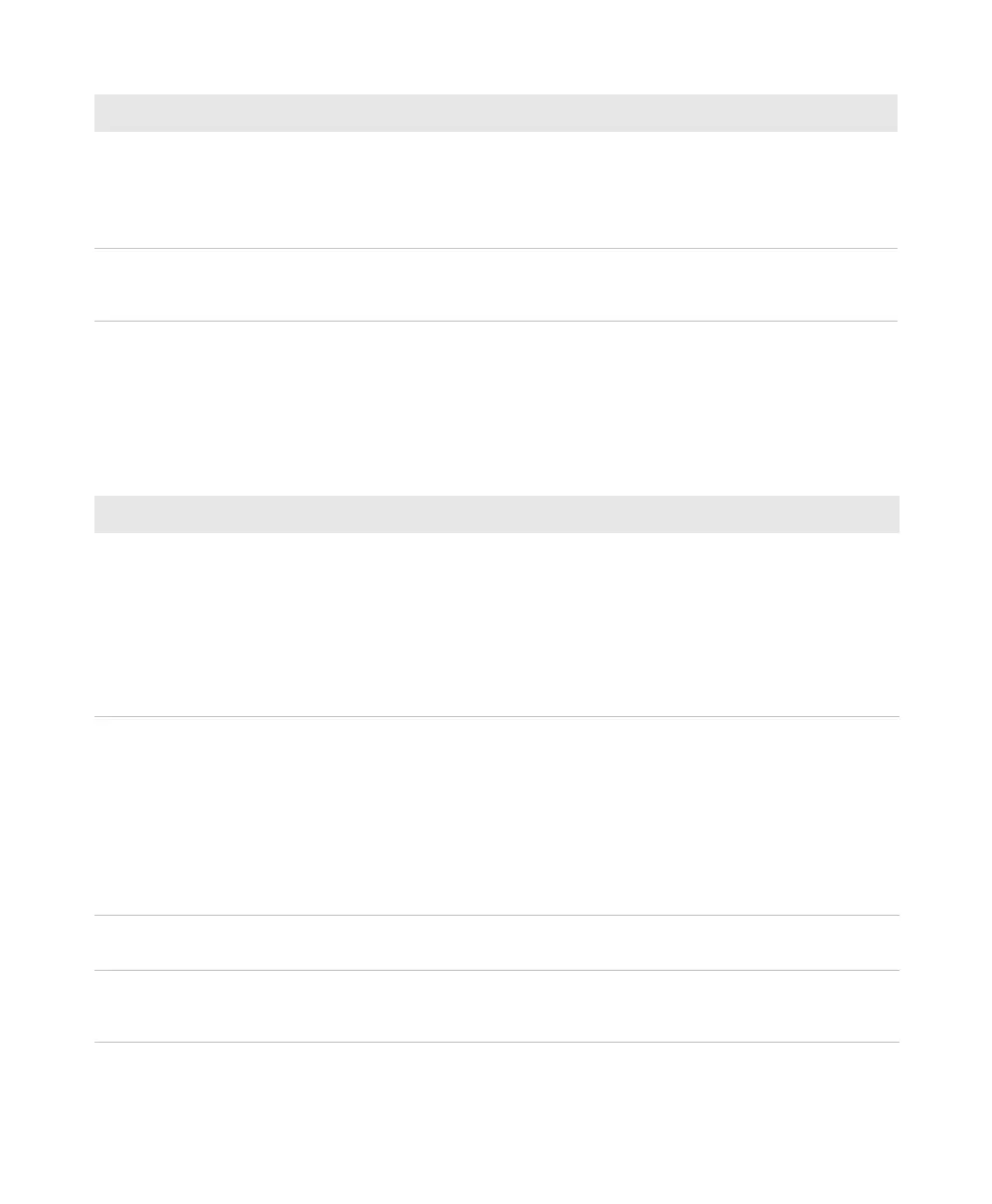Chapter 5 — Troubleshoot and Maintain the Computer
CV41 Vehicle Mount Computer (Windows CE) User Guide 79
Troubleshoot Operating the Computer
Use this section to troubleshoot problems that may prevent you from
being able to operate the computer.
Problems Operating the Computer
You scan a valid bar code label to
enter data for your application.
The data decoded by the scanner
does not match the data encoded
in the bar code label.
The scanner may have decoded the bar code label in a
symbology other than the label’s actual symbology. Try
scanning the bar code label again. Make sure you scan the
entire label.
The input device attached to the
computer does not work well or
read bar code labels very quickly.
Set the Scanner Model command to the specific attached input
device. Check enabled bar code symbologies and enable only
the symbologies being used.
Problem Solution
Problem Solution
You press the Power button and
nothing happens.
Try the following solutions:
• Make sure that power is connected to the computer, and
that the Power switch on the smart dock is on.
• If your computer is not connected to the smart dock, you
may have run out of battery power.
• Disconnect the UPS battery and turn the power back on. For
help, see
“Disconnect the UPS Battery” on page 82.
The computer appears to be
locked up and you cannot enter
data.
• Perform a cold boot. For help, see “Cold Boot the
Computer” on page 81.
• Perform a warm boot. For help, see “Warm Boot the
Computer” on page 81
• Perform a clean boot. For help, see “Clean Boot the
Computer” on page 82
.
•
If the computer does not boot or reset, contact your
Intermec representative for help.
You tap the screen and nothing
happens.
Align your screen. For help, see
“Calibrate the Screen” on
page 29
.
You cannot type a character on
the keypad or you can only type
uppercase or lowercase letters.
You may have locked a modifier key on the keypad. Press the
necessary key sequence to unlock the key.