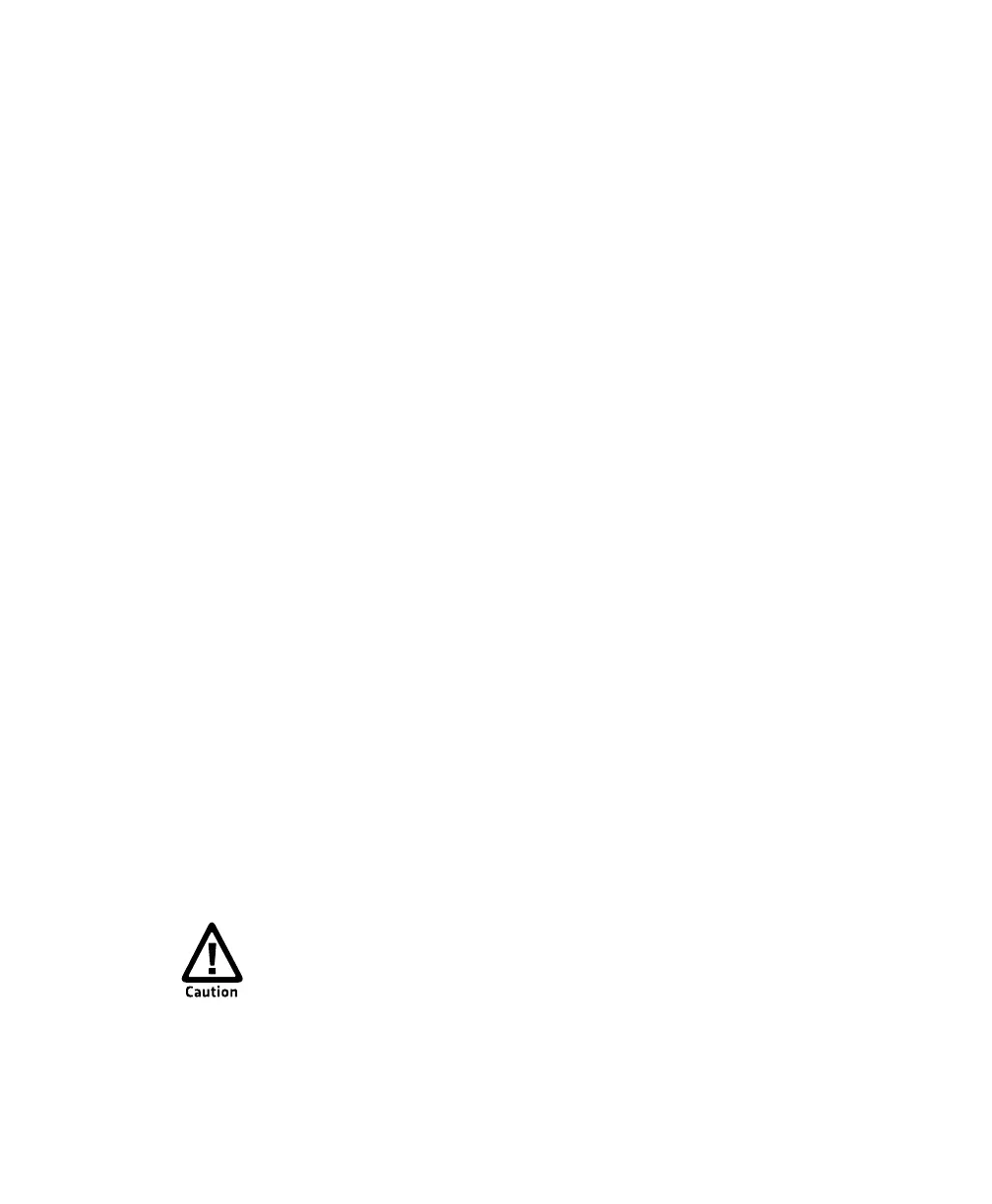Chapter 4 — Configure the Computer
CV41 Vehicle Mount Computer (Windows CE) User Guide 51
Use Intermec Settings Remotely With
SmartSystems Foundation
Your computer is SmartSystems-enabled, which lets you open
Intermec Settings from the SmartSystems console to remotely
configure all of your computers. For more information on
SmartSystems, see “Manage the Computer Using SmartSystems
Foundation” on page 34.
1 In the SmartSystems console, select a computer and right-click.
2 From the menu, select Start Intermec Settings.
3 Configure the settings you need to change. As you choose
parameters from the tree structure, help for each parameter
appears in the upper right pane of Intermec Settings.
4 When you are done making changes, choose File > Save Settings.
For help using Intermec Settings, click Help > Contents. For
information on all of the parameters in Intermec Settings, see the
Intermec Settings Command Reference Manual.
About Network Communications
You can easily add the computer to your wireless or wired data
collection network. You can connect your computer using:
• 802.11a/b/g radio communications.
• Bluetooth communications.
• USB and serial communications.
Configure 802.11a/b/g (Wi-Fi) Radio Communications
Make sure all components with antennas are at least 30 cm (1 ft)
apart when power is applied. Failure to comply could result in
equipment damage.
