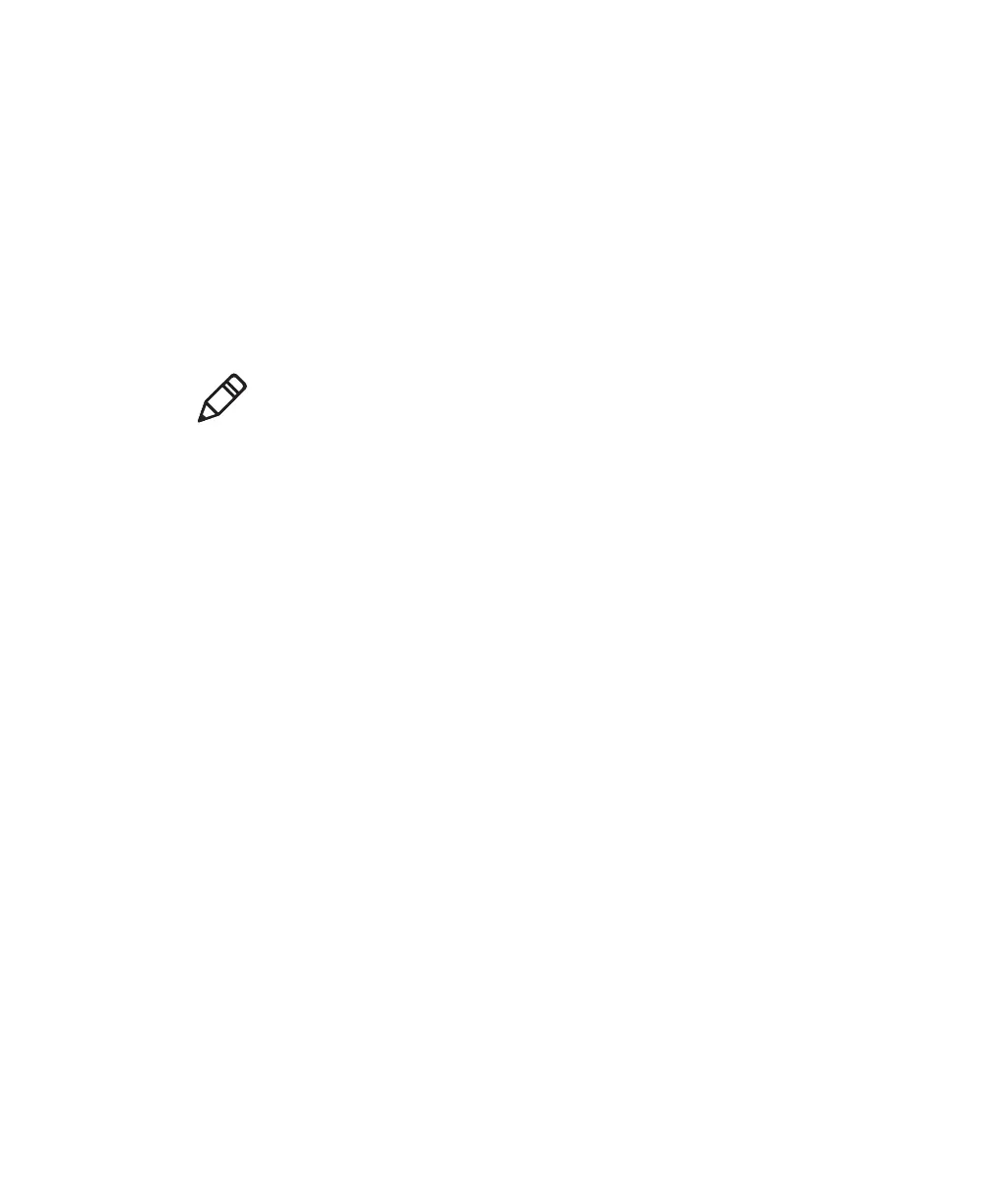Chapter 4 — Configure the Computer
CV41 Vehicle Mount Computer (Windows CE) User Guide 63
5 Select the profile you want to configure.
6 For Association, choose WPA or WPA2. Encryption
automatically defaults to TKIP or AES, respectively.
7 For 8021x, choose TTLS, PEAP, EAP-FAST, or TLS.
8 If you choose TTLS, EAP-FAST, or PEAP:
a For Prompt for Credentials, choose Enter credentials now.
b Enter a User Name and User Password.
c For Validate Server Certificate, choose Yes.
9 If you choose TLS:
a Load a user and root certificate on your computer. For help, see
“Load a Certificate” on page 71.
b Enter a User Name and Subject Name.
c For Validate Server Certificate, choose Yes.
Configure WPA or WPA2 Personal (PSK) Security With Funk
Use the following procedure to configure WPA-PSK or WPA2-PSK
with Funk security.
1 Make sure the communications and radio parameters on your
computer are configured.
2 Make sure Funk is selected as your security choice.
3 Start Intermec Settings.
4 Choose Communications > 802.11 Radio > Funk Security.
5 Select the profile you want to configure.
6 For Association, choose WPA or WPA2.
7 For 8021x, choose None.
8 For Pre-Shared Key, enter the pre-shared key or passphrase.
The pre-shared key must be a value of 32 hex pairs preceded by 0x
for a total of 66 characters. The value must match the key value on
Note: The correct date must be set on your computer when you
enable Validate Server Certificate.