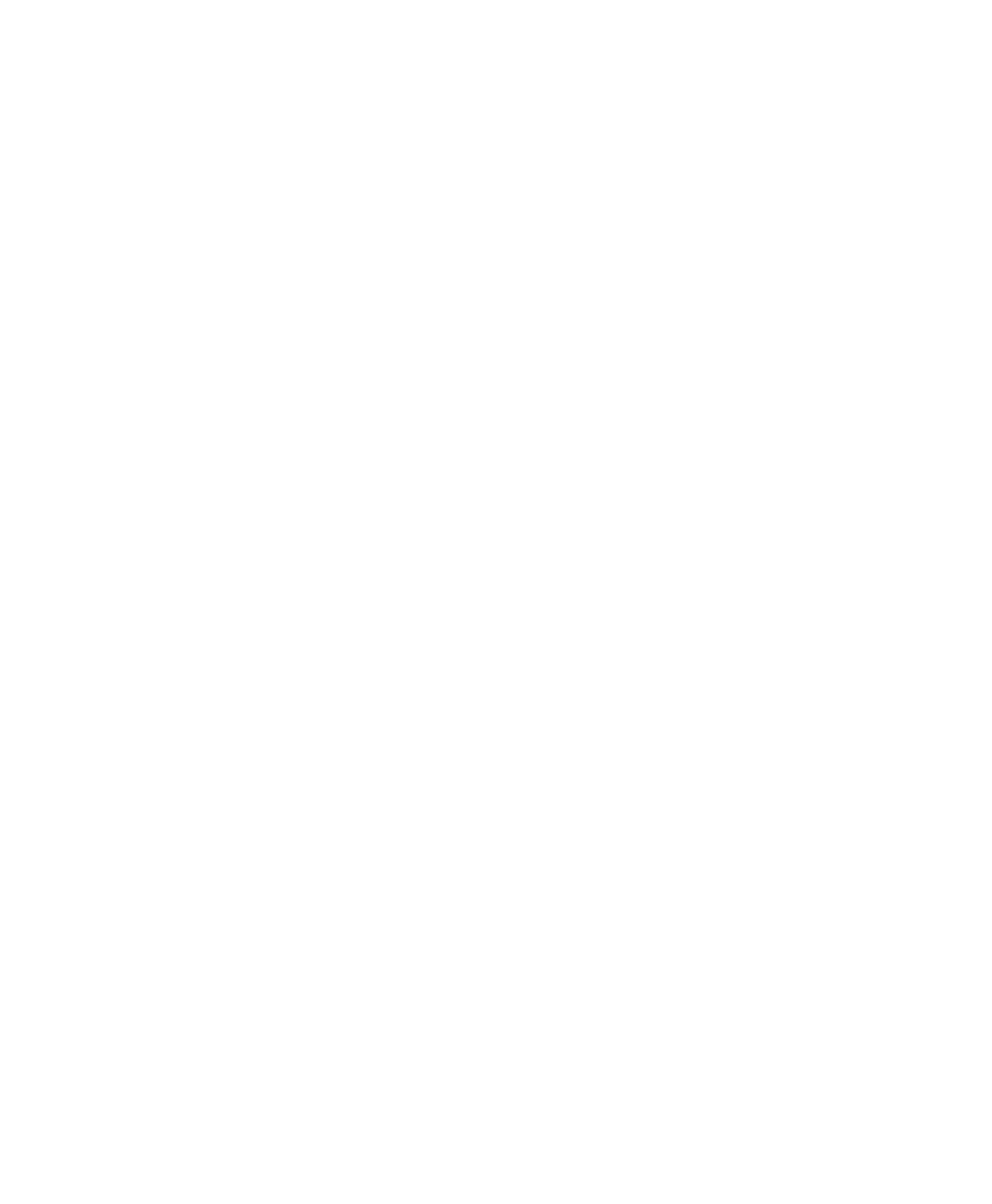Chapter 5 — Troubleshoot and Maintain the Computer
76 CV41 Vehicle Mount Computer (Windows CE) User Guide
Follow the next procedure to verify available access points and
networks, check signal strength, and view other diagnostics. If you
need to contact Intermec Product Support, this information can be
helpful in troubleshooting wireless network connection issues.
1 Tap Start > Programs > iSpyWiFi. The iSpyWiFi application
launches.
The iSpyWiFi tab shows:
• MAC address and IP address of the 802.11 radio.
• network association status, including the SSID and MAC
address of the access point.
• security configuration.
• radio transmit power and signal strength information.
2 Tap the Scan tab to view a list of available 802.11 networks. The list
includes the signal strength, channel, and MAC address for each
network.
• Tap Scan to refresh the screen.
3 Tap the Supp tab to view radio supplicant information, including
a list of supplicant events and authentication status.
• To verify the settings for the currently active security profile, tap
Configure Profile. Intermec Settings launches for you to
configure 802.11 Radio settings.
• To try reconnecting to the network, tap Reconnect.
• To delete the events in the list, tap Clear Events.
4 Tap the Ping tab to run a ping test to the host.
a In the Host field, enter the IP address of the host.
b From the Repetitions list, choose the number of times the
computer will ping the host.
c Tap Ping. The graph shows the amount of time it takes for the
host to return the ping. Tap List to see this information in a list
format.
