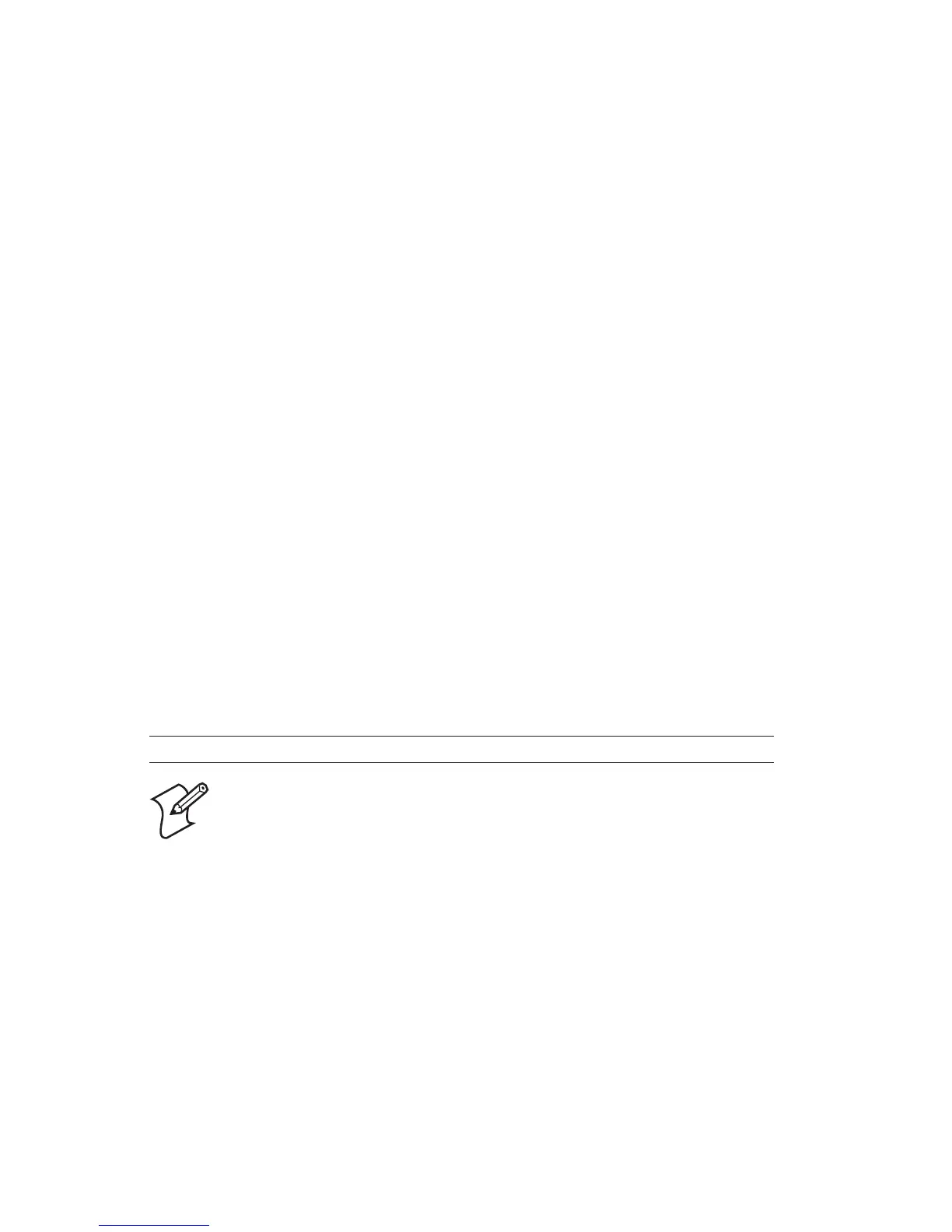20 EasyLAN Wireless Interface Kit Installation Instructions
Chapter 4 — Setup in Fingerprint
Setting Up Wireless Communications
is section describes how to perform some common tasks such as
changing user and passwords, as well as setting individual network
parameters with Fingerprint commands.
General
Once a wired serial communication is established, you can use
Fingerprint setup strings or setup files to set up the necessary EasyLAN
Wireless parameters. All settings are saved in files on the printer flash
memory. If a factory default upgrade is performed, all settings described
in this section are reset to (factory) default values.
e default allowed user is admin. All settings are restricted to read-
only for all users except the allowed user, who can change all settings. If
unauthorized access is attempted, error 1076 (Operation not permitted)
will occur. Settings beginning with a period “.” character are read-
protected from non-authorized users. Some settings are not possible to
read even by the allowed user, for instance WEP keys, which return the
same string regardless of the actual key.
Display Current User
To display who the current user is in Fingerprint, the “whoami”
command is used.
Syntax:
RUN"whoami"
Note: is command is case-sensitive.
e command echoes the current user to the standard out channel.
Example:
RUN"whoami"
user
Ok
