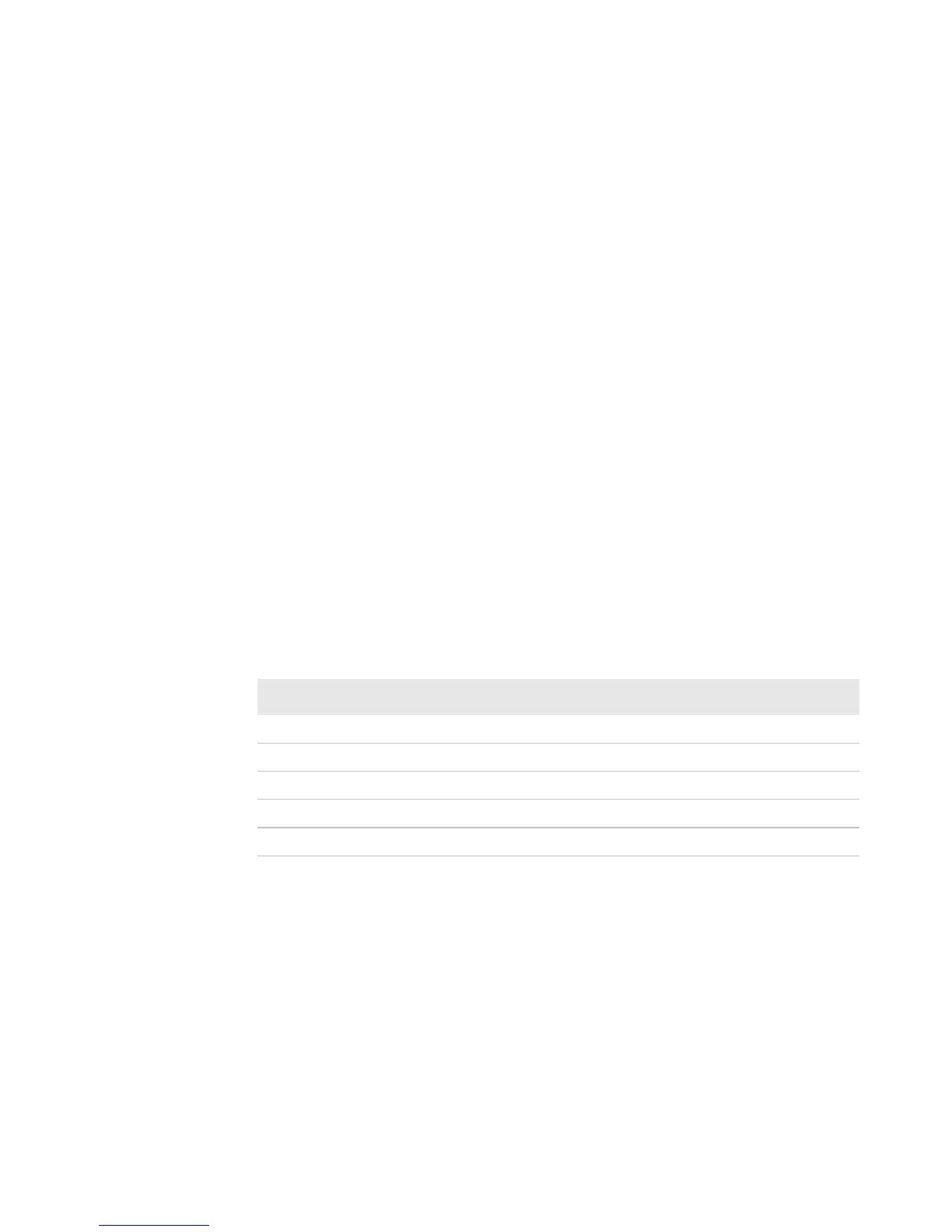Chapter 3 — Configuring the Printer
76 PX4i and PX6i High Performance Printer User’s Manual
Configuring Your Printer
You can change the configuration settings of your printer:
• directly from the screen.
• from the printer home page.
• using PrintSet.
• using commands sent from your PC.
• remotely using SmartSystems Foundation.
• remotely using Wavelink Avalanche.
Configuring Your Printer From the Screen
To configure your printer from the screen, you need to enter Setup
mode.
To enter Setup mode
• Press the T button.
You mainly use the arrow keys to navigate in Setup mode.
Use the following illustrations to understand the Setup menu. The
main menus of the setup tree are organized in a loop. Each main
menu branches out to a number of sub-menus. If you have optional
accessories installed in your printer, the firmware adds the necessary
setup parameters to the Setup tree.
Navigating in Setup Mode
Press This Key: To Do This:
L or R Scroll through the main menu and sub-menus.
D Select a sub-menu item.
U Exit a sub-menu without changing the setting.
E Select a sub-menu item.
T Exit Setup mode.
