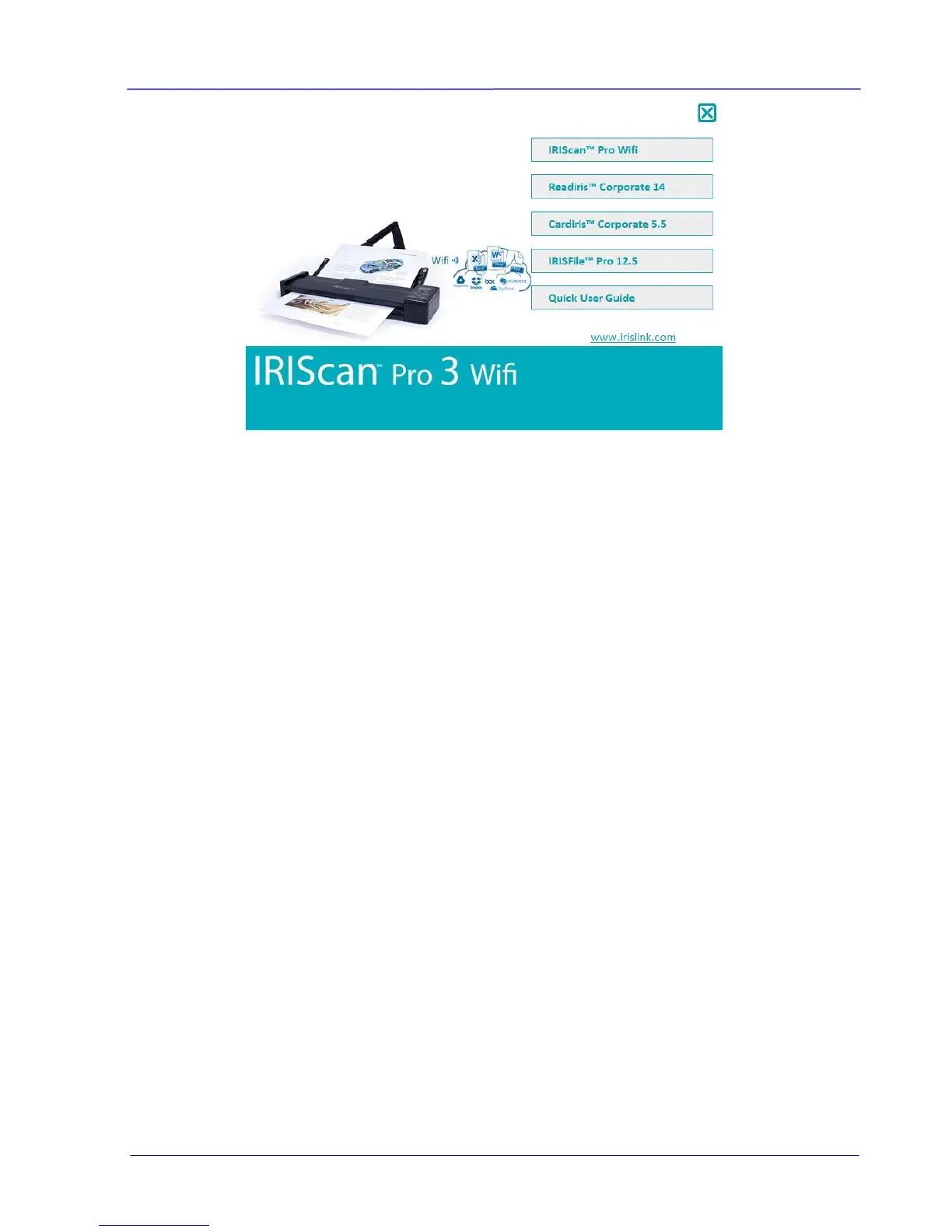User Guide
Contents of the setup menu:
IRIScan Pro Wifi: install the driver to use the scanner in PC mode, and scan
directly from Readiris and Cardiris.
Readiris Corporate 14: this is I.R.I.S.’ flagship OCR (Optical Character
Recognition) software.
Cardiris Corporate 5: this is I.R.I.S.’ business card reading software.
IRISFile Pro 12.5: this is a file management application.
Quick User Guides: view the quick and detailed user guides of the scanner and
its software.
3. Click IRIScan Pro Wifi to install the scanner driver on your computer.
4. Click Readiris Corporate 14 to install it.
5. Click Cardiris Corporate 5 to install it.
6. Click IRISFile Pro 12.5 to install it.
2.6.3 Installation on Mac OS
1. Place the supplied DVD-ROM onto your DVD-ROM drive.
2. Click the DVD-ROM icon that appears on the Desktop.
3. Click Readiris Corporate 14 to install Readiris on your computer.
You will be asked to enter a serial number. The serial number contains 15 digits and can be
found inside the product box.
4. Click Cardiris Pro 4 to install Cardiris on your computer.
2.6.4 Power On the Scanner
Move the power switch on the left side of the scanner to the “ON” position to turn on the
scanner.
