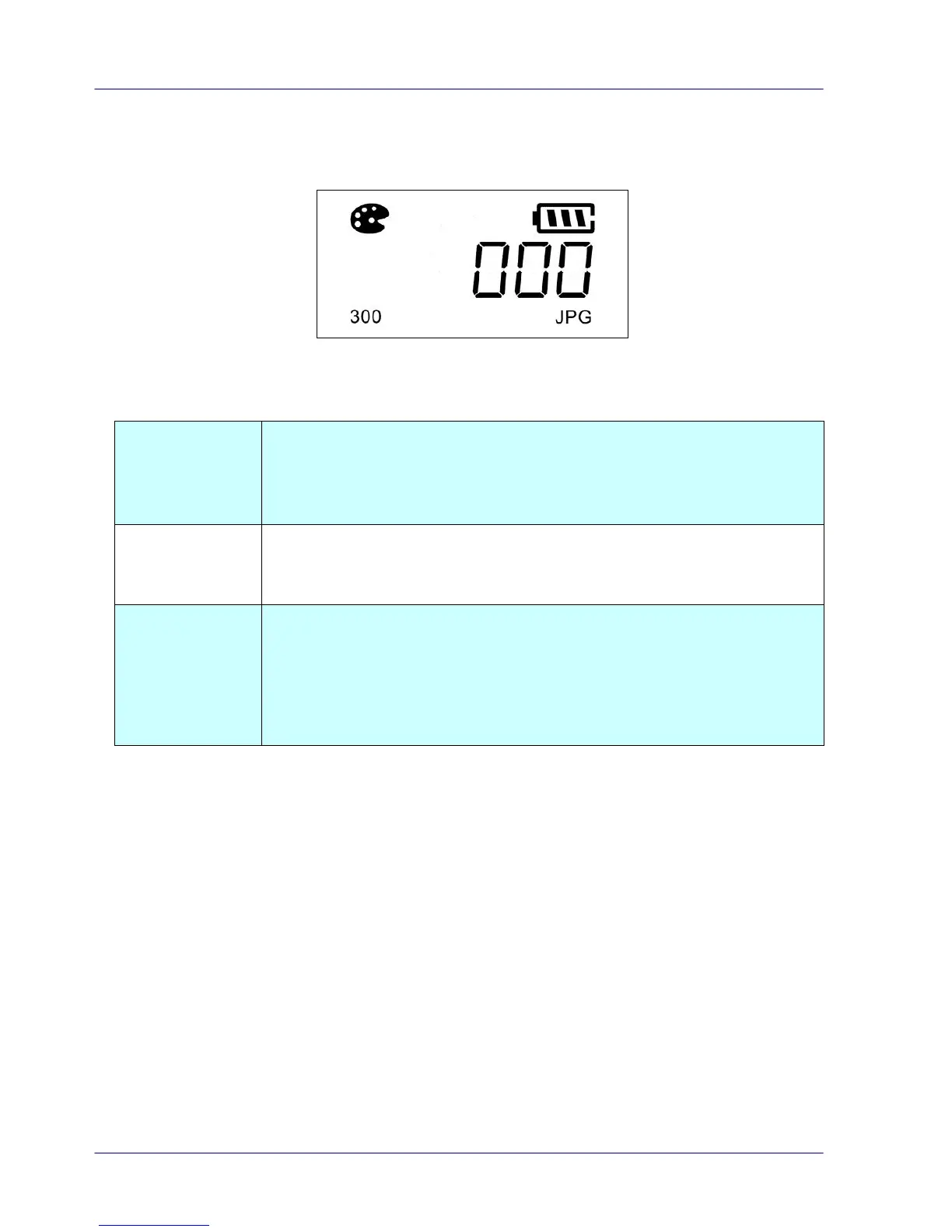3.3 Choose Your Desired Scan Settings
After the scanner is turned on, the LCD displays the default scan settings, Resolution: 300
dpi, Color mode: color, File format: JPG.
The scanner offers two color modes for your scanned image, Color
(default, fits for photos) and Black and White (fits for text
document).
Press [Color/BW] to switch to BW mode.
The scanner offers two types of file formats for your scanned image,
JPEG (default, fits for photos) and PDF (fits for text document).
Press [JPEG/PDF] to switch to PDF file.
The scan resolution is measured in dpi (dots per inch). The higher
the resolution, the more details the scanned image will be displayed.
However, a higher resolution may require more disk space stored in
the SD card. The scanner offers two types of resolution, 300 dpi
(default, fits for most document) and 600 dpi (higher resolution).
Press [300/600 dpi] to switch to 600 dpi.
