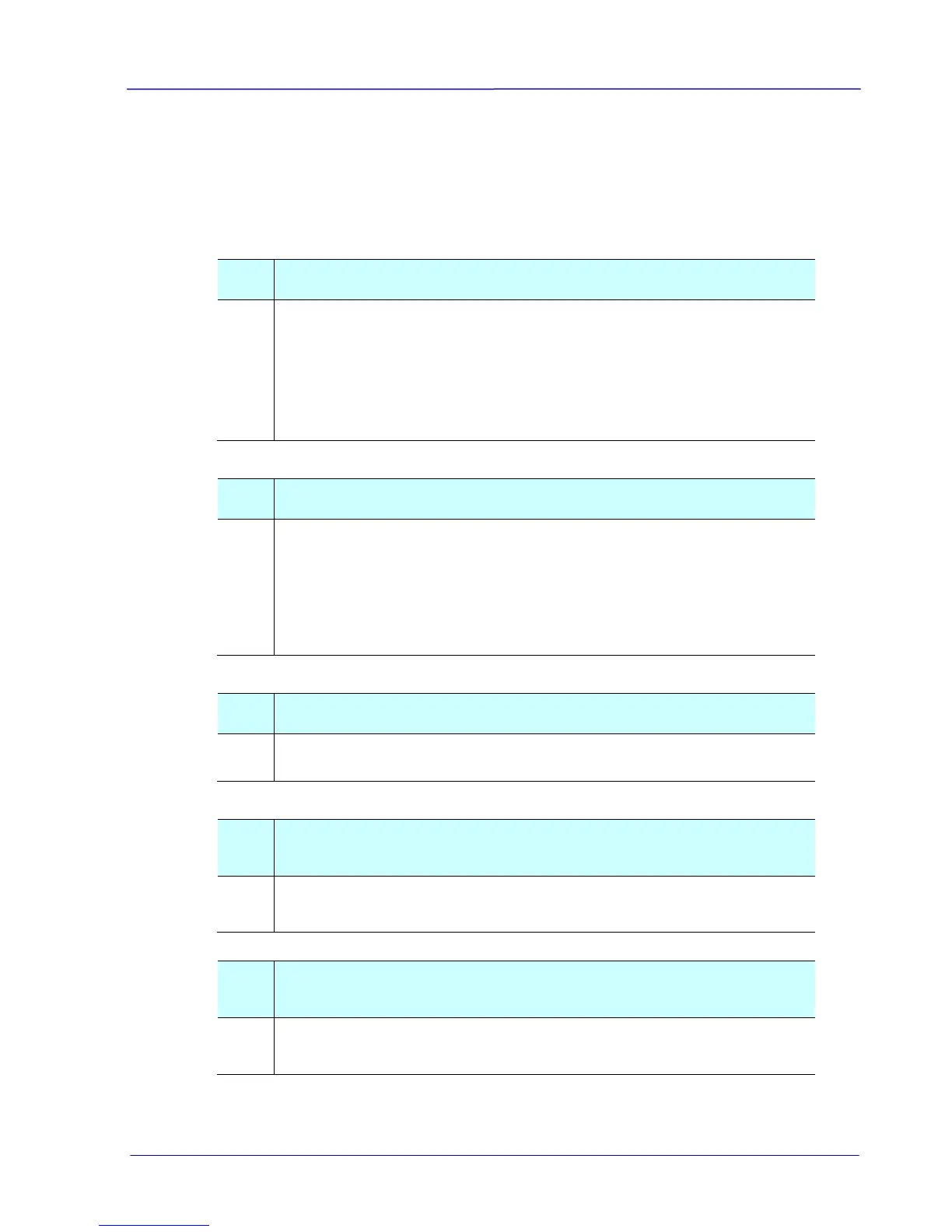User Guide
8.3 Frequently asked questions and answers
General:
Paper becomes jammed or multi-fed.
1. Flatten the corners and edges of your documents.
2. Thoroughly fan your documents before loading them into the
scanner. Document might stick together because of static
electricity.
3. Reduce the number of pages that you load into the scanner at
one time.
Paper becomes skewed in the scanner.
1. Align the document guides to fit the documents as closely as
possibly and place the documents so that they feed in
straight.
2. Check the condition of the feeding roller. If necessary, follow
the cleaning directions in Section 5.1 and perform the
cleaning.
Why does not my scanner turn on?
The batteries may not enough power or may not be inserted
correctly.
Why doesn’t my computer recognize my scanner when it’s
connected via USB cable?
Make sure the cable connection is correct and secure. Restart the
computer if necessary.
Why there is a red or gray background with lines on my
scanned image?
The scanner does not enough power to perform a scan. Charge
your batteries and restart the scan.
