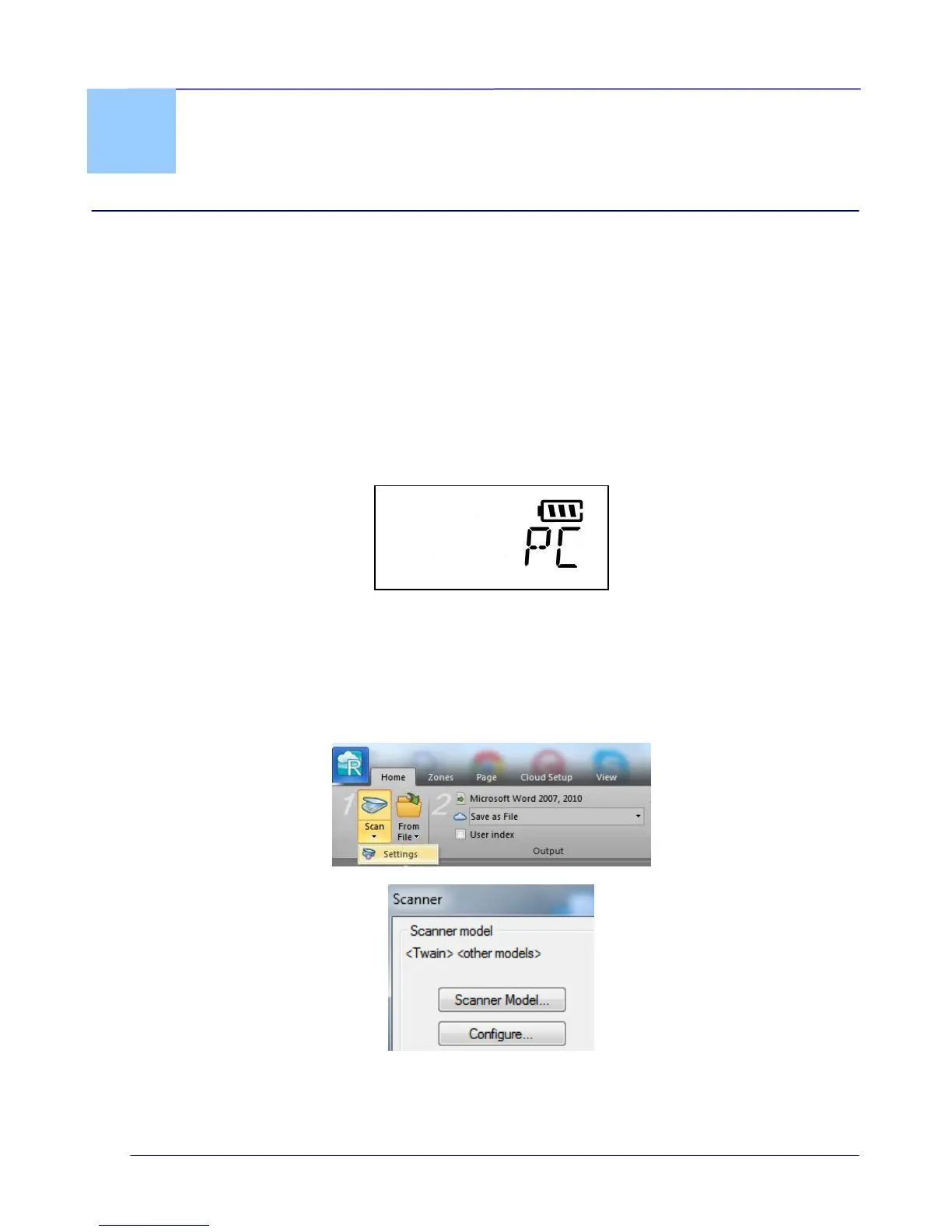User Guide
4. Operation in Advanced (PC) Mode –
Windows only
Attention: in order to use the scanner in Advanced (PC) mode, you must have installed the
scanner driver.
In Advanced (PC) Mode you can scan directly from your software applications, such as
Readiris and Cardiris, and enhance the image quality thanks to the scanner’s Twain interface.
Note that the Advanced (PC) mode is only availabe for Windows.
4.1 Switch to the PC Mode
To start advanced scan (the PC mode) to save your images to your computer, you need to
switch the scanner to the PC mode by pressing the “SD/PC Wifi” button until PC is displayed
in the LCD-display as shown.
4.2 Scan Documents with Readiris Corporate 14
1. Start Readiris.
When you start Readiris for the first time you are asked to activate it. Click Yes and
enter the Activation code you find on the label inside the DVD box. Then click OK.
Note that an internet connection is required to do the activation.
2. Click the down arrow below Scan, and click Settings.
3. Click Configure to select the Twain source.
4. Select the IRIScan Pro Wifi 6.0 from the list, and click Select.
If the IRIScan is not listed here, it means the driver has not been installed correctly.
