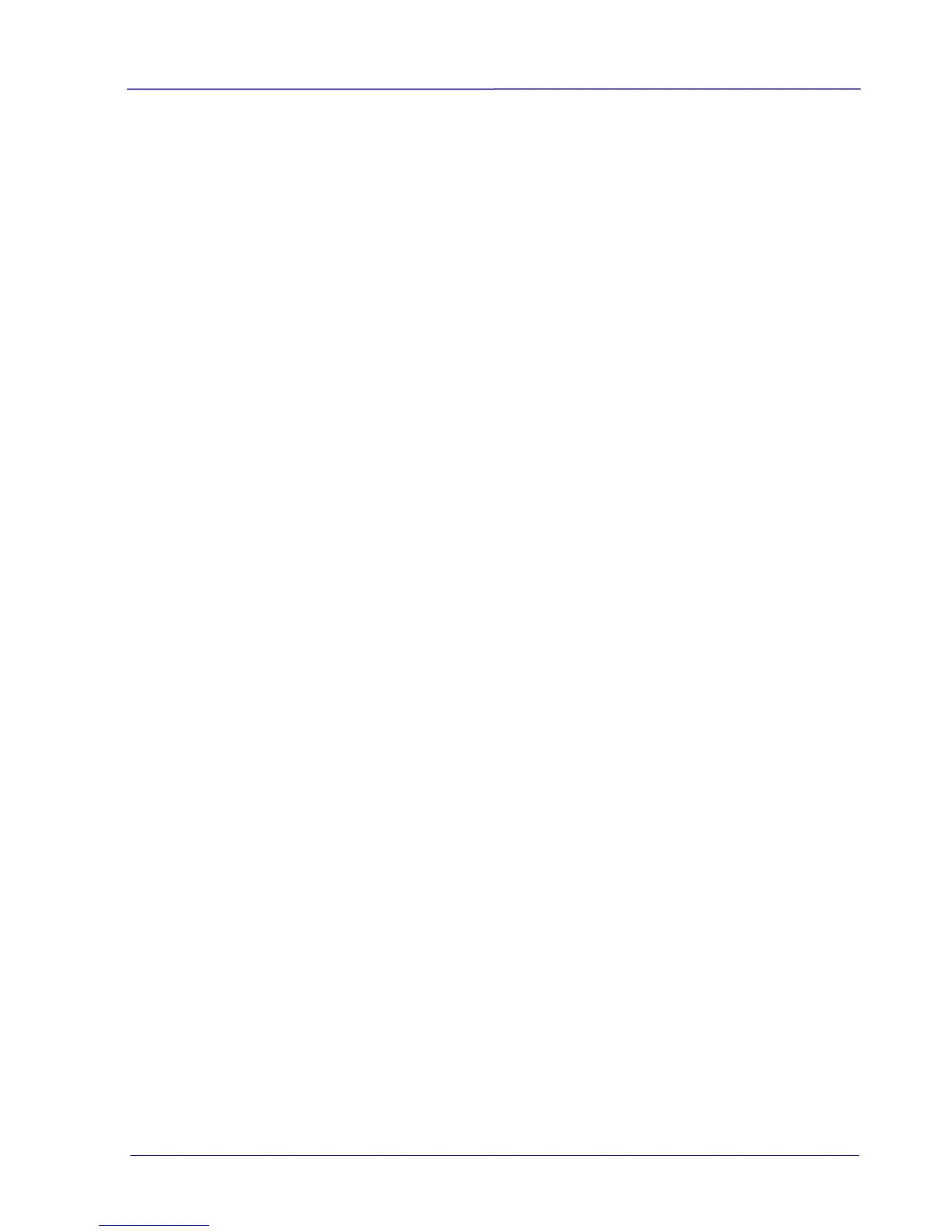User Guide
Table of Contents
1. Overview ................................................................................................... 1-1
1.1 Introduction ...................................................................................... 1-1
1.2 Package Contents ............................................................................... 1-1
1.3 Front View ......................................................................................... 1-2
1.4 Rear View .......................................................................................... 1-4
1.5 Side View .......................................................................................... 1-4
1.6 LCD Display ....................................................................................... 1-5
2. Installation ............................................................................................... 2-1
2.1 Precautions ....................................................................................... 2-1
2.2 Install the Battery .............................................................................. 2-1
2.3 Charge the Battery ............................................................................. 2-3
2.3.1 Via the USB Cable ....................................... 2-3
2.3.2 Via the USB Power Adapter ...................... 2-4
2.4 Install a SD Card ................................................................................ 2-5
2.5 Install the Feed Extension Plate ........................................................... 2-6
2.6 Install the Software ............................................................................ 2-8
2.6.1 System Requirements ................................ 2-8
2.6.2 Installation on Windows ............................ 2-8
2.6.3 Installation on Mac OS............................... 2-9
2.6.4 Power On the Scanner ............................... 2-9
2.6.5 Connect to a Computer ........................... 2-10
2.7 Suitable and Unsuitable Original Types ............................................... 2-11
2.8 Load a Document ............................................................................. 2-11
3. Operation in Easy (SD) Mode ............................................................ 3-1
3.1 Power on the Scanner ......................................................................... 3-1
3.2 Switch to the SD Mode ........................................................................ 3-1
3.3 Choose Your Desired Scan Settings ...................................................... 3-2
3.4 Start a Scan ...................................................................................... 3-3
3.5 Scan a Card ....................................................................................... 3-4
3.6 Scan Dark Pictures ............................................................................. 3-5
3.7 Power off the Scanner ......................................................................... 3-6
3.8 View or Download the Scanned Images ................................................. 3-6
3.8.1 Connect With Windows XP or Later ........ 3-7
3.8.2 Connect With Macintosh Computer ......... 3-7
3.8.3 Access Your Scanned Images ................... 3-7
3.8.4 Load Scanned Images in Readiris and Cardiris 3-7
3.8.5 Disconnect the Scanner ............................. 3-9
4. Operation in Advanced (PC) Mode – Windows only ................. 4-1
4.1 Switch to the PC Mode ........................................................................ 4-1
4.2 Scan Documents with Readiris Corporate 14 .......................................... 4-1
4.3 Scan Documents with Cardiris Corporate 5 ............................................ 4-2
4.4 Scan Documents with the Capture Tool ................................................. 4-2
4.5 A Glance of the Scanner Properties Dialog Box ....................................... 4-4
