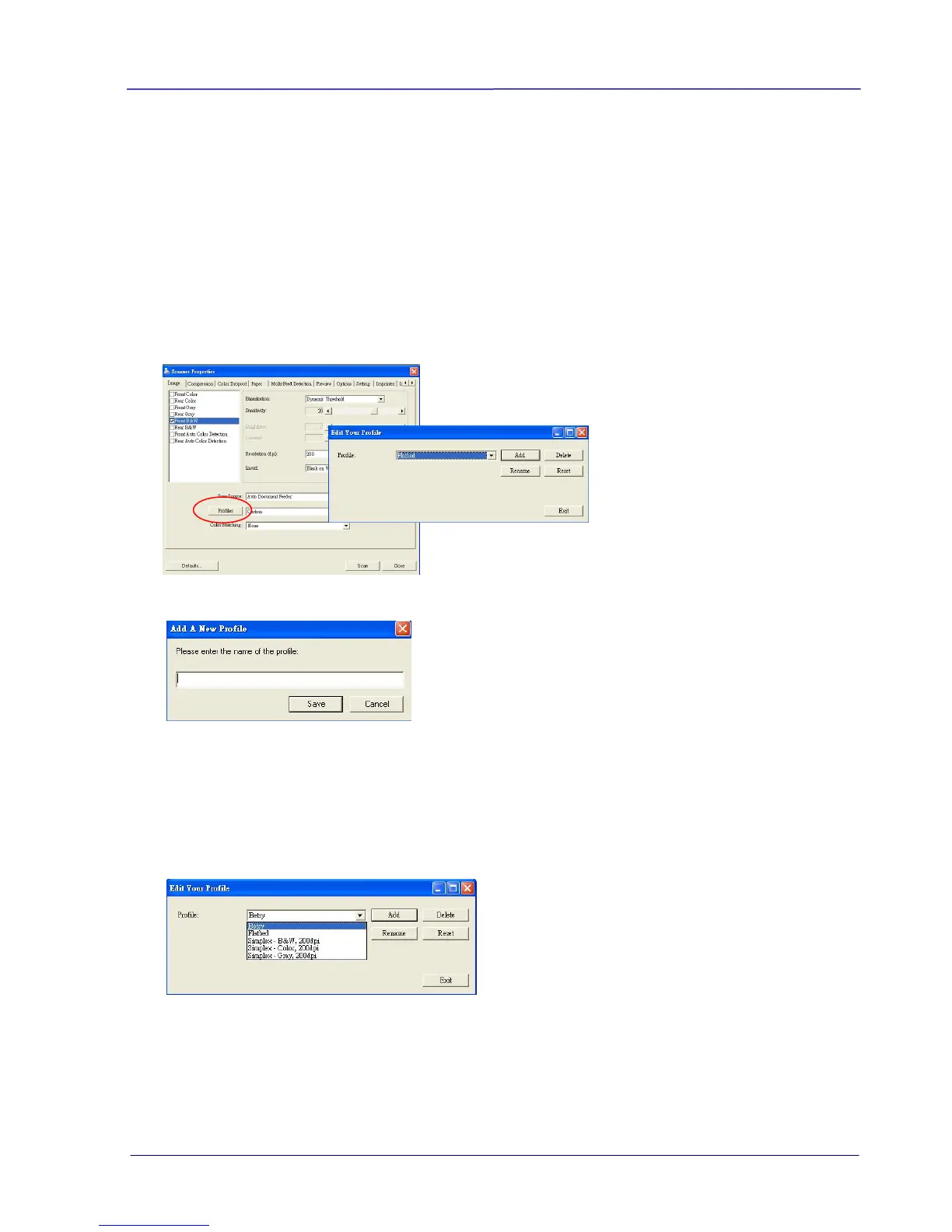User Guide
6.2.6 Editing Profiles
The Scanner Properties dialog box allows you to change and save your frequently used scan
settings into a profile. You can edit these profiles by renaming or deleting them.
To add a new profile,
1. Customize your settings. (For example, change your resolution, image type, cropping
method, scan size, or other scan settings.)
2. Click the Image tab and then choose “Profiles” to prompt the “Edit Your Profile” dialog
box.
3. Click “Add” to enter the name of the profile and then choose “Save”.
4. The new profile will be saved and shown in the “Profiles” dropdown list box.
To load a profile,
1. From the Image tab dialog box, choose your favorable profile from the “Profiles”
dropdown list box.
2. Your favorable profile will be immediately loaded and displayed on Scanner Properties
dialog box.
