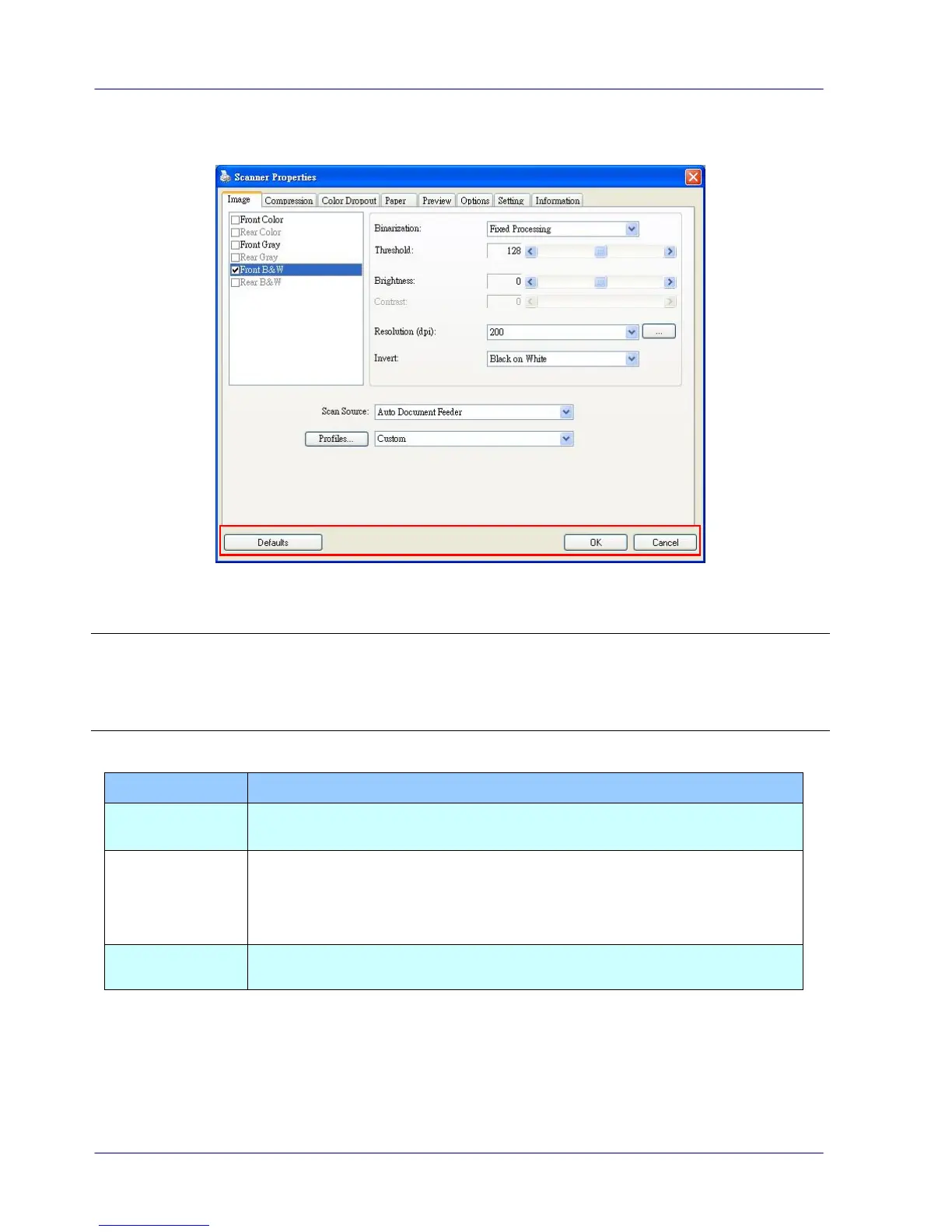6.1 Buttons on the Scanner Properties Dialog Box
The buttons on the Scanner Properties dialog box
Note:
The command buttons in the bottom of the Scanner Properties dialog box vary due to
different software applications. Some applications such as Capture Tool may show “OK” and
“Cancel” while others may show “Scan” and “Close”. In this document, the Scanner
Properties dialog box will be shown using Capture Tool.
Click the Defaults button, the factory default settings will be shown
on each tab.
Scan: After all the scan settings are satisfactory, click the Scan
button to start scanning your document.
OK: If all scan settings are satisfactory, click the OK button to save
the settings and leave the Scanner Properties dialog box.
Click the Close or Cancel button to leave the Scanner Properties
dialog box.
