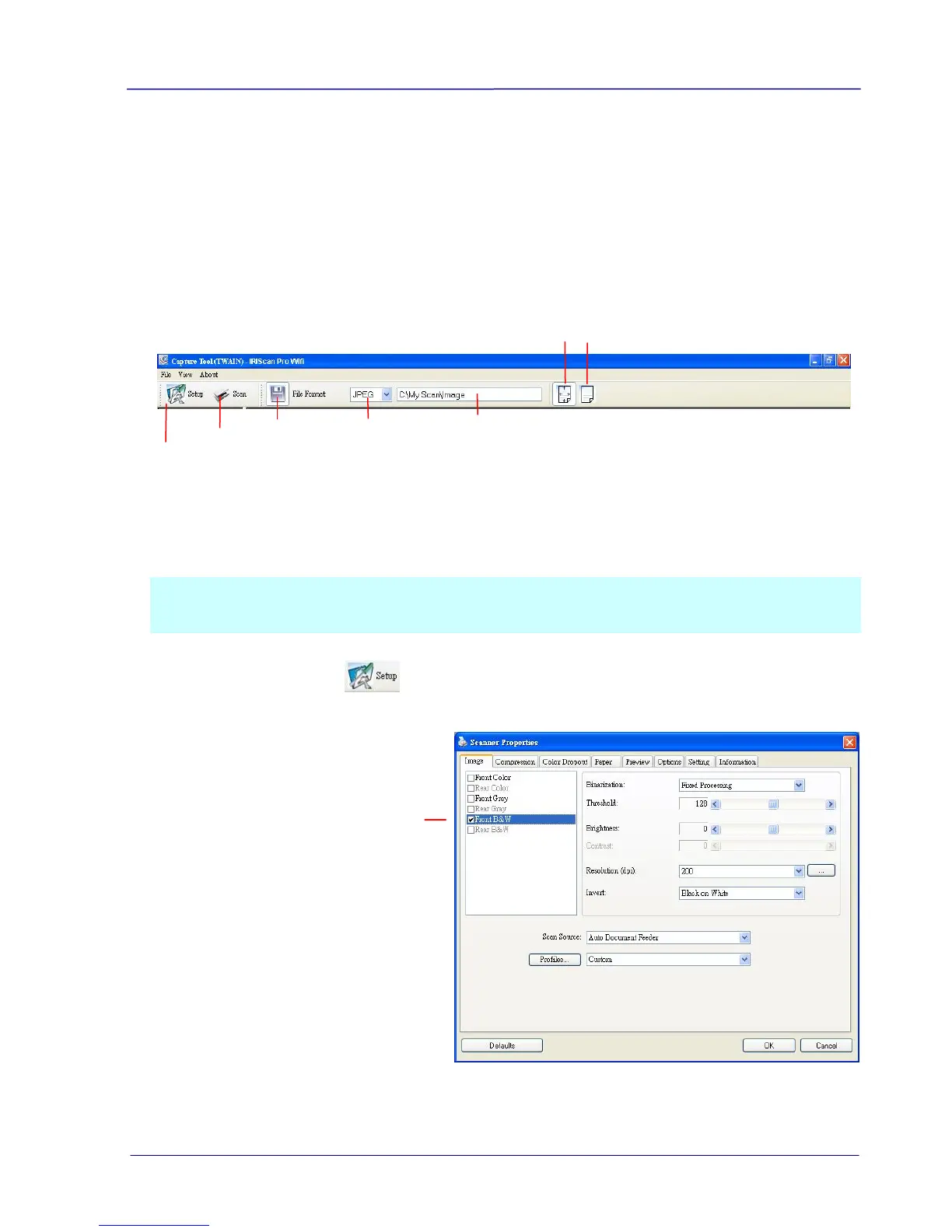User Guide
The following procedure describes how to start a simple scan. If there is an error, please
review the preceding section to check if the cable connection and scanner driver have been
successfully installed.
Before you begin, be sure the scanner is on.
1. Select Start>Programs>IRIS IRIScan Pro Wifi Scanner>Capture Tool.
The Select Scanner Model dialog box will be displayed.
2. Select your driver type and scanner model and click OK. The following Capture Tool
dialog box will be displayed.
3. Choose your desired file format from the File Format drop down list box. (Default is BMP,
other choice includes TIFF, GIF, and JPEG.)
4. Type your desired folder name and file name in the File Path box. (Default is C:\My
Scan\Image.)
Note: If you do not wish to save the scanned image, deselect the Save button since
default is Save Enable. In this case, the thumbnail view will be disabled. And therefore,
after viewing all the scanned images, only the last one will remain on the screen.
5. Click the Setup button ( ) or choose Setup from the File menu to prompt the
Scanner Properties dialog box.
6. From the Image Selection Box, choose your desired image type for your scanned image.
(Default is Front B&W) If you have a duplex scanner, choose Front and Rear to scan both
