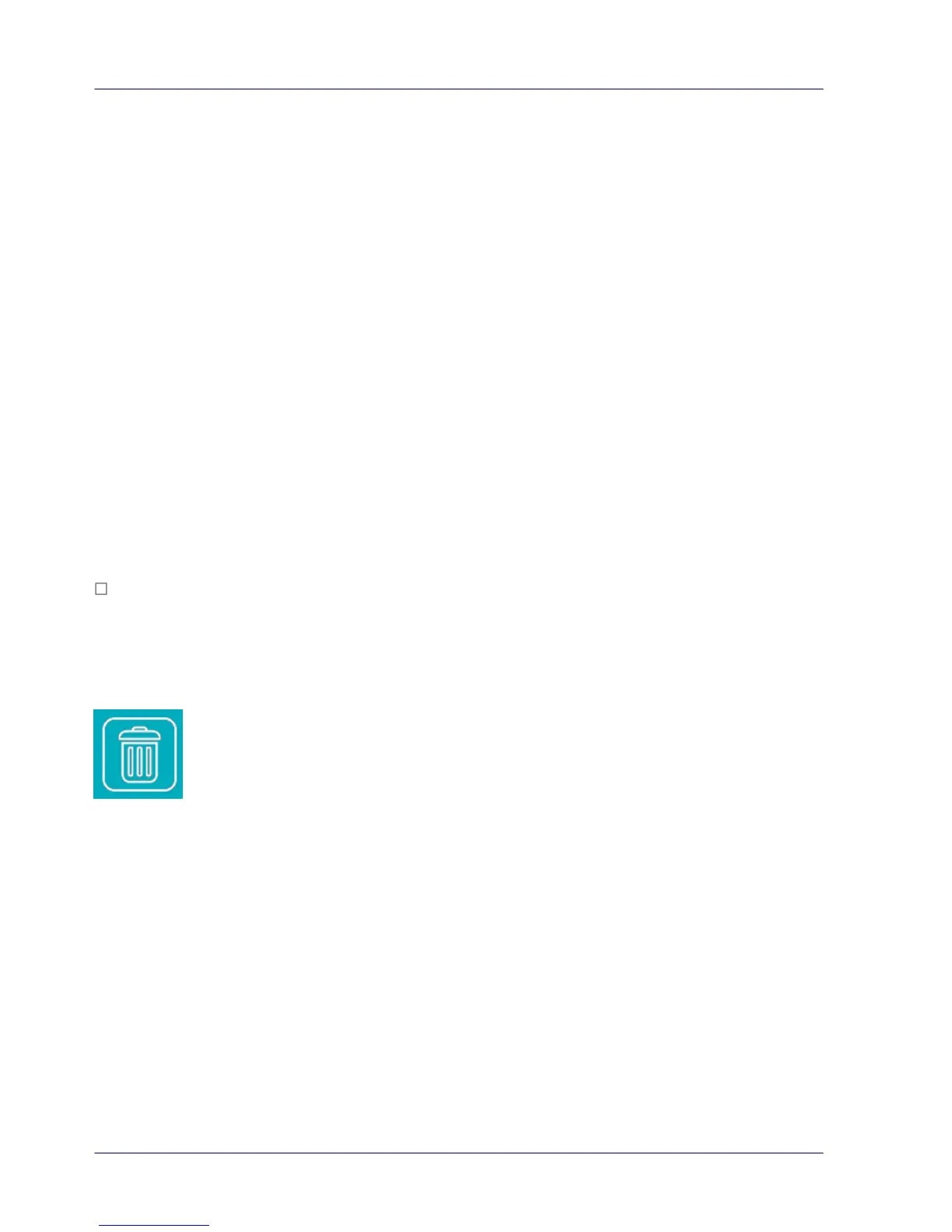iPhone/iPad Devices:
1. Open Safari Browser, the I.R.I.S. PhotoView page will be displayed.
2. Select the photo(s) to open.
3. A new browser will appear with selected photo.
4. Press on slideshow image for 1-2 seconds, select “Save Image”
5. The photo or document will now appear in your photos.
Please note only 1 photo or JPG image can be downloaded at a time with multiple selected.
Additional PDF viewer application is required for download and view PDF files on iOS system.
Android Devices:
1. Open a Browser, the I.R.I.S. PhotoView page will be displayed.
2. Select the photo(s) or document(s).
3. Select the download icon.
4. Document(s) or image(s) selected will begin downloading.
5. Document(s) or image(s) can be found in your gallery.
Please note multiple images or documents can be downloaded at a time.
Note: The file path of the downloaded photos or document may vary depending on the
manufacturer of the tablet and phones. E.g., some in SD Card/download and some ininternal
memory User/download/.
You can quickly delete image files from the scanner.
1. Click or tap in the select box next to the file name(s) that you want to delete.
2. Click or tap Delete .
3. The file(s) are automatically deleted (you won’t be prompted to confirm the deletion).
