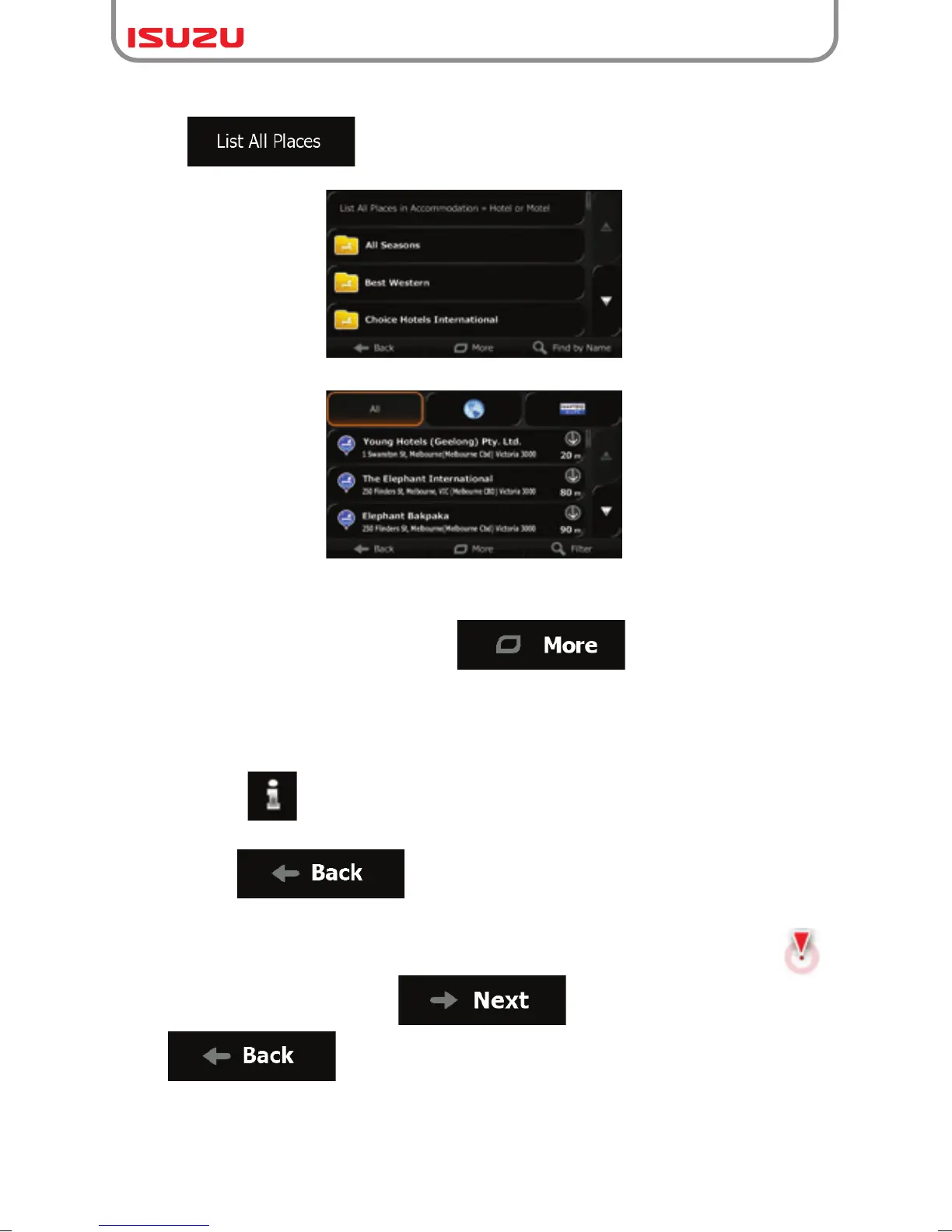53
8. Sometimes the list of brands in the selected Place subcategory appears. Select one brand
or tap to list all Places in the selected subcategory around the
selected location or along the route.
9. Finally, the results appear in a list.
10. (optional) The Places in the list are ordered by their distance from the current or last known
position, from the selected city/town, from the destination or by the length of the necessary
detour. If you need to reorder the list, tap .
11. Browse the list if necessary and tap one of the list items. A full screen map appears with
the selected point in the middle. The name and address of the Place is displayed at the top
of the screen.
12. (optional) Tap to see the details of the selected Place. If there is a telephone number
saved for this Place, you can make a call to that number by tapping the More button at the
bottom. Tap to return to the map.
13. If necessary, tap the map somewhere else to modify the destination. The Cursor ( )
appears at the new location. Tap to confirm the destination, or
tap to select a different destination.
