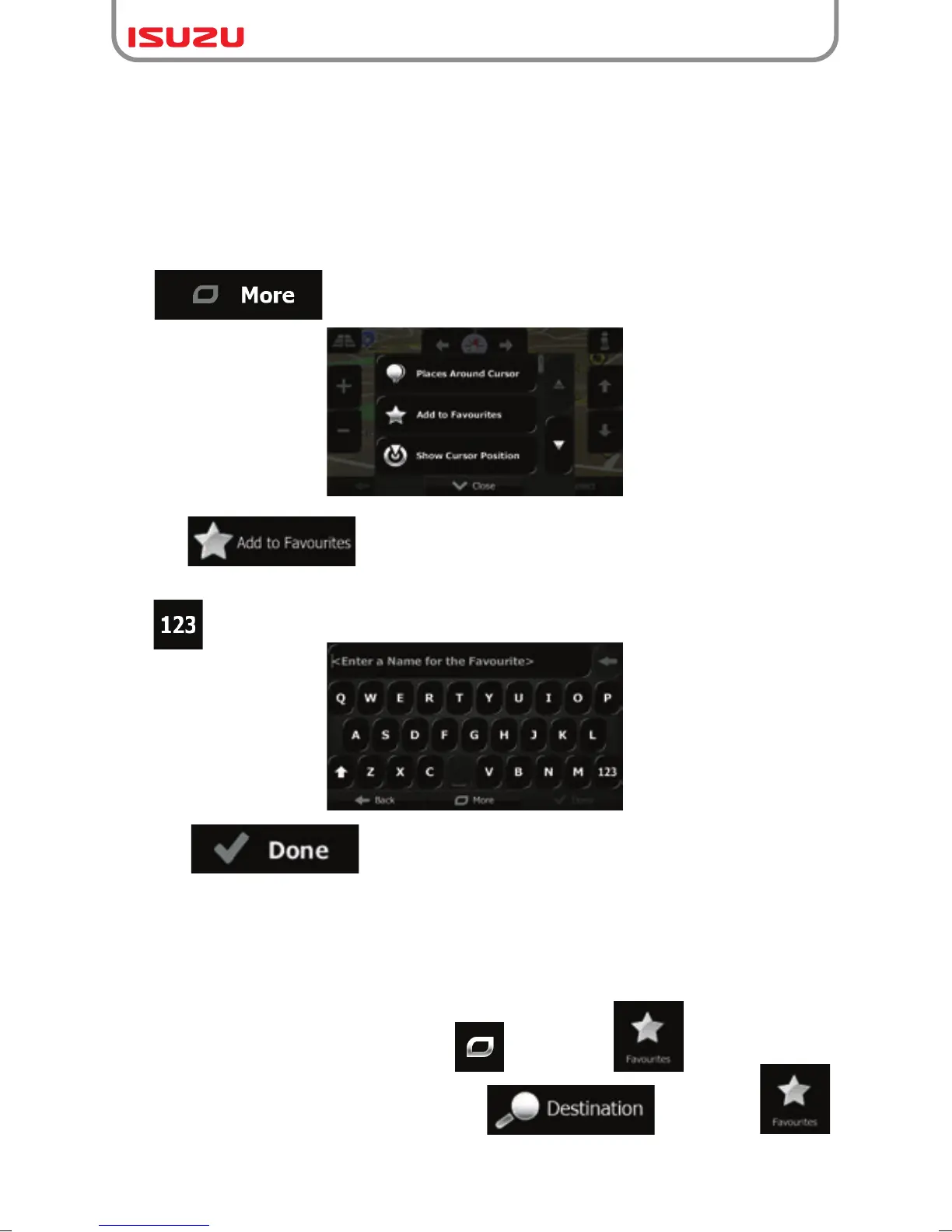75
●If you are on the Map screen, tap and then tap .
●If you are in the Navigation menu, tap and then tap .
3.5 Saving a location as a Favourite destination
You can add any location to Favourites, the list of frequently used destinations. Planning a
route to one of the Favourite destinations is described on page 60.
1. Select a destination as described before. It can be an address, a Place, any location on
the map, a previously used destination from History, etc.
2. When the full screen map appears with the selected location in the middle, tap
.
3. Tap .
4. (optional) Using the keyboard, you can change the name offered for the Favourite. Tap
to enter numbers or symbols.
5. Tap to save the location as a new Favourite destination.
3.5.1 Editing the details of a Favourite destination
You can select a location that you have already saved as a Favourite and edit its details.
Adding a location to the list of Favourite destinations is described on page 75.
1. Access the list of Favourites:
