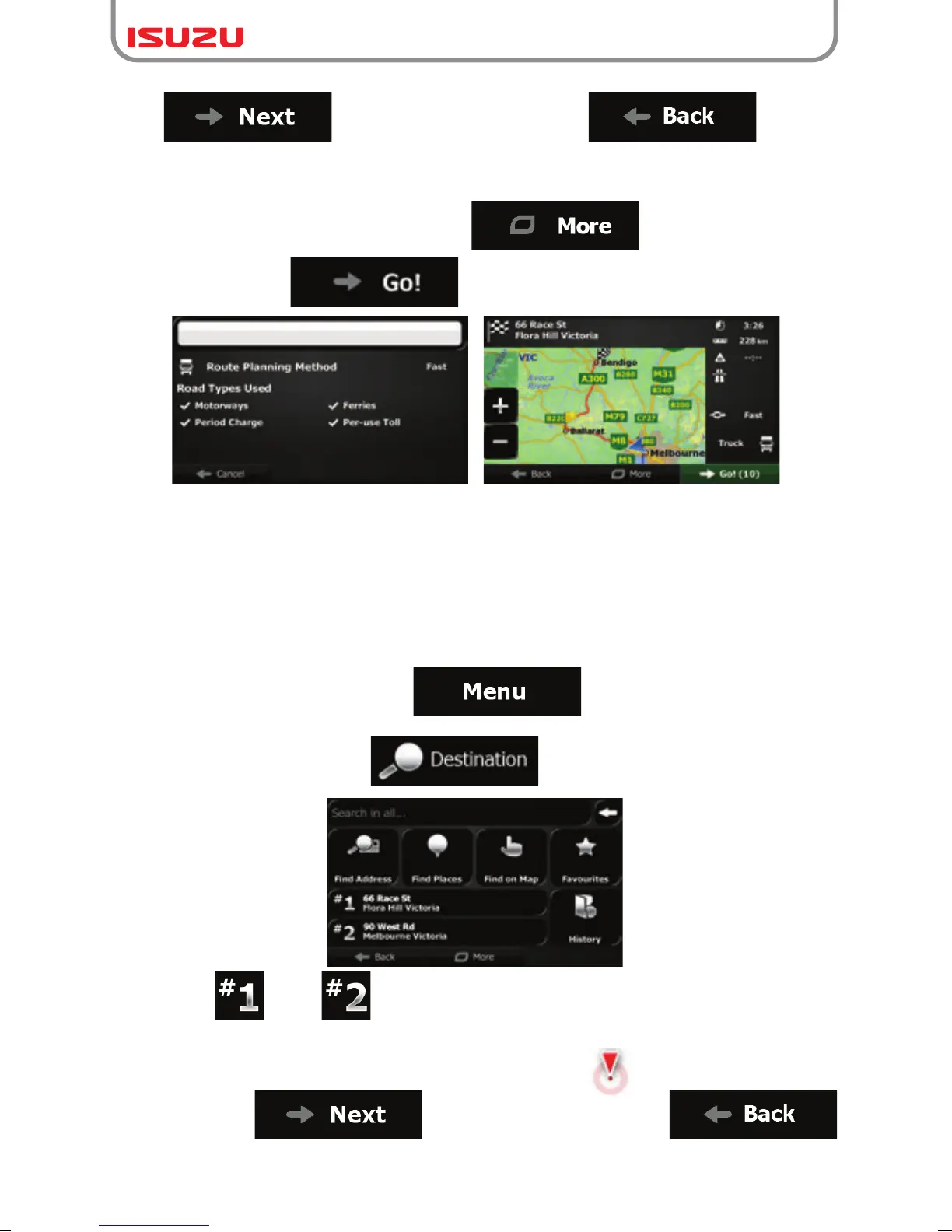61
5. After a short summary of the route parameters, the map appears showing the entire route.
The route is automatically calculated. Tap to modify route
parameters, or tap and start your journey.
3.1.6 Selecting one of the most likely destinations (Smart History)
The destinations that you have set earlier appear in the History list. Two of those recent
destinations are shown in the Destination menu for easy access. Smart History offers these
locations based on your navigation habits, using parameters like the current time of day,
the day of week, and the current location. The more you use the navigation software, the
better it can guess your desired destination.
1. If you are on the Map screen, tap to return to the Navigation menu.
2. In the Navigation menu, tap .
3. Tap the or the destination in the History field.
4. A full screen map appears with the selected point in the middle. If necessary, tap the map
somewhere else to modify the destination. The Cursor ( ) appears at the new
location. Tap to confirm the destination, or tap
destination.
to confirm the destination, or tap to select a
different destination.
