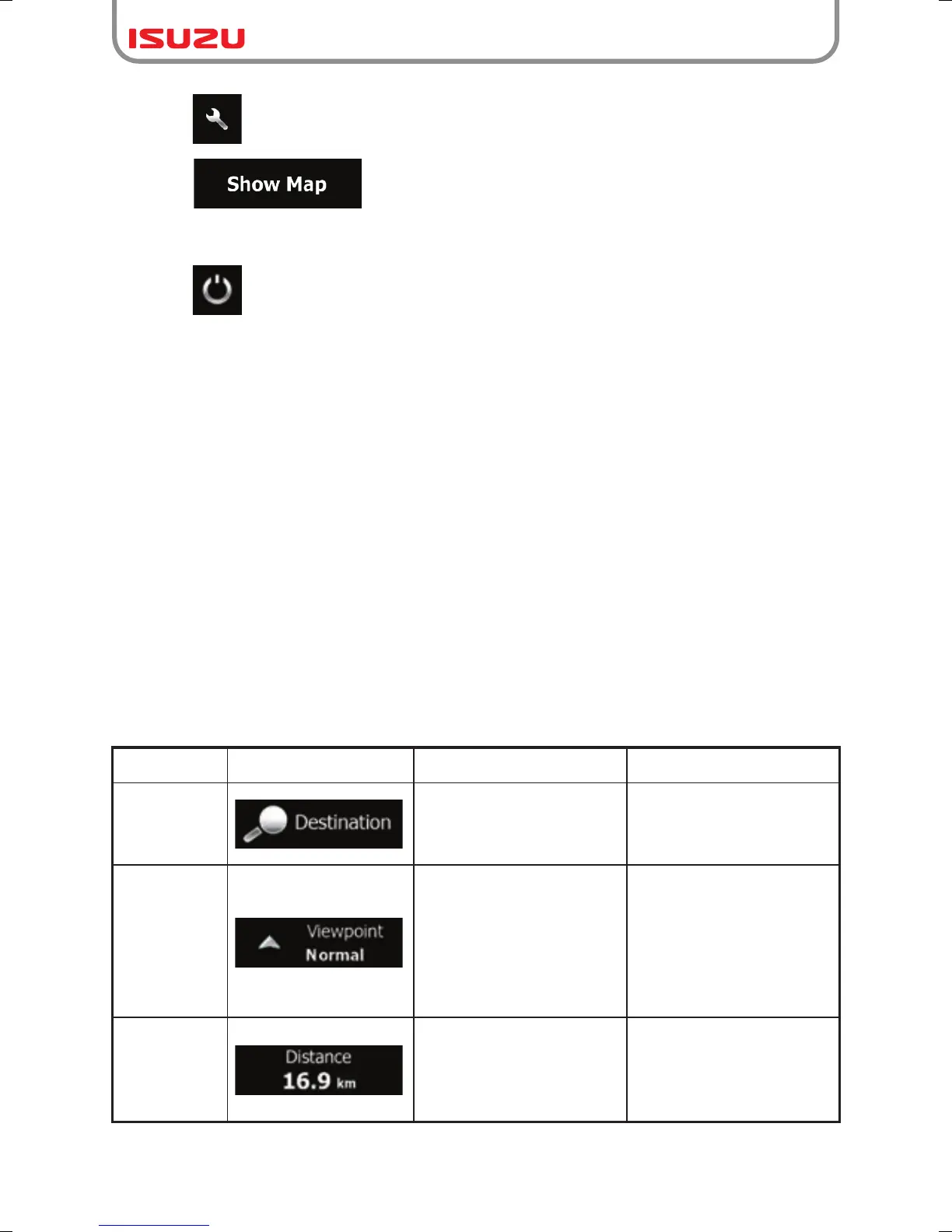9
Type Example Description How to use it
Button
Tap it once.
Button
with value
Tap it once.
Icon Shows status information.
●Tap to customise the way the navigation software works.
●Tap to start navigating on the map. The button itself is a miniature
live map that shows your current position, the recommended route and the surrounding
map area. Tap the button to enlarge the map to the full screen.
●Tap to stop navigation and exit the software.
2.2 Hardware buttons
You can use Isuzu navigation mostly by tapping the touch screen.
You can turn DIR-6200 on or off at any time. When DIR-6200 is switched off, Isuzu
navigation does not calculate your GPS position and it does not update the route or the
driving instructions.
When you turn DIR-6200 on again, Isuzu navigation continues navigating as soon as
the GPS receiver has determined your position.
2.3 Buttons and other controls on the screen
When you are using Isuzu navigation, you usually tap buttons on the touch screen.
You only need to confirm selections or changes if the application needs to restart, it needs
to perform a major reconfiguration, or you are about to lose some of your data or settings.
Otherwise, Isuzu navigation saves your selections and applies the new settings without
confirmation as soon as you use the controls.
Tap it to initiate a function,
to open a new screen, or
to set a parameter.
Some buttons display the
current value of a field or
setting. Tap the button to
change the value. After the
change, the new value is
shown on the button.
Some icons also function
as a button.
Tap them once.
