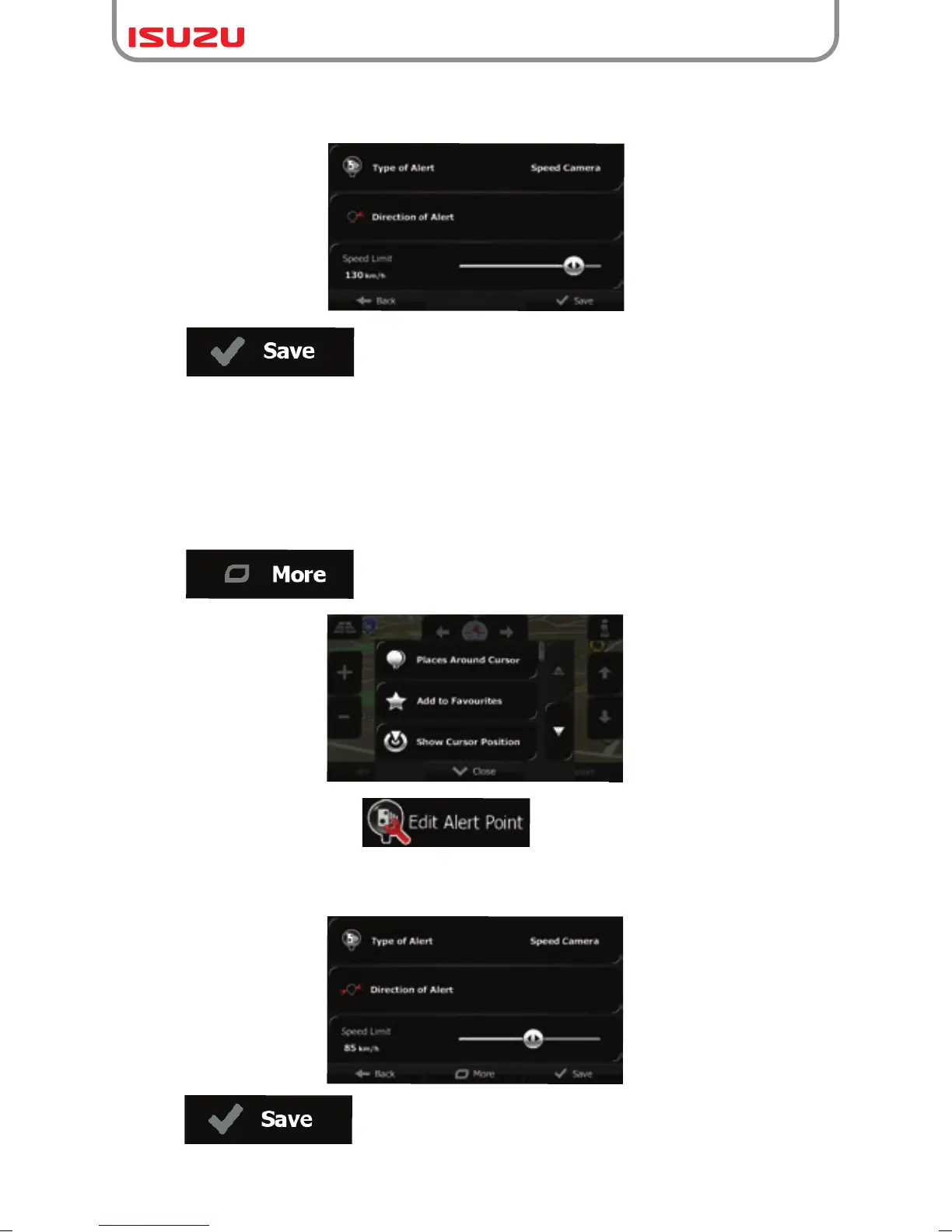77
4. On the newly opened screen, select the type of the alert point, the direction from which you
expect the alert, and (if applicable) the speed limit for this alert point.
5. Tap to save the location as a new alert point.
2. Tap .
3.7 Editing an alert point
You can edit a previously saved or uploaded alert point (for example a speed camera or a
railway crossing).
1. Browse the map and select the alert point to edit.
The red circle appears around the alert point.
3. Scroll down the list and tap .
4. On the newly opened screen, modify the type of the alert point, the direction from which
you expect the alert, or (if applicable) the speed limit for this alert point.
5. Tap to save the changes to the alert point.
