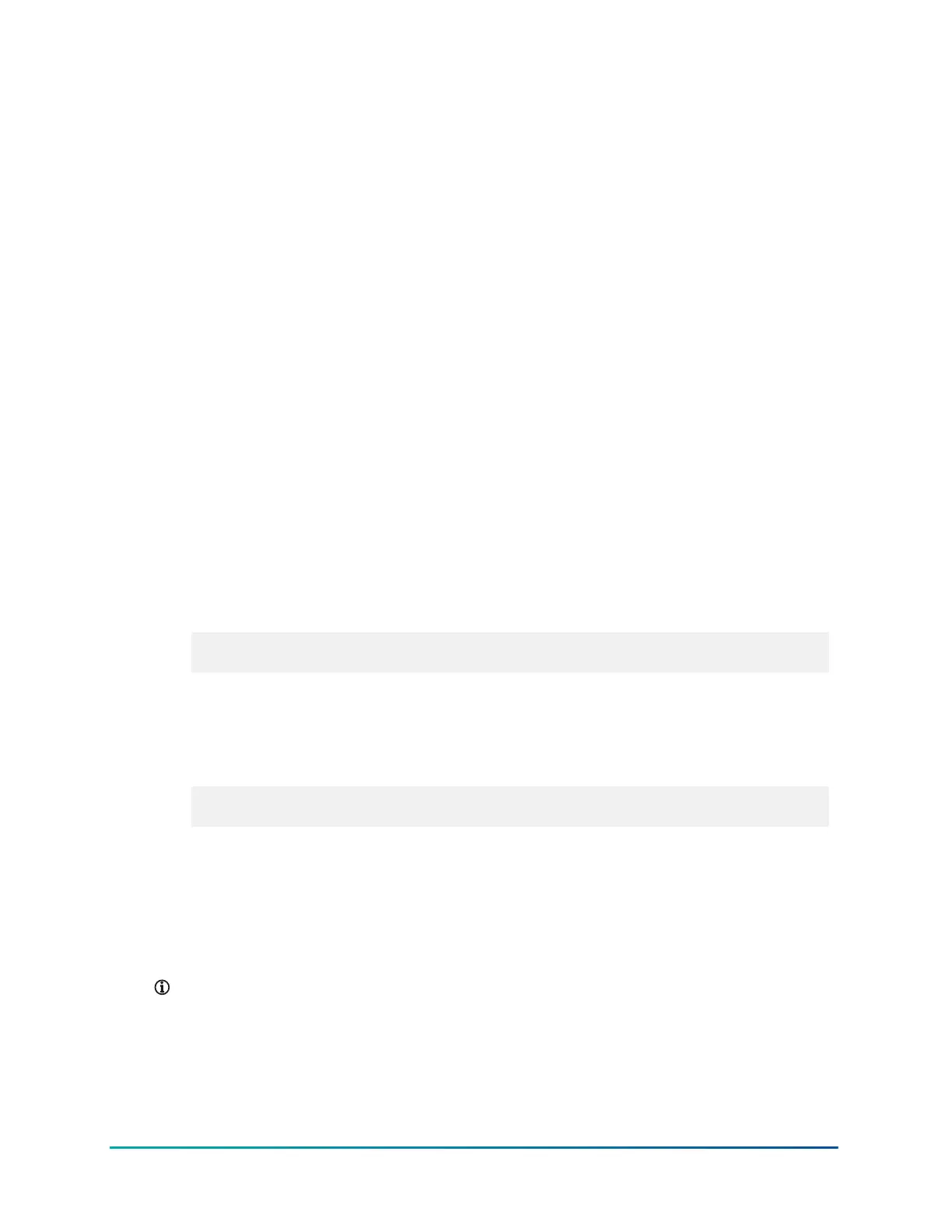Controller interfacing
To interface with a controller and its inputs and outputs with CPT and the controller's web server,
establish a connection from your device. You can connect to your controller with a device with the
following options:
• To connect to your controller with a computer or laptop by using an Ethernet LAN cable, see
Establishing a connection to a controller with an Ethernet LAN cable.
• To connect to your controller with a mobile device, computer, or laptop with Wi-Fi, see
Establishing a connection to a controller with Wi-Fi.
Interface with your controller with the following user interfaces:
• Access the controller dashboard and make network, DateTime, and service configuration
changes on the controller's web server. For more information, see Interfacing with a
controller's web server.
• Program controller object logic with CPT. For more information, see Interfacing with controller
objects using CPT.
Establishing a connection to a controller with an Ethernet
LAN cable
1. Connect your computer to the controller with an Ethernet LAN cable.
2. Set up your network adapter in the same range as the controller. To change your IP address,
subnet mask and gateway, open the command prompt and complete one of the following
options, depending on your operating system:
• For Windows operating systems, enter the following command with your new IP address,
subnet mask, and gateway:
netsh interface ipv4 set address name="Ethernet" static <IP address>
<subnet mask> <gateway>
• For Mac and Linux operating systems, enter the following command with your new IP
address, subnet mask, and gateway. Use the same subnet mask and gateway as the
controller. For the IP address, enter the same IP address as the controller, but change the
last octet to a unique number. Use a high number that is less than 255 to avoid using an
IP address that is already in use.
networksetup -setmanual "Ethernet" <new IP address> <subnet mask>
<gateway>
3. Ping the controller to confirm the connection. In the command prompt, enter the ping
command, followed the controller's IP address.
Establishing a connection to a controller with Wi-Fi
1. On your computer, from the desktop toolbar, click your Wi-Fi network icon.
2. Find the controller's SSID, then connect to the controller.
Note: Your controller's default SSID is a combination of the controller's series letters
and the last four characters of the controller's MAC address, for example, FW-012A. You
can find the MAC address on the label on the back of the controller.
3. Enter the default password. For more information, contact your supplier.
4. To ping the controller, at the command line, enter ping, followed by the controller's IP
address.
EasyIO FW-28 Quick Start Guide14
