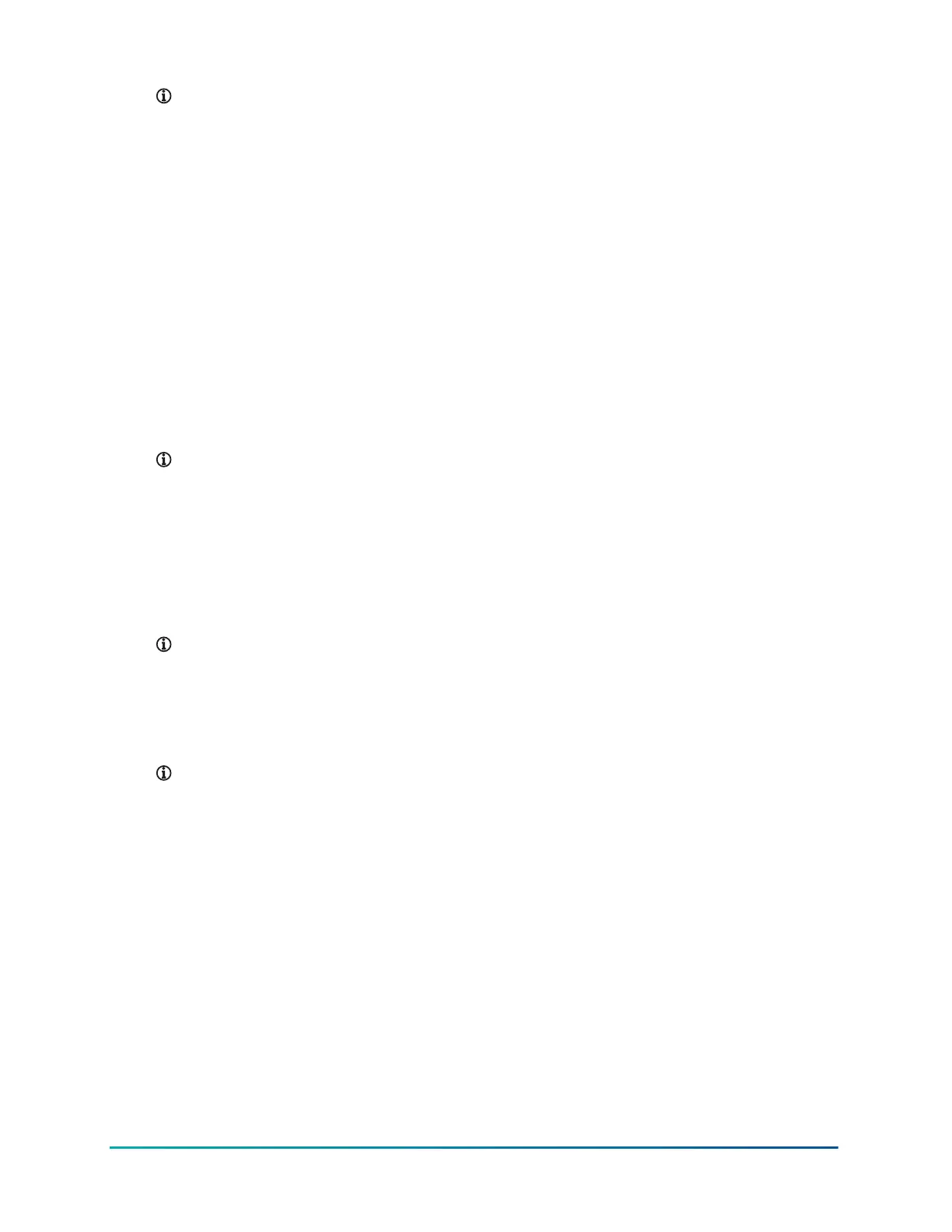Note: The default IP address is 192.168.10.30
Interfacing with a controller's web server
1. Launch a HTML5 web browser, such as Google Chrome, Mozilla Firefox, Microsoft Edge, or
Safari.
2. In the web browser's address bar, enter your controller's IP address, then press the Enter key
or Return key.
What to do next:
To configure your controller's network settings and operation mode in a network, refer to EasyIO
FW Network Configuration Guide.
Interfacing with controller objects using CPT
Use CPT to program EasyIO controller logic with the Sedona framework.
1. To download the CPT application, contact support for the latest release.
2. To open CPT, unzip the folder and double-click the cpt.exe file.
Note: If you already have the application and want to update it to a new release, to
avoid personal settings data loss, do not click and launch the cpt.exe file. Unzip the
package and drop all the files into the existing CPT folder to merge and overwrite
outdated files.
3. To connect to a controller, from File, then click Open App.
4. In the Project Management window, on the Recent tab, click New.
5. In the App Desc field, enter a name for the controller.
6. In the Host field, enter the controller's IP address.
Note: The default IP address is 192.168.10.30
7. From the Data Folder list, select SedonaFW.
8. Click Save.
9. Click Open. An Authentication dialog opens.
10. In the Password field, enter your password, then click OK.
Note: By default, there is no password. To increase security, when you log on, complete
the steps in Creating a new CPT admin password for a controller in EasyIO Hardening Guide.
What to do next:
For more information on CPT, Refer to EasyIO CPT User Guide.
15EasyIO FW-28 Quick Start Guide
