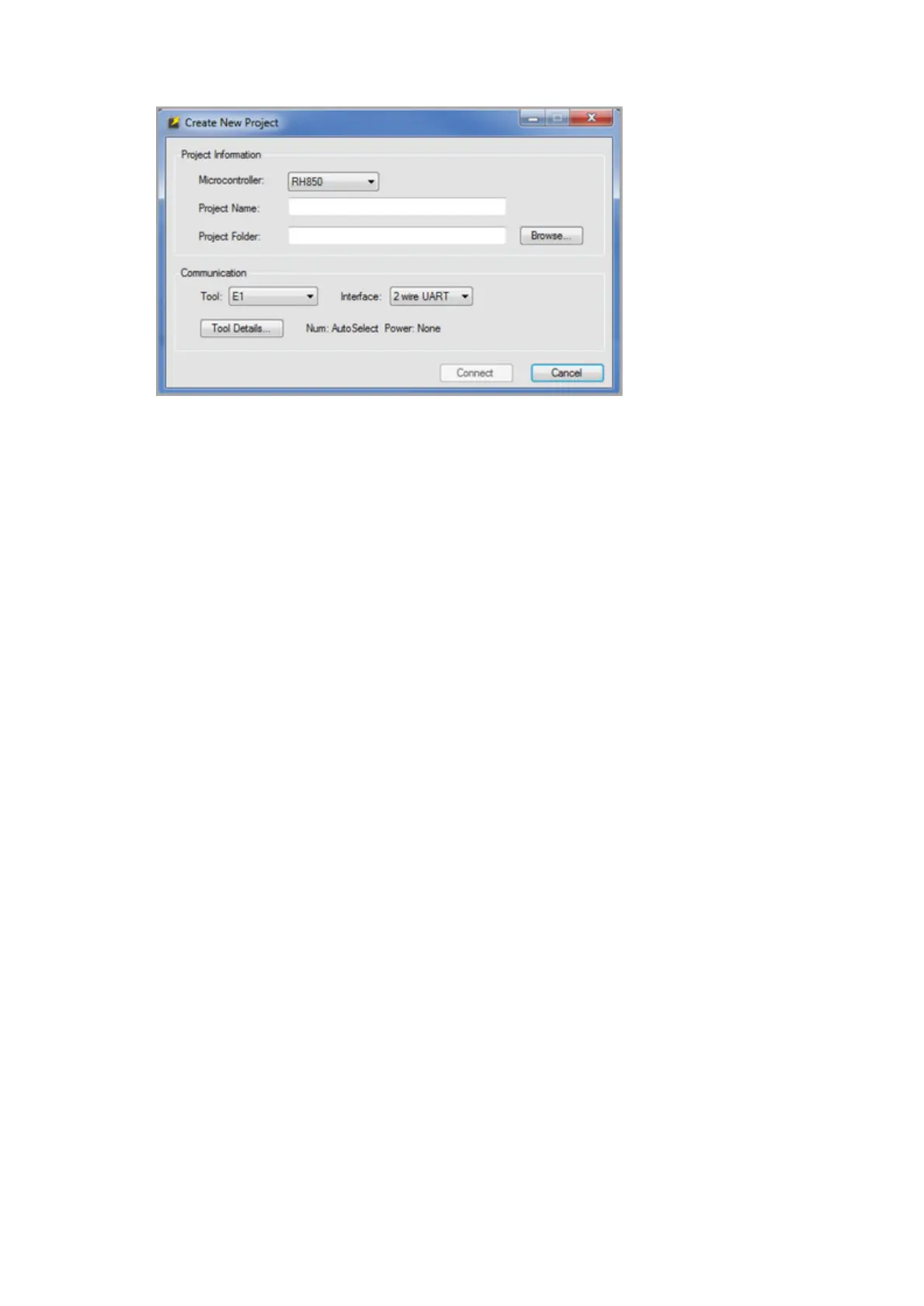8. Select the Microcontroller drop-down window and change the microcontroller
type from RH850 to RX100.
9. In the Project Name window, type in the name of the project. In this example,
the project is named FIT Update.
10. In the Project Folder window type in the location of the project folder you
prefer. In this example the project folder location will be C:\FIT.
11. Select the Tool drop-down menu and change the tool type to USB Direct.
Figure 9. Create New Project Window—Settings