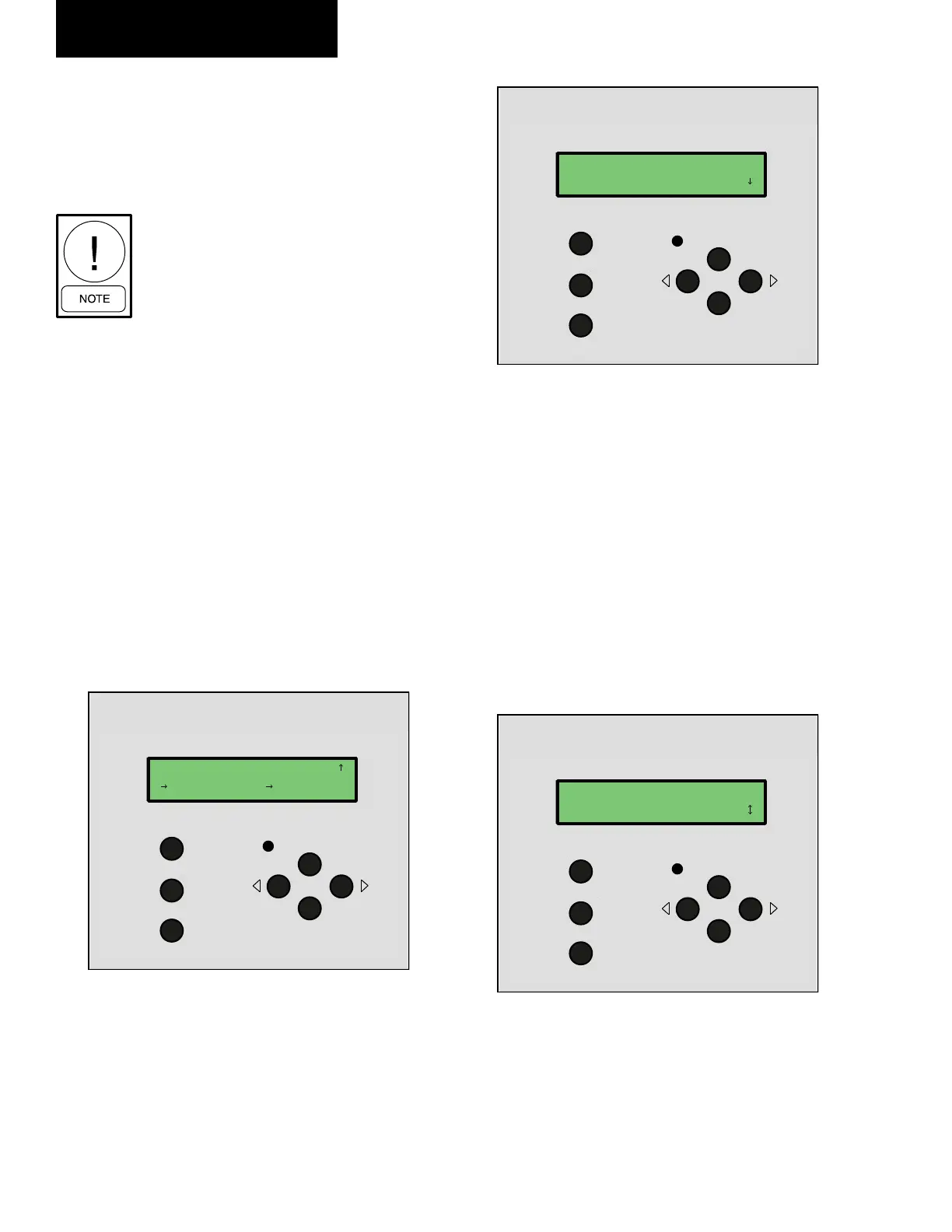66
JOHNSON CONTROLS
FORM 145.05-NOM1 (708)
• In the Time screen, use the key to select the
field to the far left. This is the Hour field. Press
the ENTER key and use the INC or DEC key to
enter the current hour. Press the ENTER key to
accept the entry.
Versecon uses a 24 hour clock.
• In the Time screen, use the key to select the
middle field. This is the Minutes field. Press the
ENTER key and use the INC or DEC key to enter
the select the current minutes. Press the ENTER
key to accept the entry.
• In the Time screen, use the key to select the
far right field. This is the Seconds field. Press
the ENTER key and use the INC or DEC key to
enter the select the current seconds. Press the
ENTER key to accept the entry.
• In the Daily Sched screen, use the key to scroll
down to DST
HOME
CANCEL
ENTER
INC
ALARM
DEC
File View
BAC
3
view
1 9 : 5 8 : 4 9
P r e v [ D S T ]
• When DST is surrounded by brackets, press the
ENTER key.
• In the Daylight Saving screen, move the key
to the value after Enable until is surrounded by
brackets. Press the ENTER key.
HOME
CANCEL
ENTER
INC
ALARM
DEC
File
View
BAC
3
view
D a y l i g h t S a v i n g
E n a b l e [ Y ]
• Use the INC key to either Enable or Disable
Daylight Savings. Press the ENTER key to ac-
cept the entry.
• If you select Y and Enable Daylight Savings, use
the key to scroll to the next option. Otherwise,
skip to Daily Schedule.
• Use the INC key to specify whether or not, you
reside in the Southern Hemisphere. Press the
ENTER key to accept the entry.
• Use the key to scroll to the current year (03).
Press the ENTER key to accept the entry.
HOME
CANCEL
ENTER
INC
ALARM
DEC
File View
BAC
3
view
D a y l i g h t S a v i n g
0 3 B e g [Ap r ] 0 6
• Use the INC key to specify on which Month and
Day to begin Daylight Savings. Press the ENTER
key to accept the entry.
• Use the key to scroll to the next field.
User Interface Control Center
